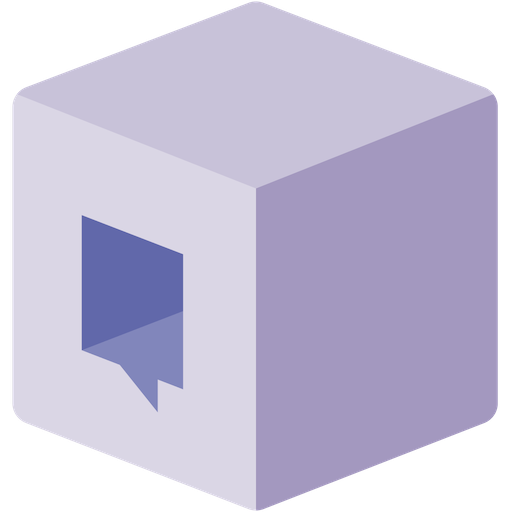Configure Single Sign-On
Follow the steps below to configure single sign-on for Microsoft Entra ID.1
Go to the Unblocked SSO Settings
Navigate to the Settings section of the Unblocked web app.
Under Team Settings, select Security.
Locate the Single Sign-On section and click Configure.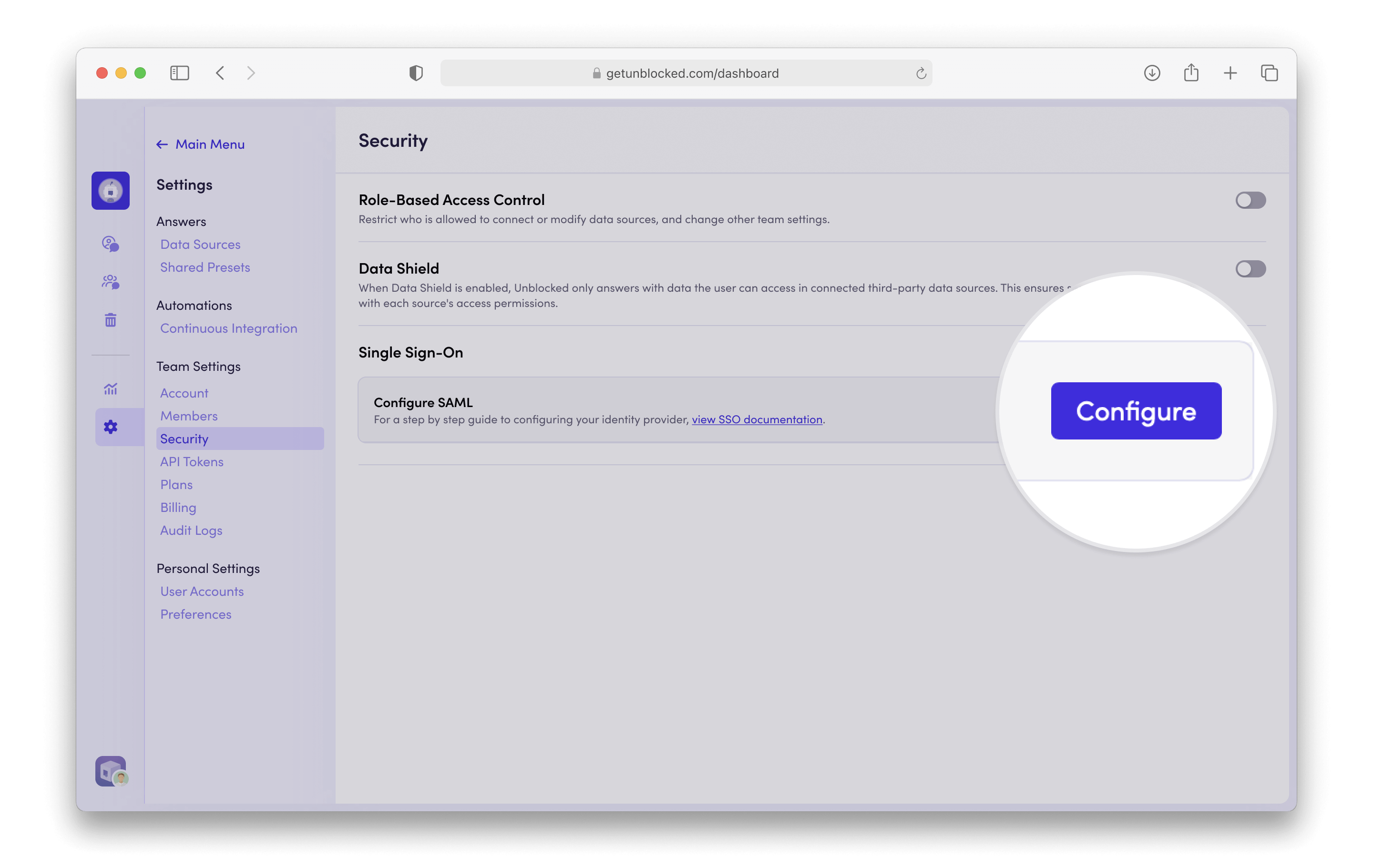
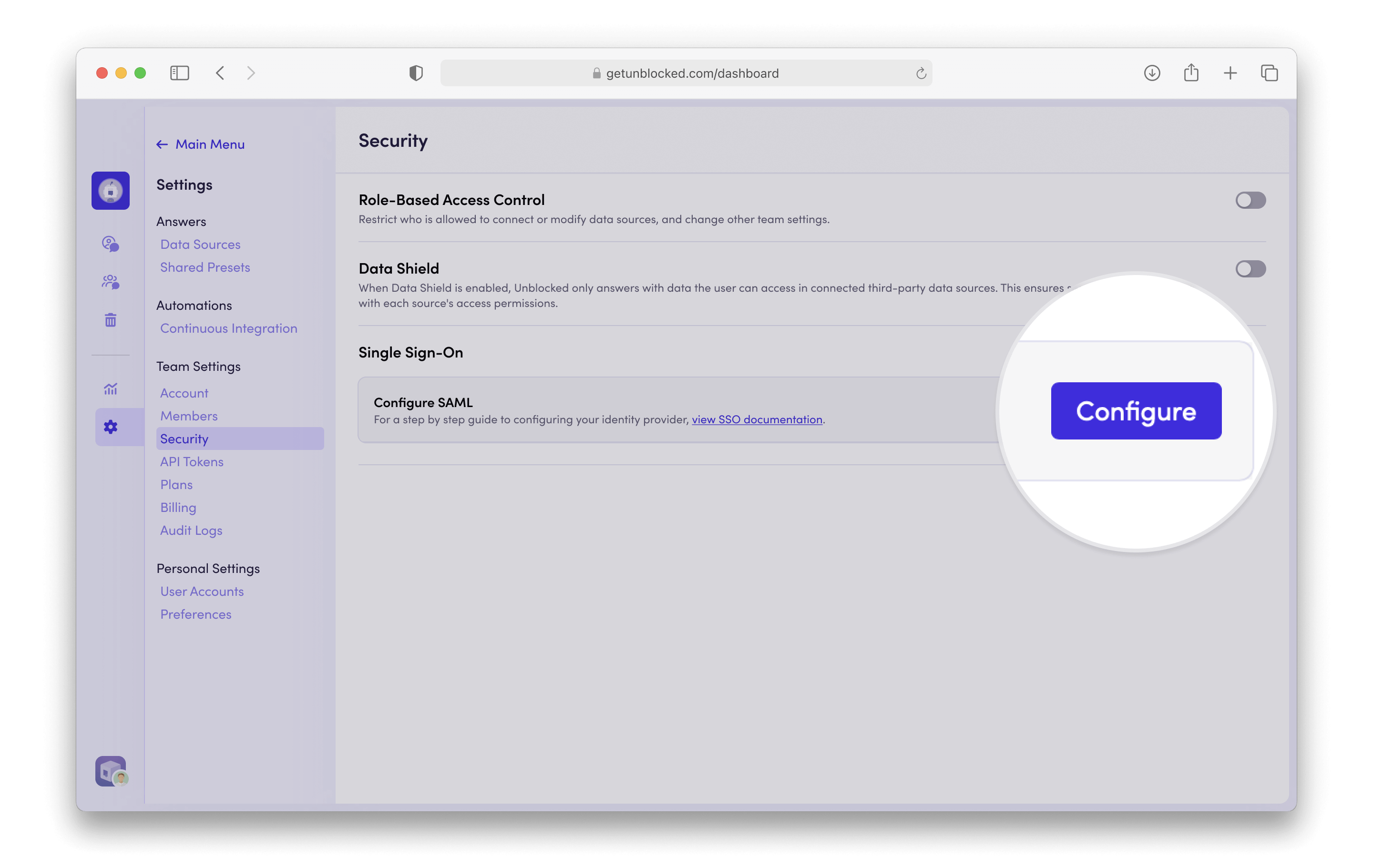
2
Create a Microsoft Entra ID Application
From your Microsoft Entra ID admin dashboard, navigate to the Enterprise applications tab.
Click New application, then click Create your own application to create a new application using 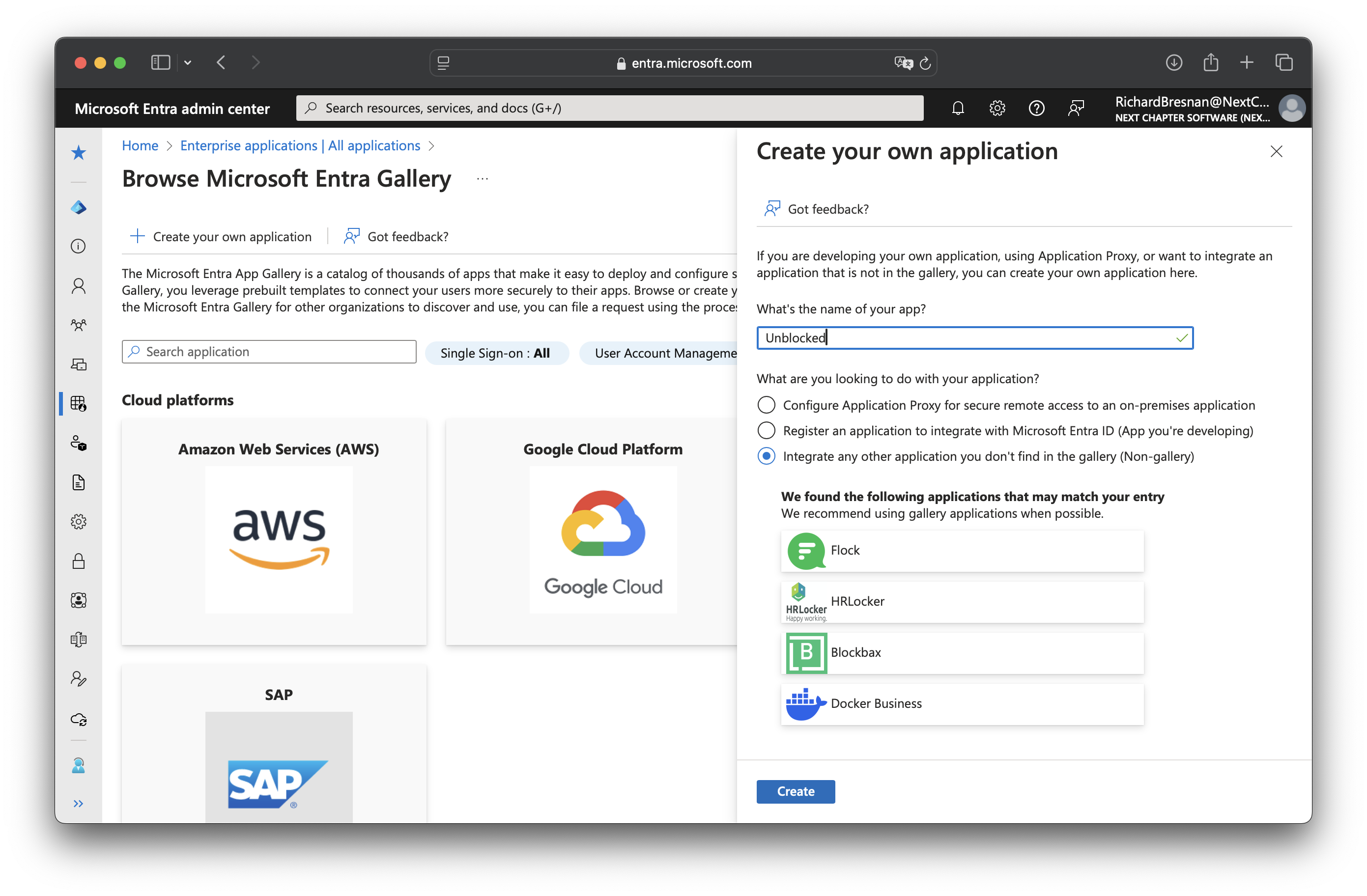
SAML.Enter “Unblocked” as the app name and click Create.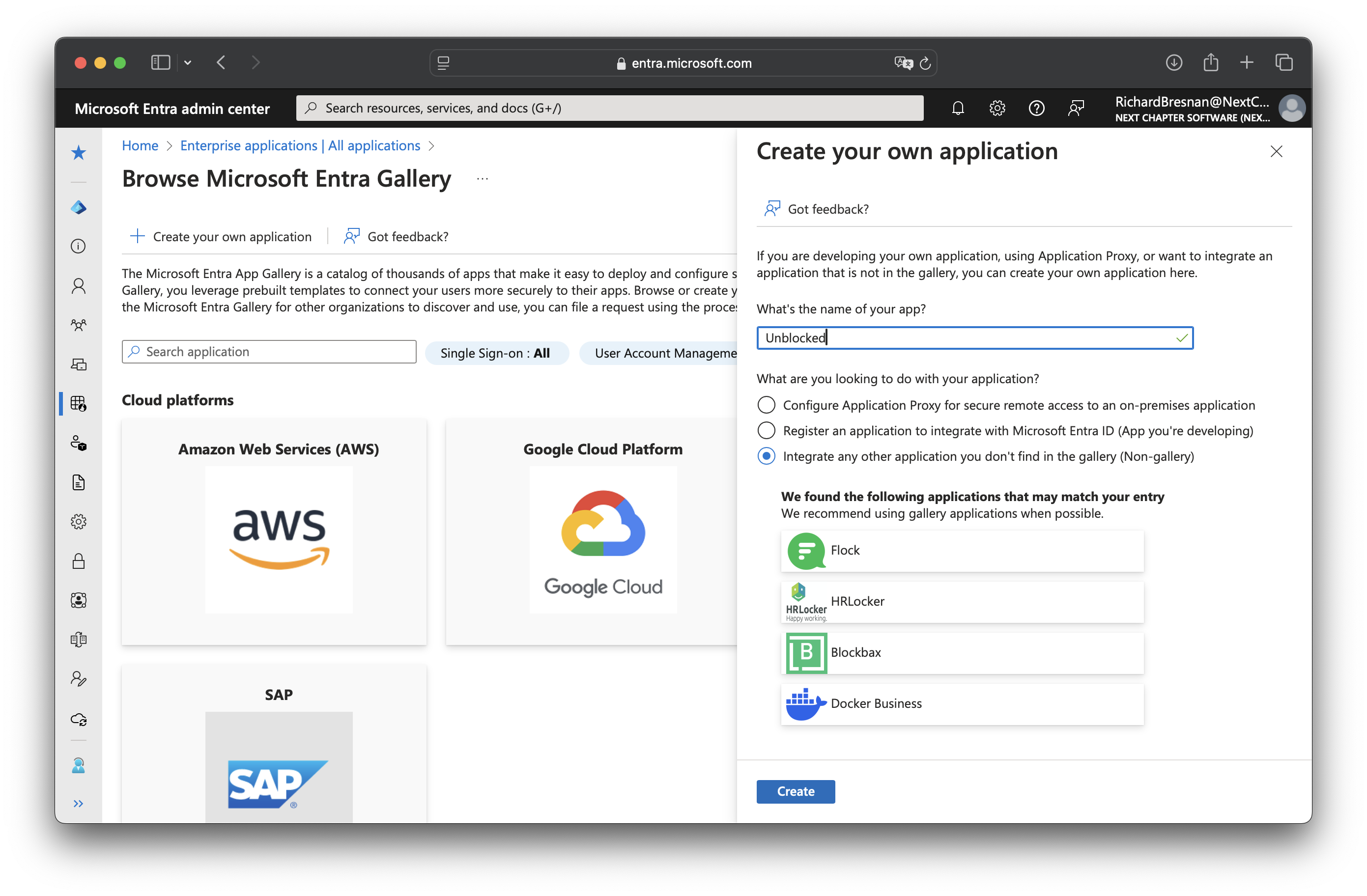
3
Configure Basic SAML Configuration
Click Set up single sign on and select SAML.Enter the following values for the Basic SAML Configuration: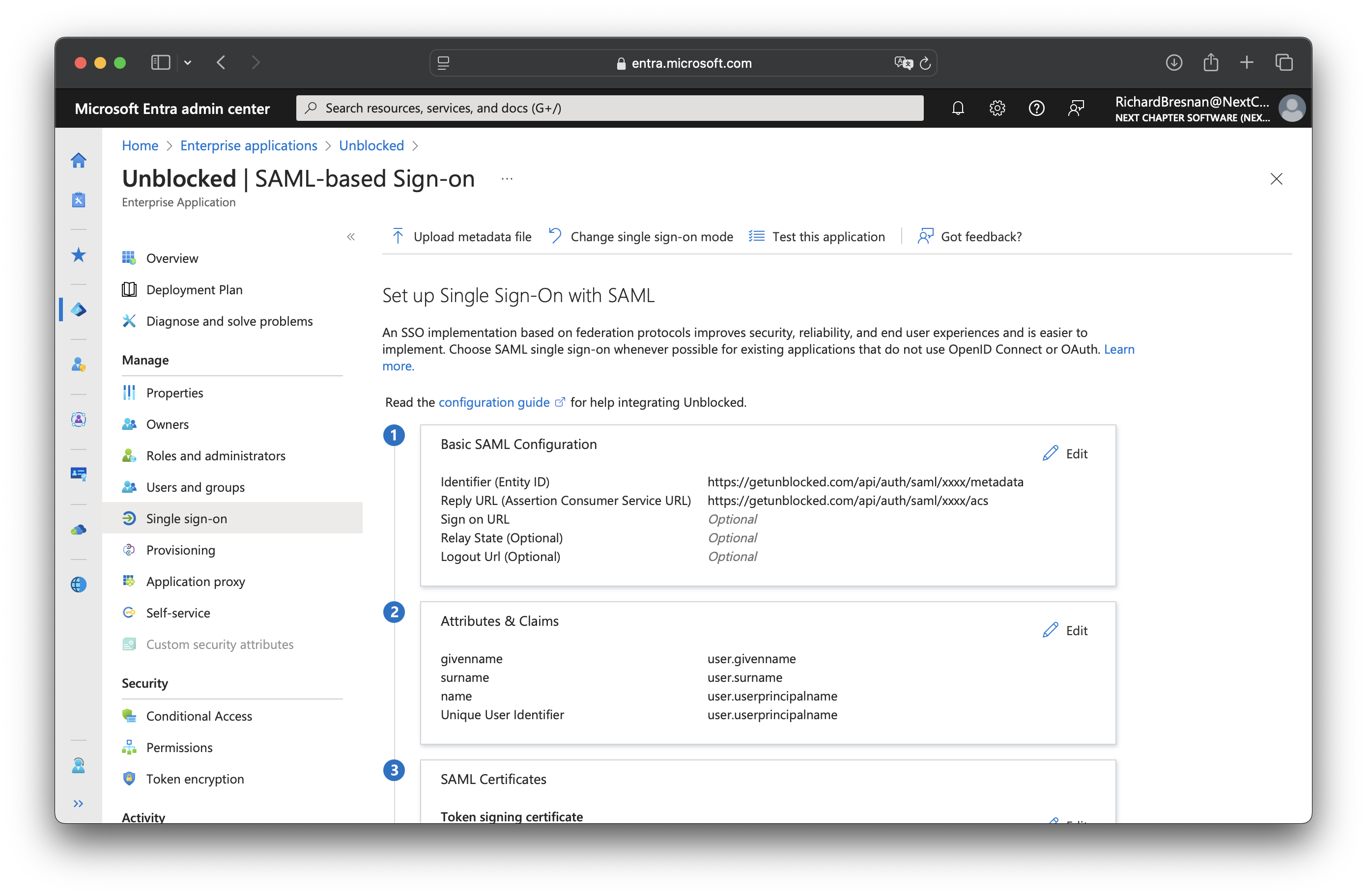
- Identifier (Entity ID): copy value from Unblocked Single Sign-On settings
- Reply URL (Assertion Consumer Service URL): copy value from Unblocked Single Sign-On settings
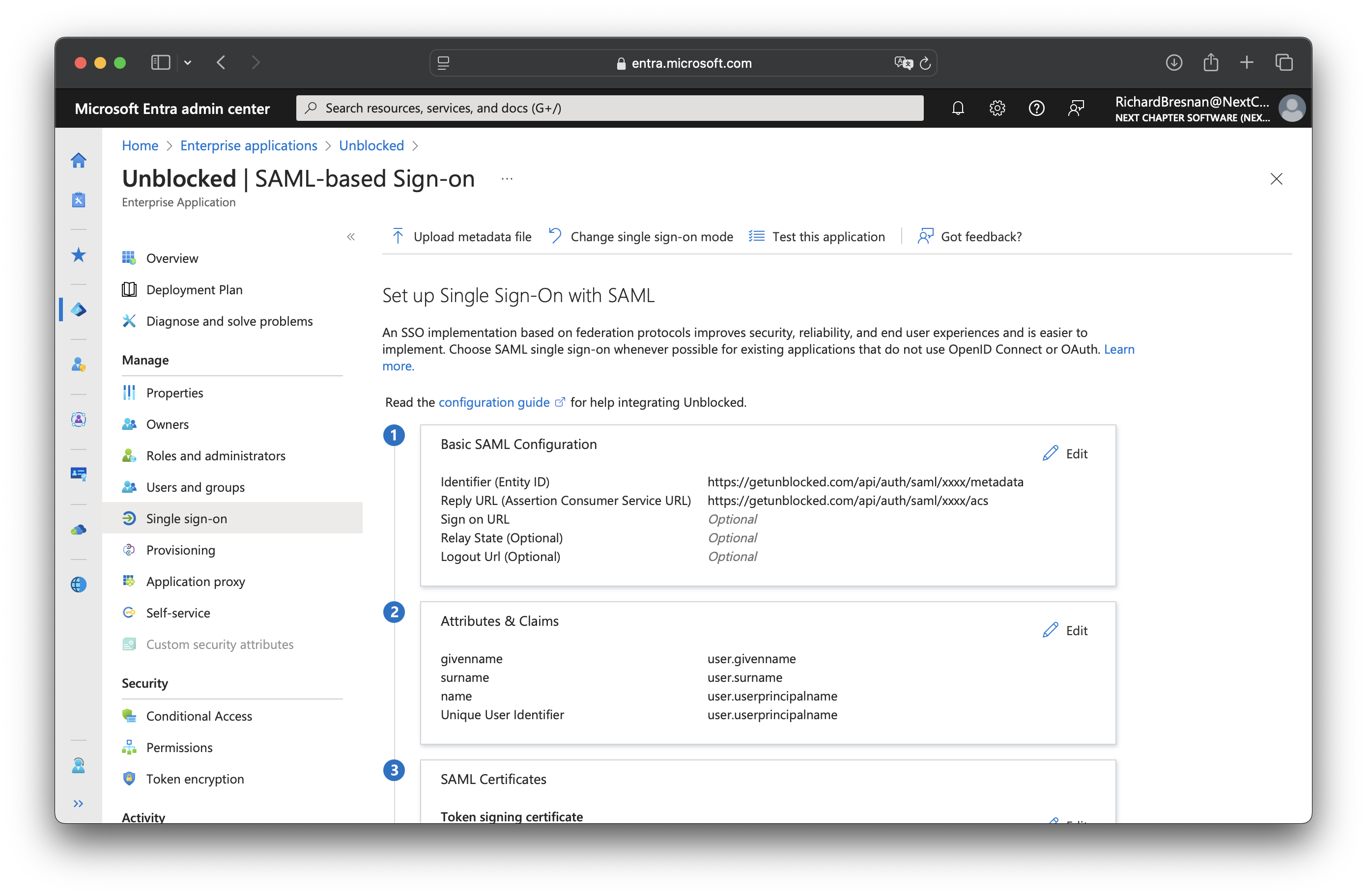
4
Configure Attributes & Claims
The default attribute and claim mappings are sufficient for Unblocked. It should look like this: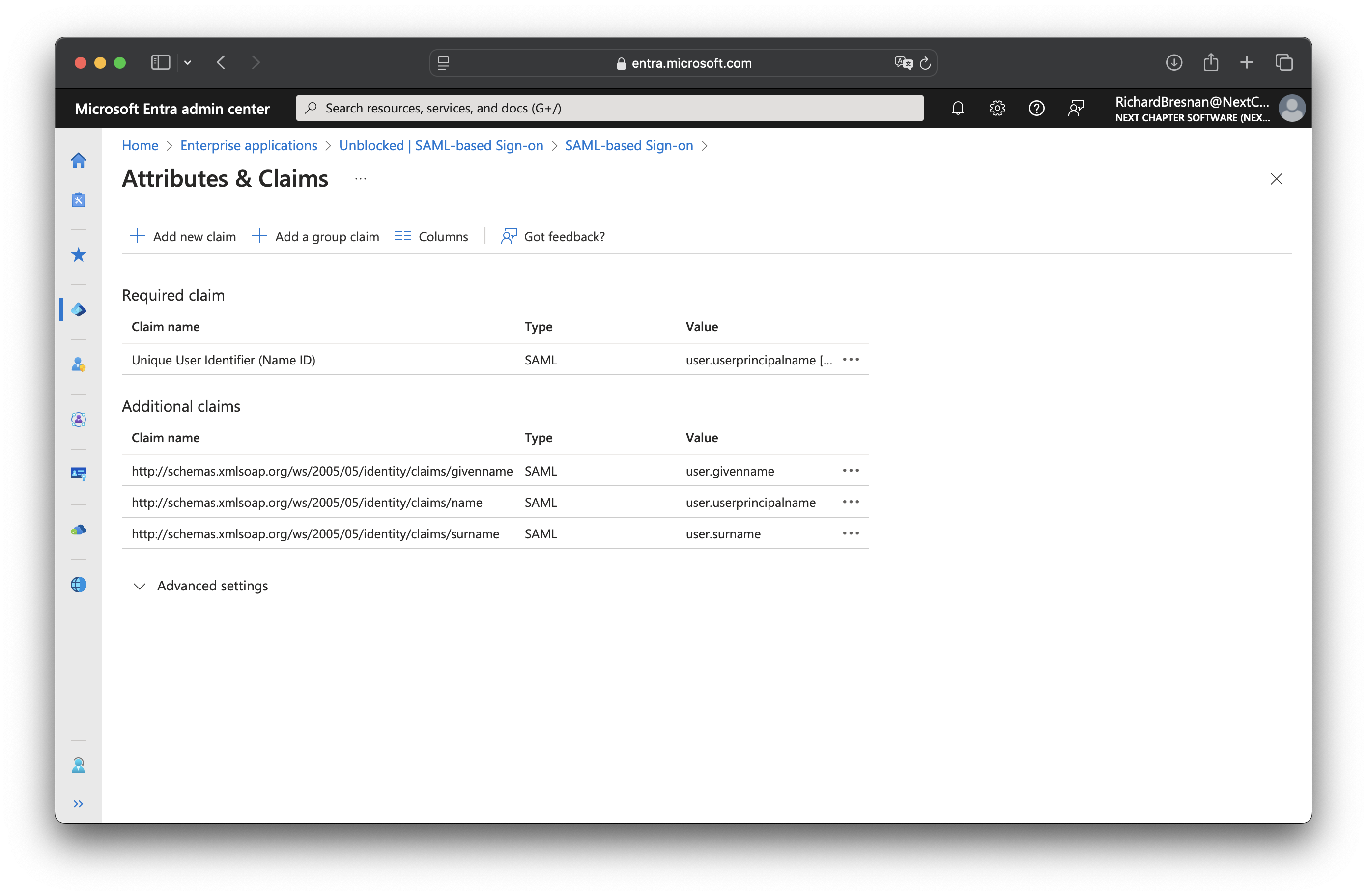
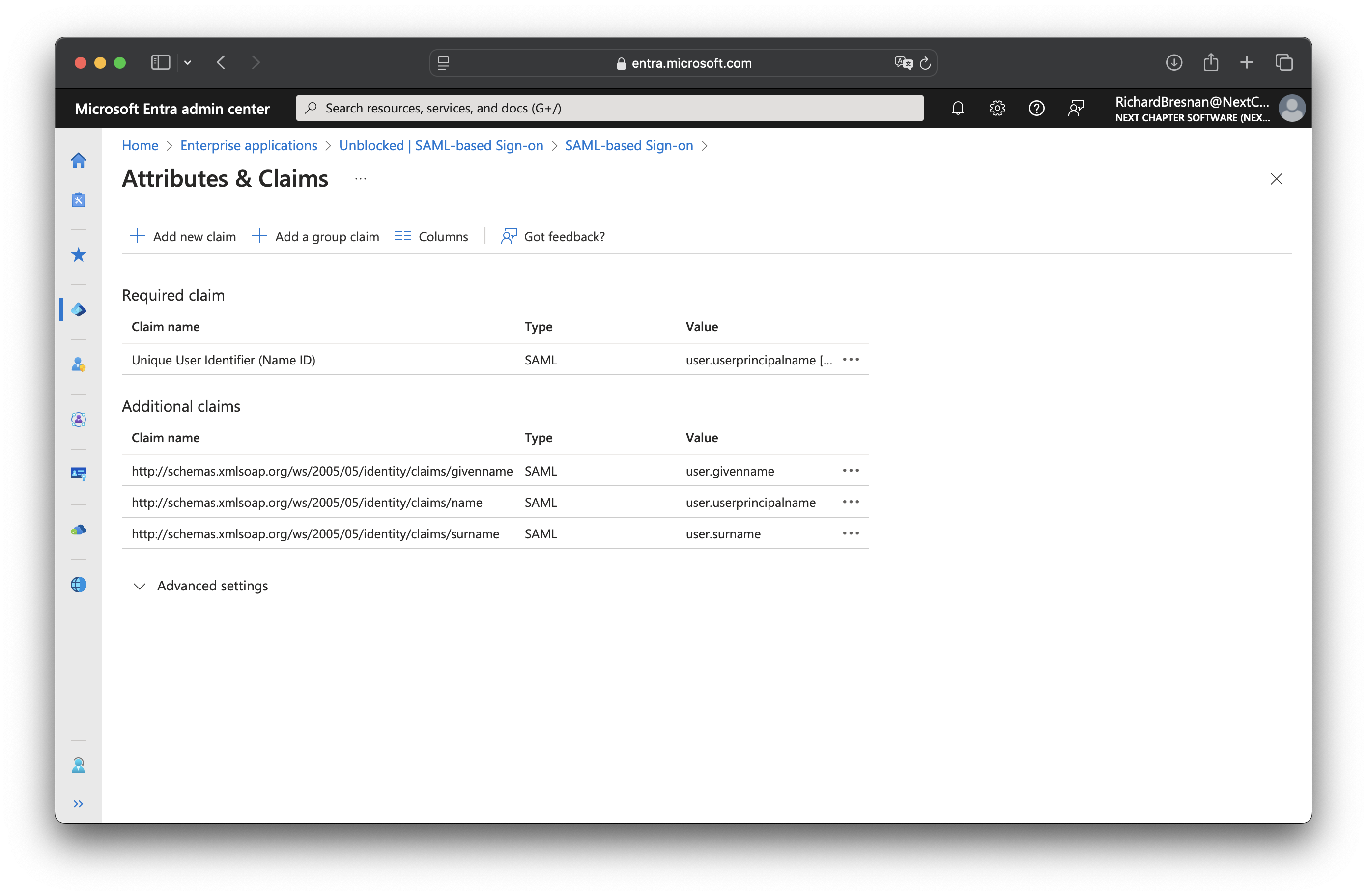
5
Set up Unblocked
From the SAML Certificate section of your Microsoft Entra ID application,
download the Base64 certificate and copy the contents of the downloaded file into the Certificate field in
Unblocked.Then, copy the following two values from your new application into Unblocked:
Login URLMicrosoft Entra Identifier
6
Assign Users
Assign users and groups to your Microsoft Entra ID application to grant them access to Unblocked.
User and Group Provisioning
Once you’ve configured SSO, you can enable user and group provisioning to automatically manage user access to Unblocked. This feature allows you to automatically create, update, and deactivate users in Unblocked based on changes in Microsoft Entra ID. To configure SCIM provisioning from Microsoft Entra ID to Unblocked, you’ll need to set up provisioning in Microsoft Entra ID.1
Generate SCIM API Token
In the Unblocked web app, navigate to the Settings section.
Under Team Settings, select Security.
Locate the SCIM User and Group Provisioning section and click Configure.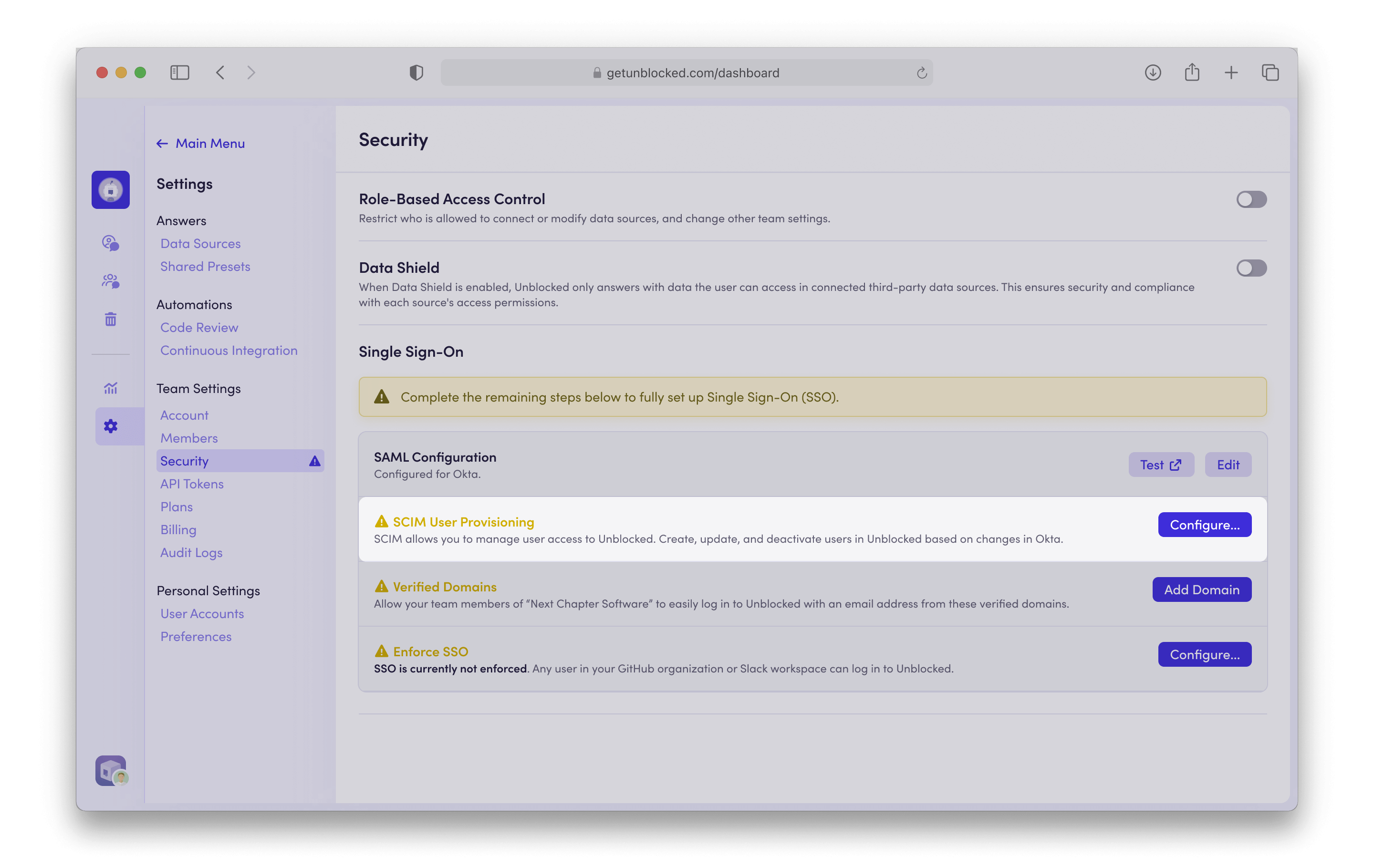
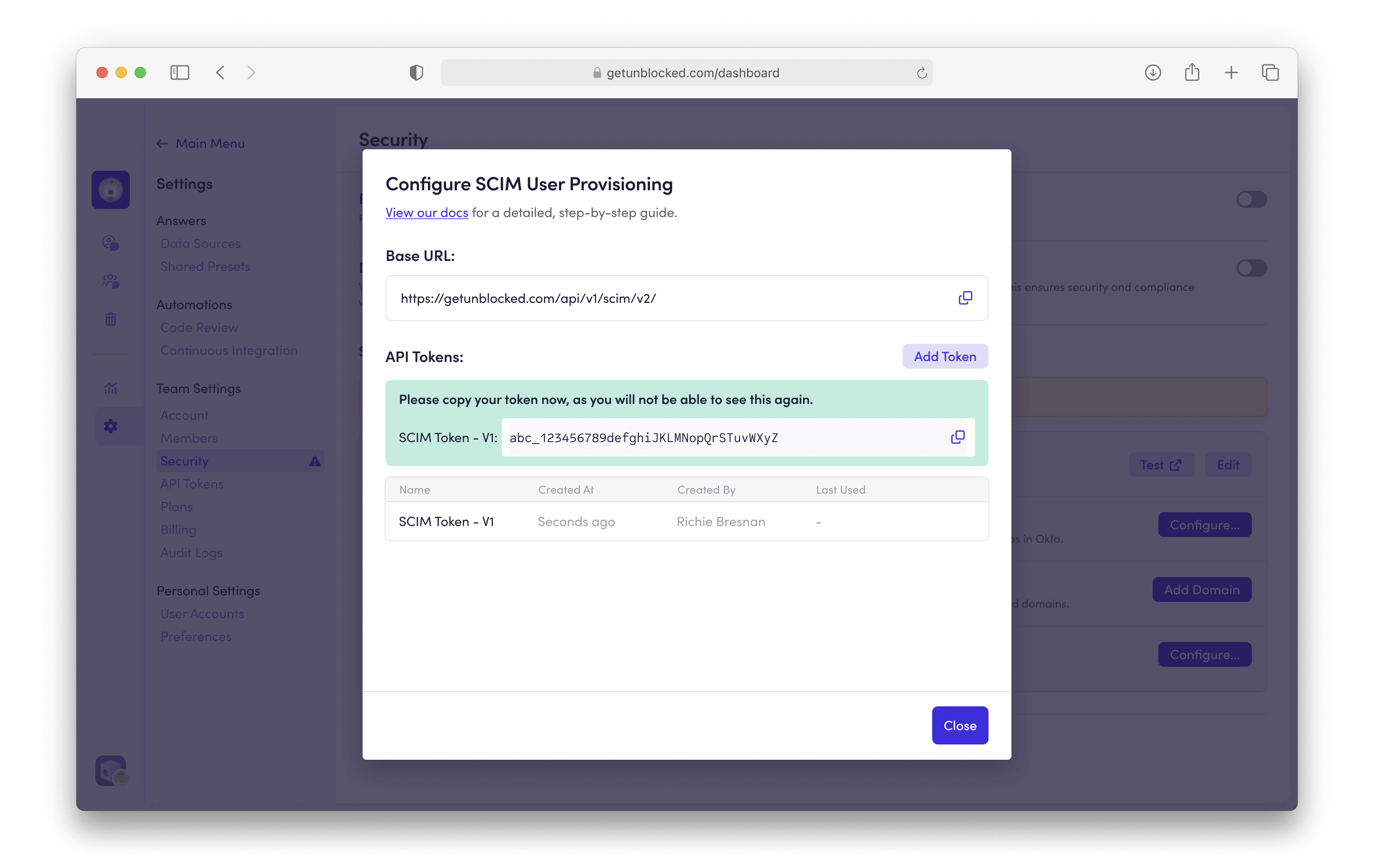
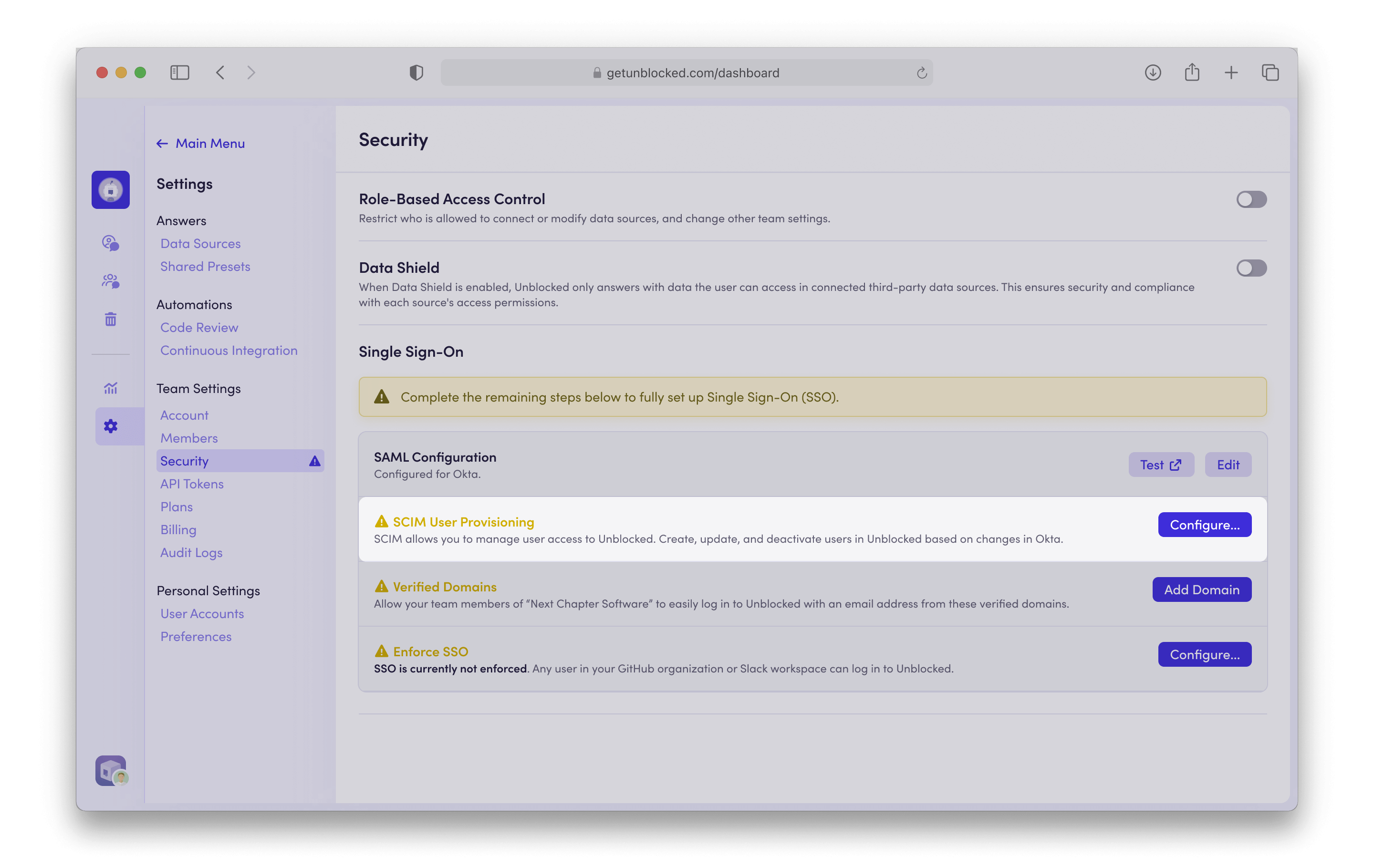
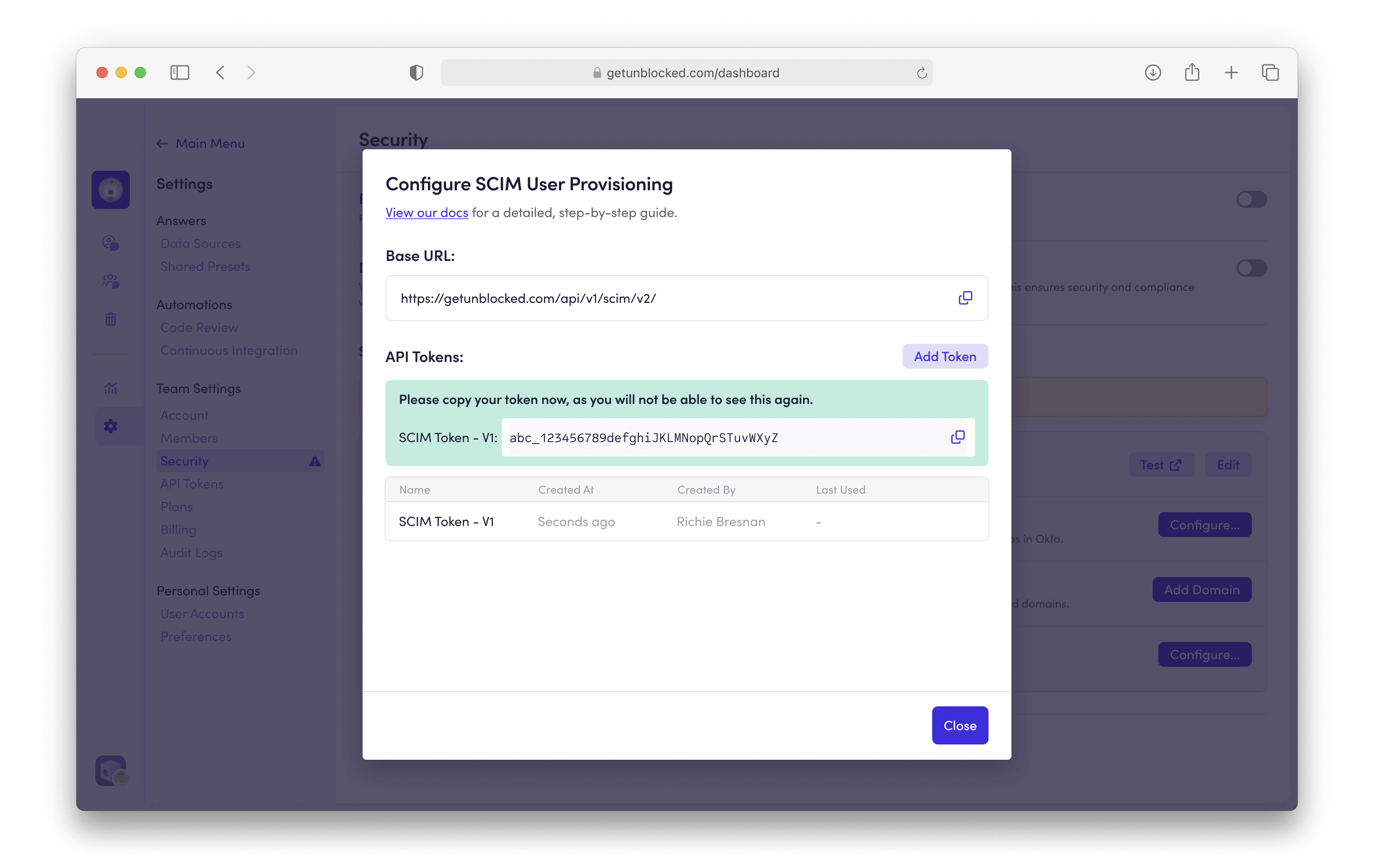
2
Navigate to Provisioning
From your Microsoft Entra ID admin dashboard, navigate to your previously created Unblocked Application.
Select the Provisioning options from the Manage menu, or you can select the Provision User Accounts tile.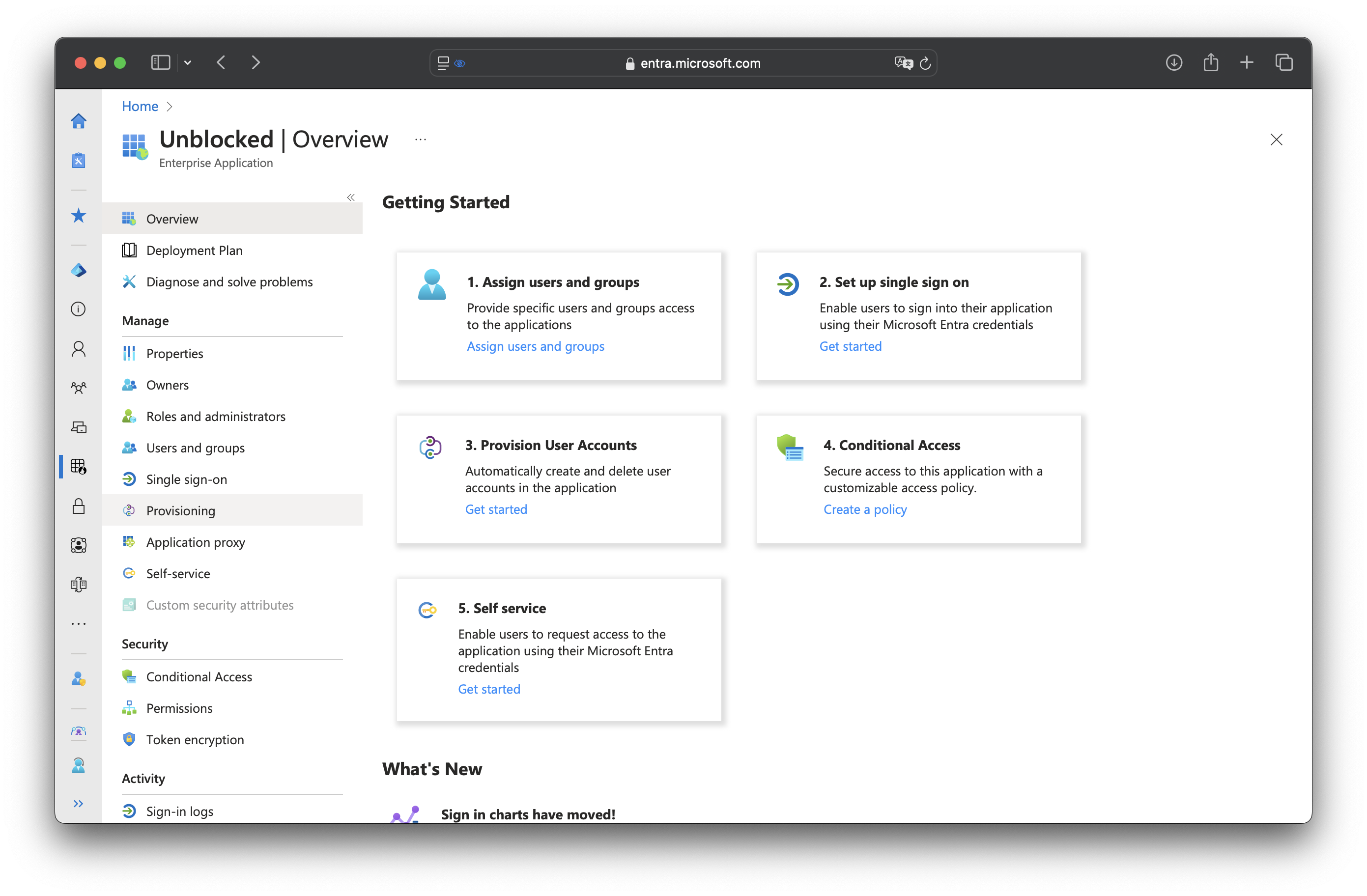
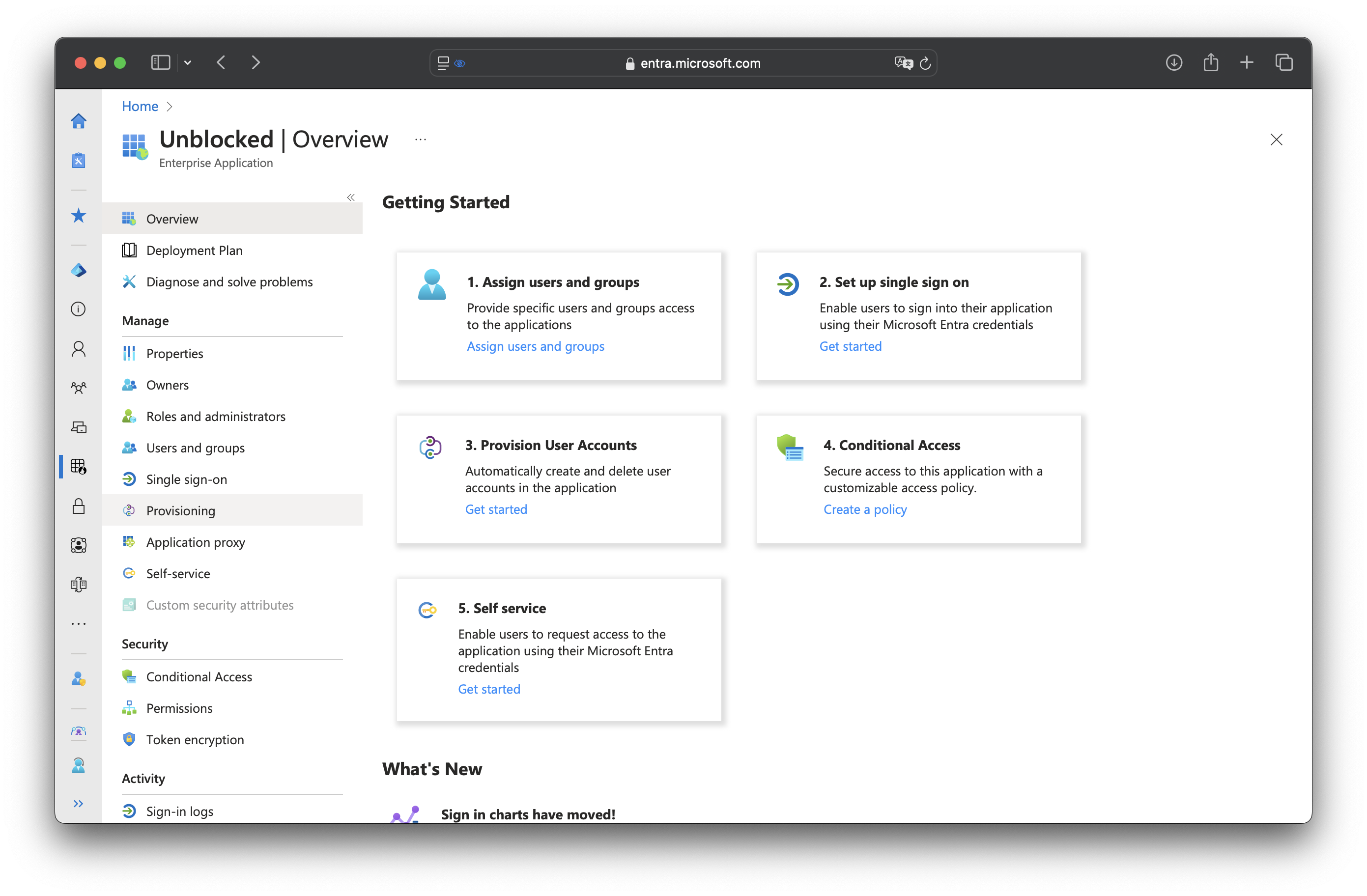
3
Setup Provisioning
On the following page enter the following details: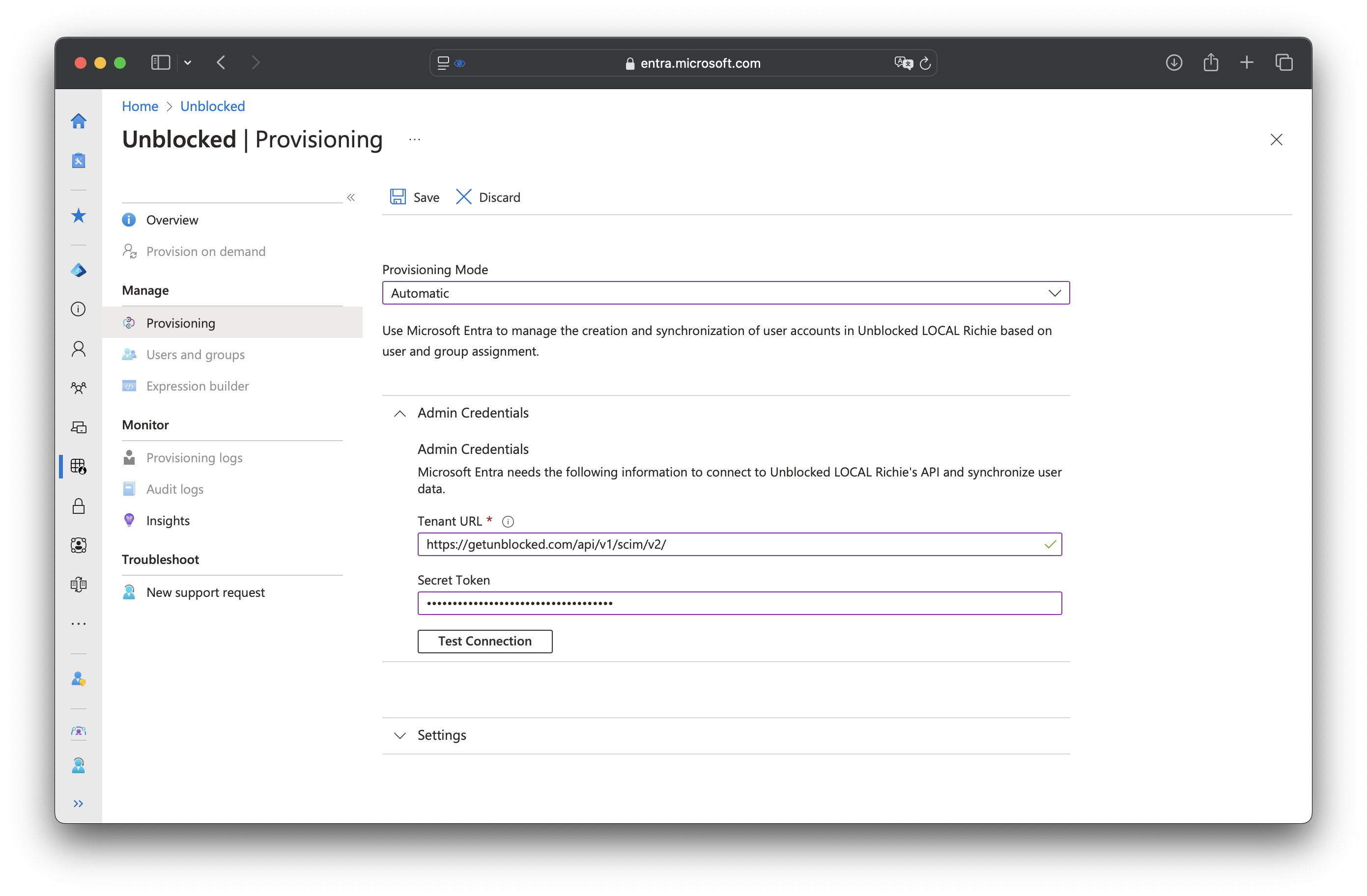
- Set the Provisioning Mode to Automatic.
- Set the Tenant URL to the Base URL that you copied earlier from Unblocked.
- Set the Secret Token to the API Token that you copied earlier from Unblocked.
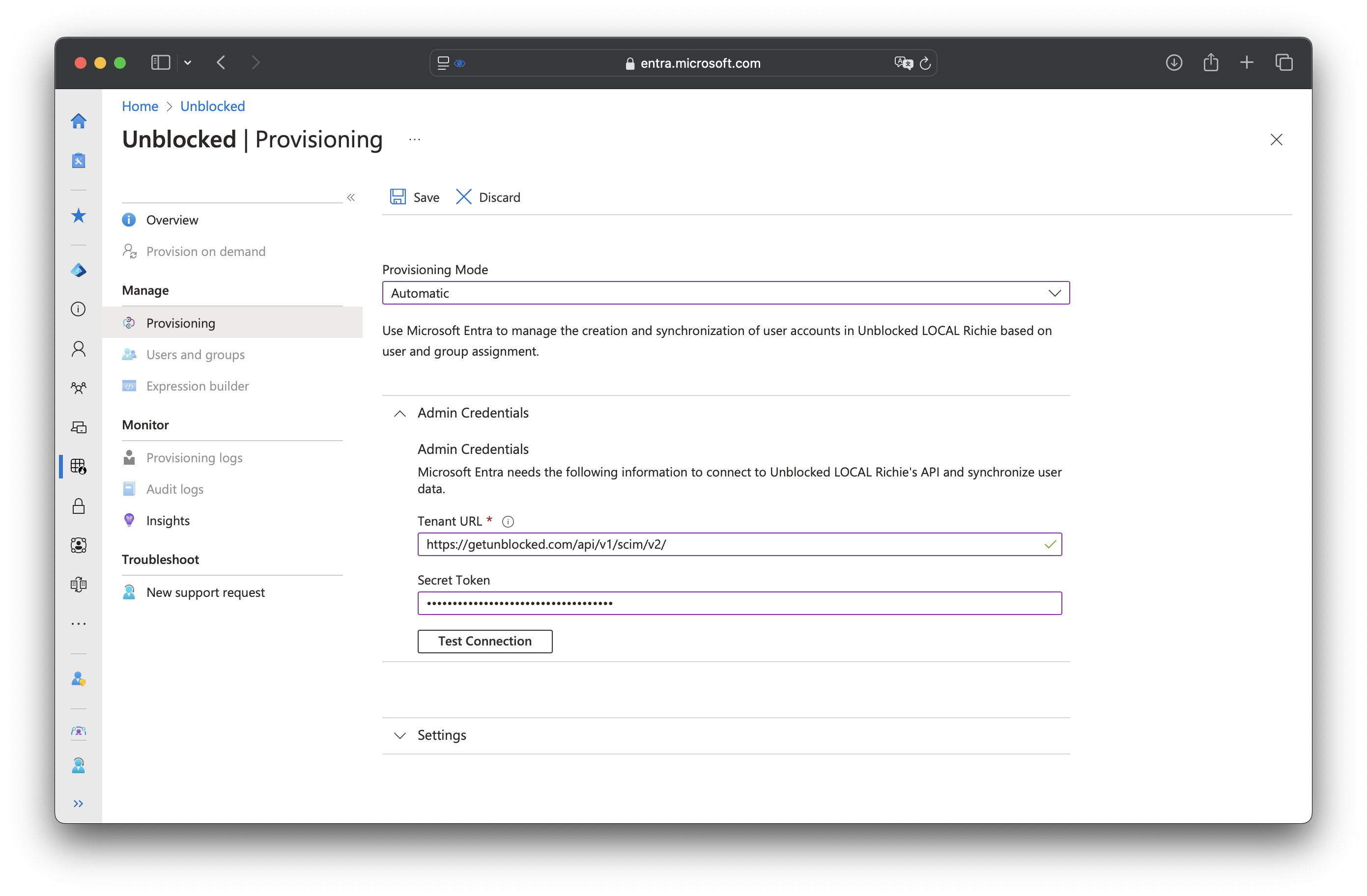
4
On the Provisioning Overview page, click Start Provisioning to begin syncing users and groups from Microsoft Entra ID to Unblocked.
This completes the setup for SCIM provisioning from Okta to Unblocked.
Enforce SSO
Once SSO is configured, you can enforce its use for your team. This means all team members will be required to sign in using your SSO provider. There are two enforcement options:- SSO Only: Users will be required to sign in to Unblocked using SSO. You may need to sign in with SSO before enabling this option.
- SSO, a Source Code System, or Slack: Users can sign in using either SSO, their source code system (e.g., GitHub, Bitbucket, or GitLab), or Slack.
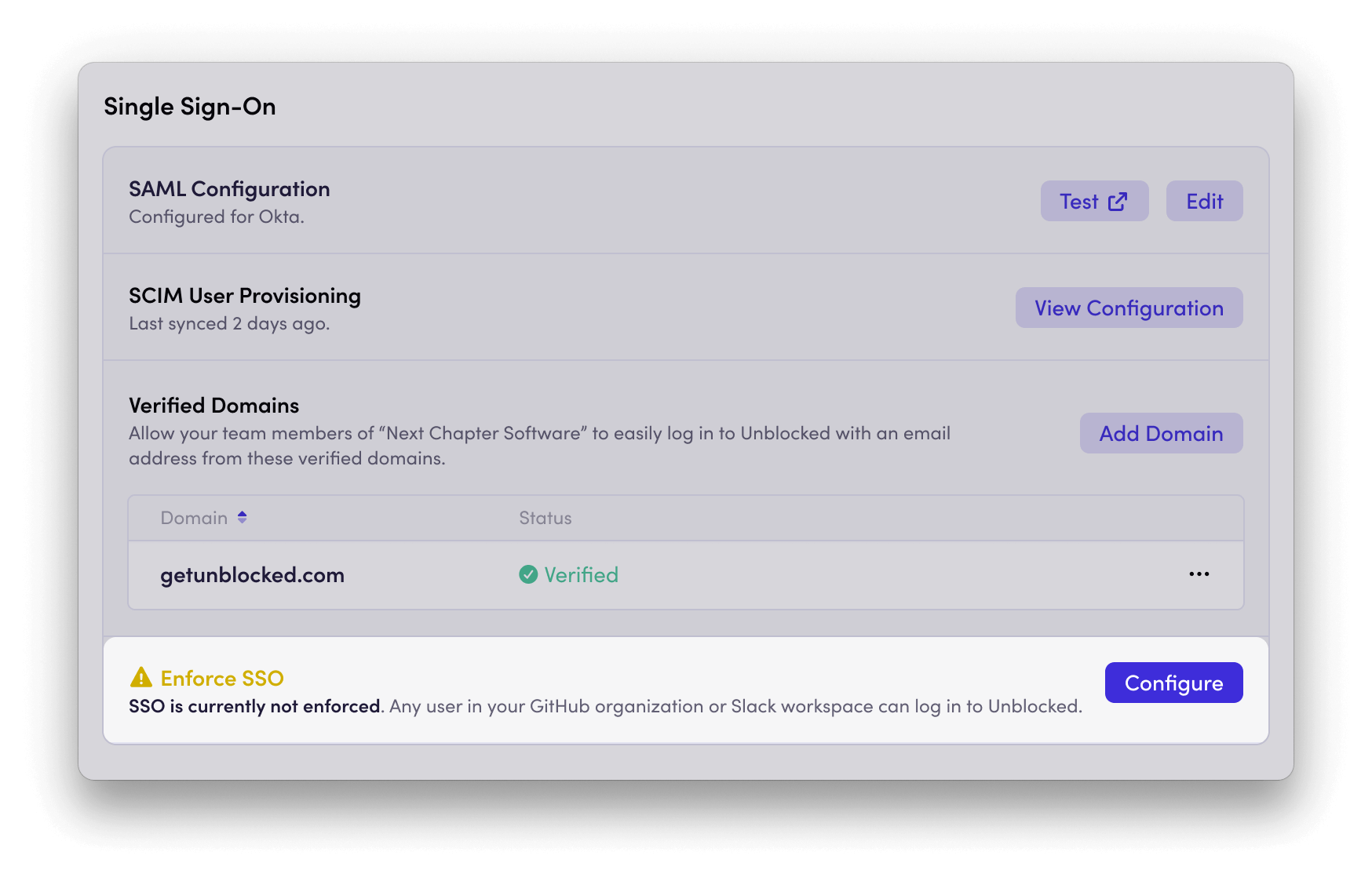
Allowed Email Domains
Verifying a domain ensures that users who enter an email address from that domain on the Unblocked sign-in page are automatically directed to your SSO login. This creates a seamless login experience and routes users through the correct authentication flow. You can add multiple domains to enable SSO login detection for users with different email addresses. To verify a domain:1
Add Domain
Click Add Domain and enter the domain name you want to verify.
2
Verify Domain
Unblocked will prompt you to add a TXT record to your DNS settings to complete the verification.
Download Unblocked Logo
To help your users easily recognize Unblocked in their identity provider dashboard, download the Unblocked logo for use in your SSO application.