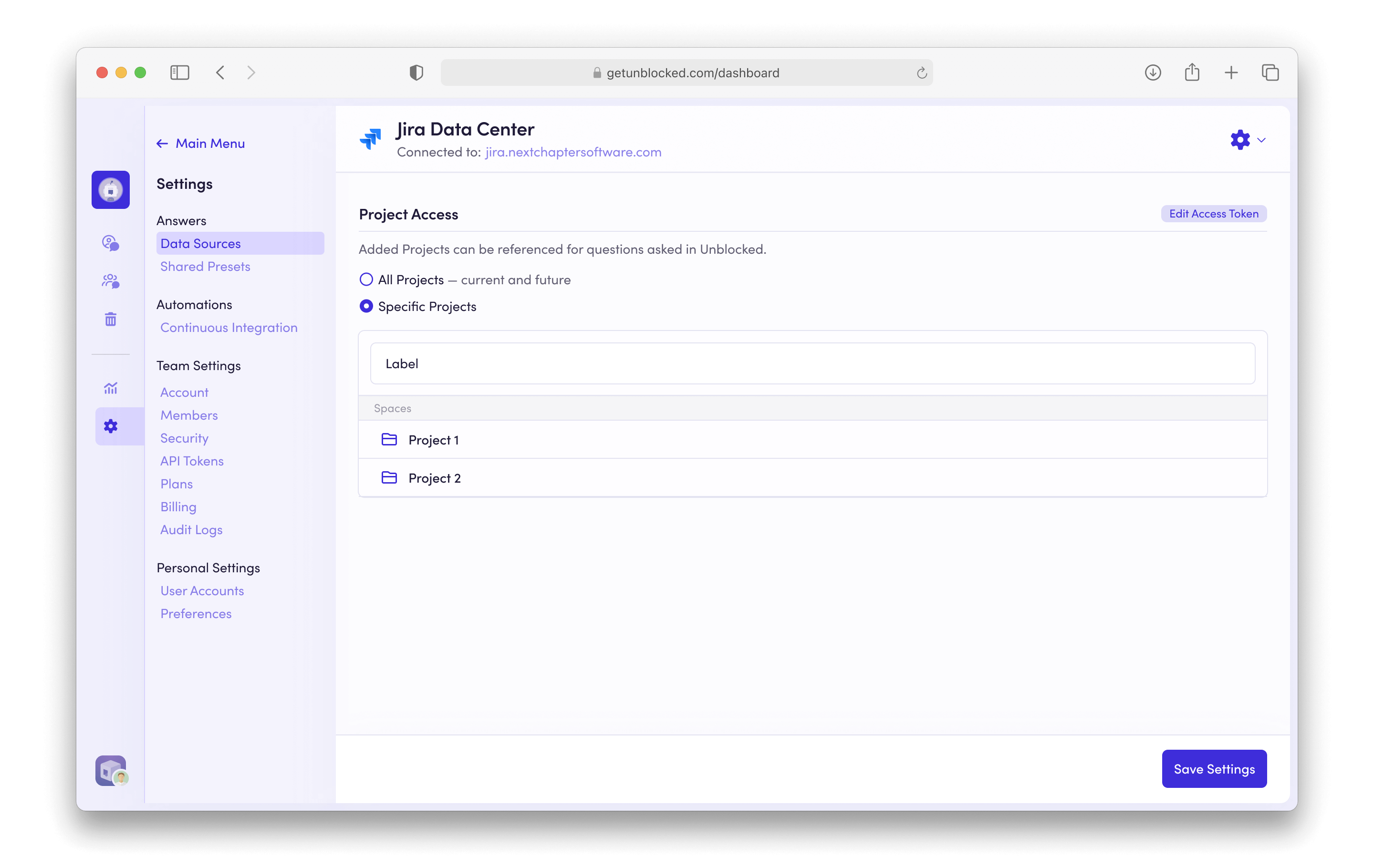To connect Jira Data Center with Unblocked, you need to be on the Enterprise
Plan. You can view all the features of Unblocked’s plans on our pricing
page.
Connect Jira Data Center
We recommend having a site admin connect your Jira Data Center site with
Unblocked. Data Shield for Jira Data Center is
only supported when the token used to connect with Unblocked belongs to a site
admin.
Sign in to Unblocked
Whether you sign in with a source code manager or your SSO provider, you first need to authenticate to Unblocked to begin this integration. Once you’ve signed in, click Settings in the sidebar, then Data Sources, then Connect another data source. Scroll to the documentation section and select Jira Data Center. This will present you with a form for connecting Jira Data Center with Unblocked. Enter your team’s Jira Data Center site URL and your personal access token on this page.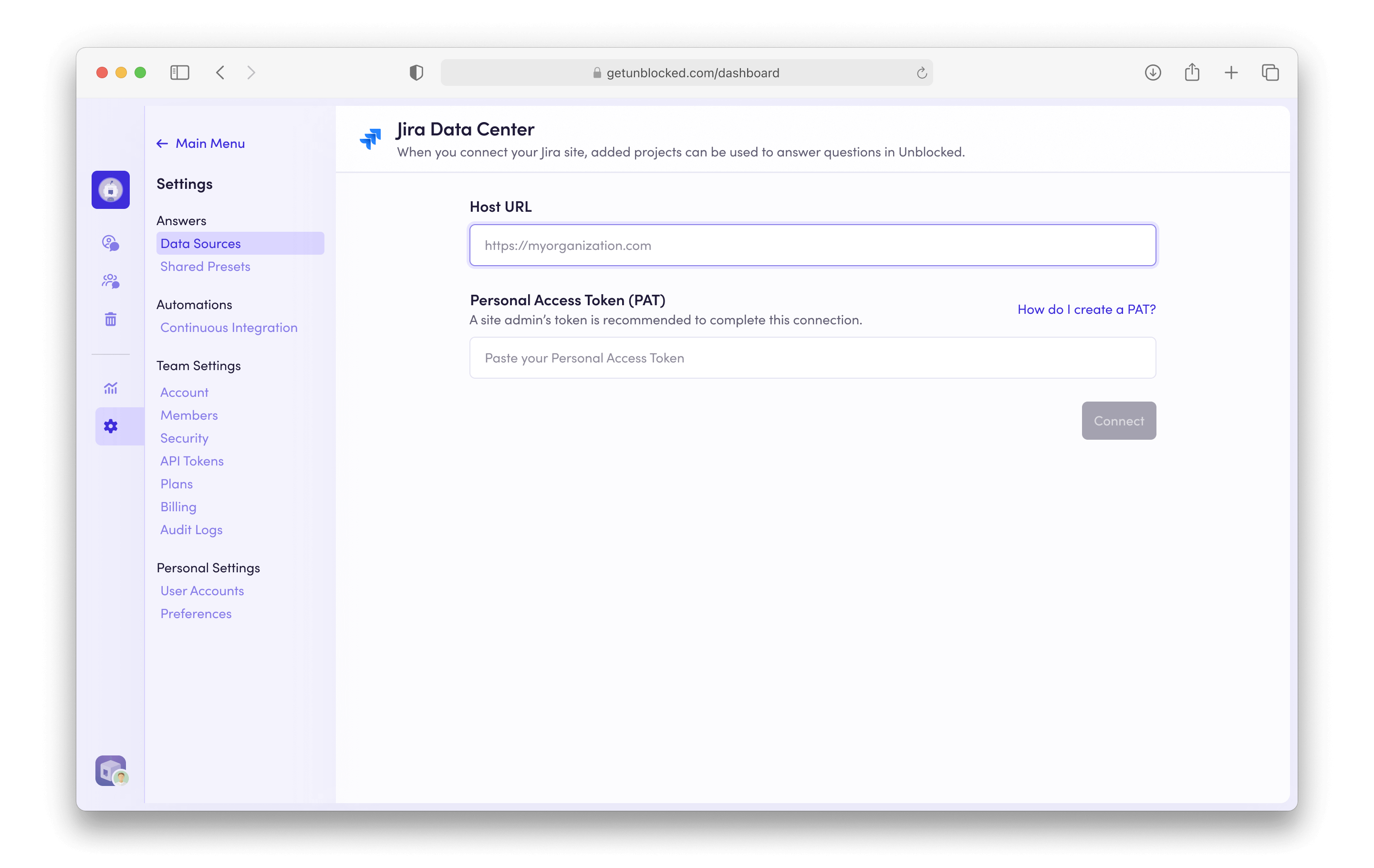
Creating a Personal Access Token
In order to connect with Unblocked, you will need a Jira Data Center personal access token. If you prefer to create a new personal access token, you can do so within Jira Data Center. To create a personal access token, navigate to your Profile page, accessible by clicking on your avatar in the top right corner of your Jira Data Center site. From your Profile page, select Personal Access Tokens and click Create token. On the following page, provide a token name, ensure “Automatic expiry” is unchecked, and click Create. Copy the token then return to Unblocked to paste the code into the Personal Access Token (PAT) field.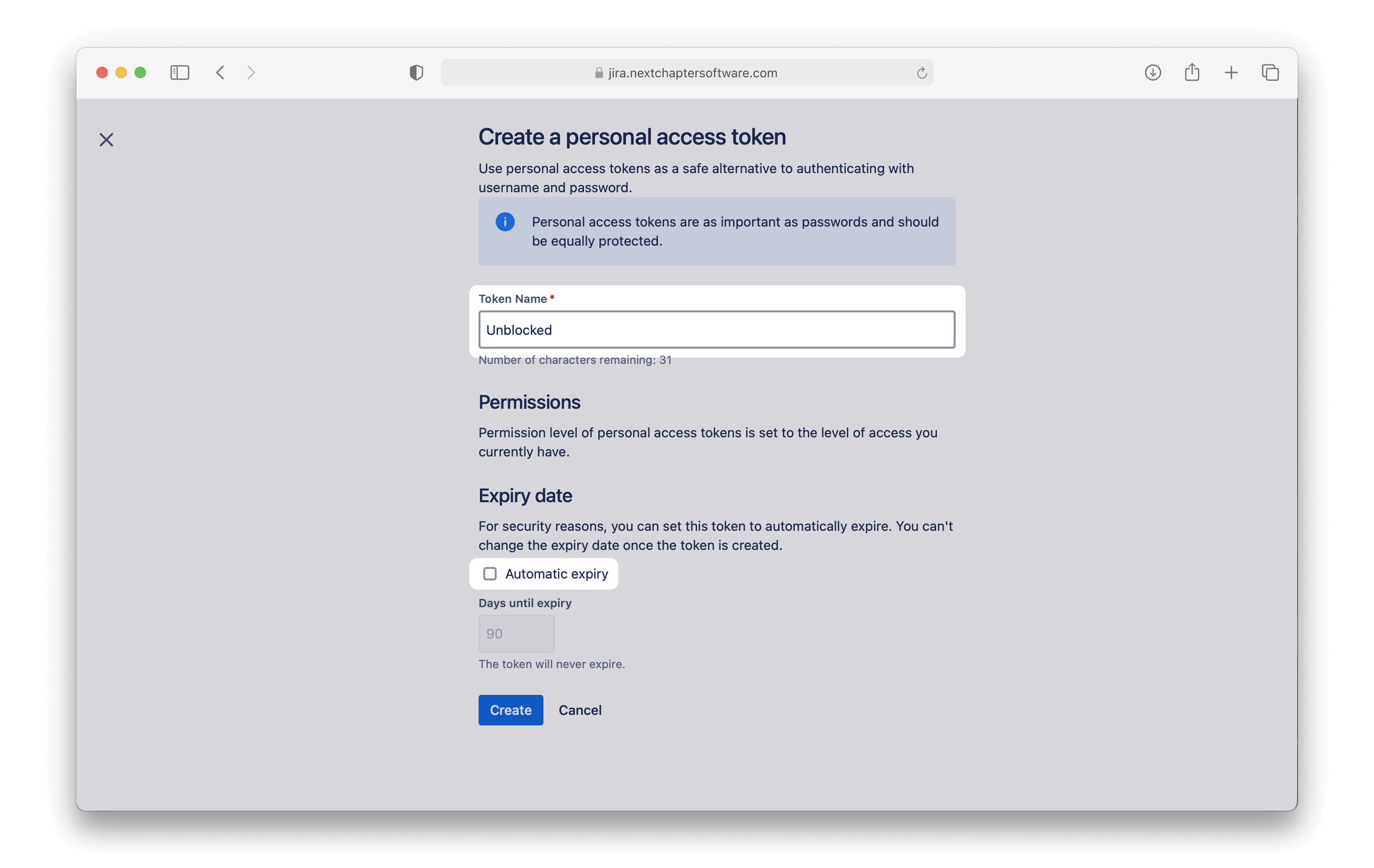
Connecting Jira Data Center