Setting up Roles
To enable Role-Based Access Control, first navigate to the Settings section of the Unblocked web app. Under Team Settings select Security. On this page you’ll see an option to turn on Role-Based Access Control.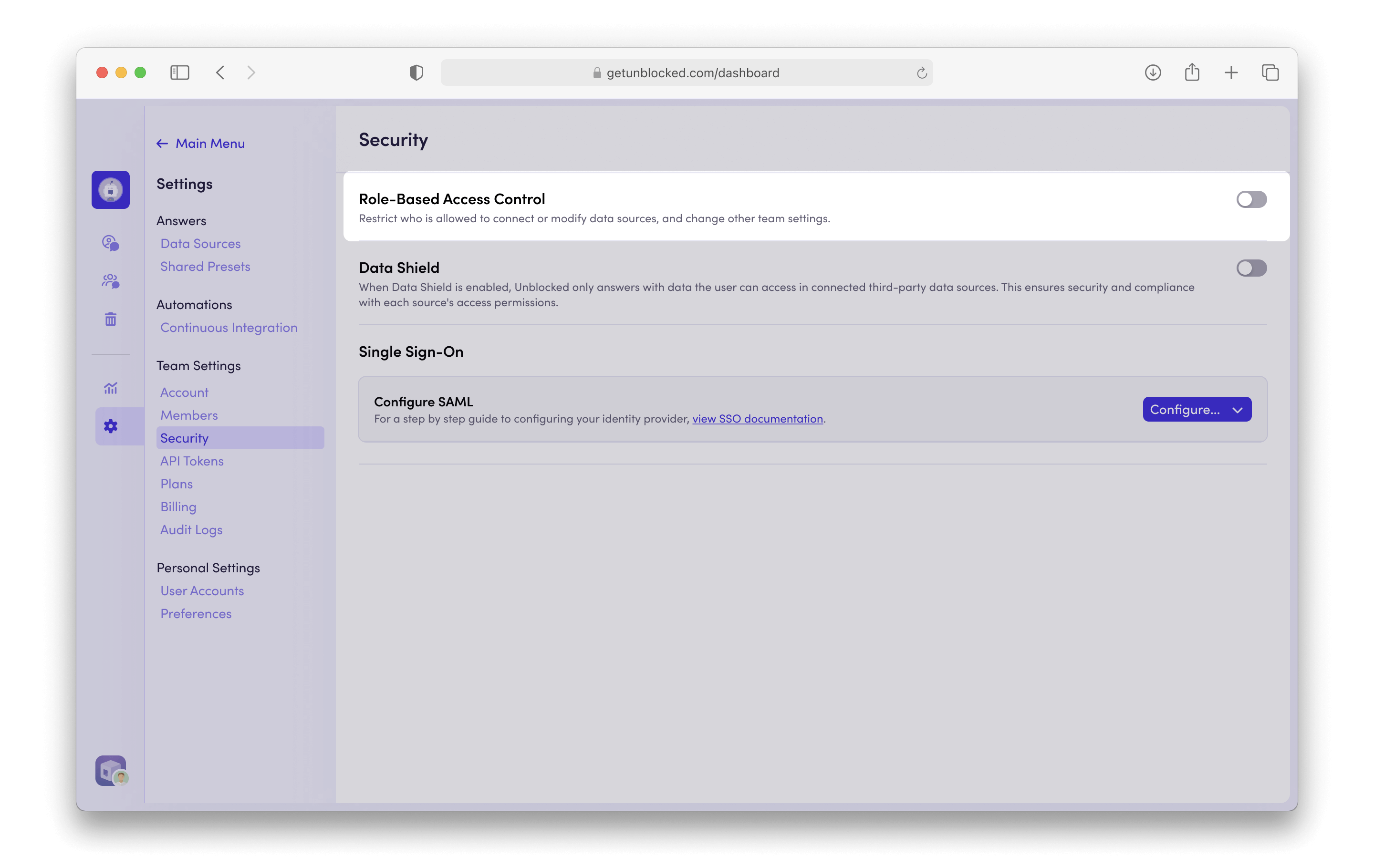
Changing Roles
By default, the current user who enables Role-Based Access Control will be the first admin for your team. This user will be able to add other admins to your team. To add a new admin, navigate to the Settings section of the Unblocked web app. Under Team Settings select Members. Here you’ll see a list of all the users who have access to your Unblocked team. Choose betweenAdmin and Member roles for each team member.
If your team does not have Role-Based Access Control enabled, any user can
modify the data source configured with Unblocked, including adding and
removing repos, changing connections to Confluence
and Google Drive, and updating Slack
channels.

