Inviting Users
The steps below are for customers who are not using SSO with Unblocked. If you
intend to provision and de-provision users through your SSO system, please
refer to our docs on how to connect Unblocked with your SSO provider.
Invitations can only be accepted by members of your source code provider
organization.
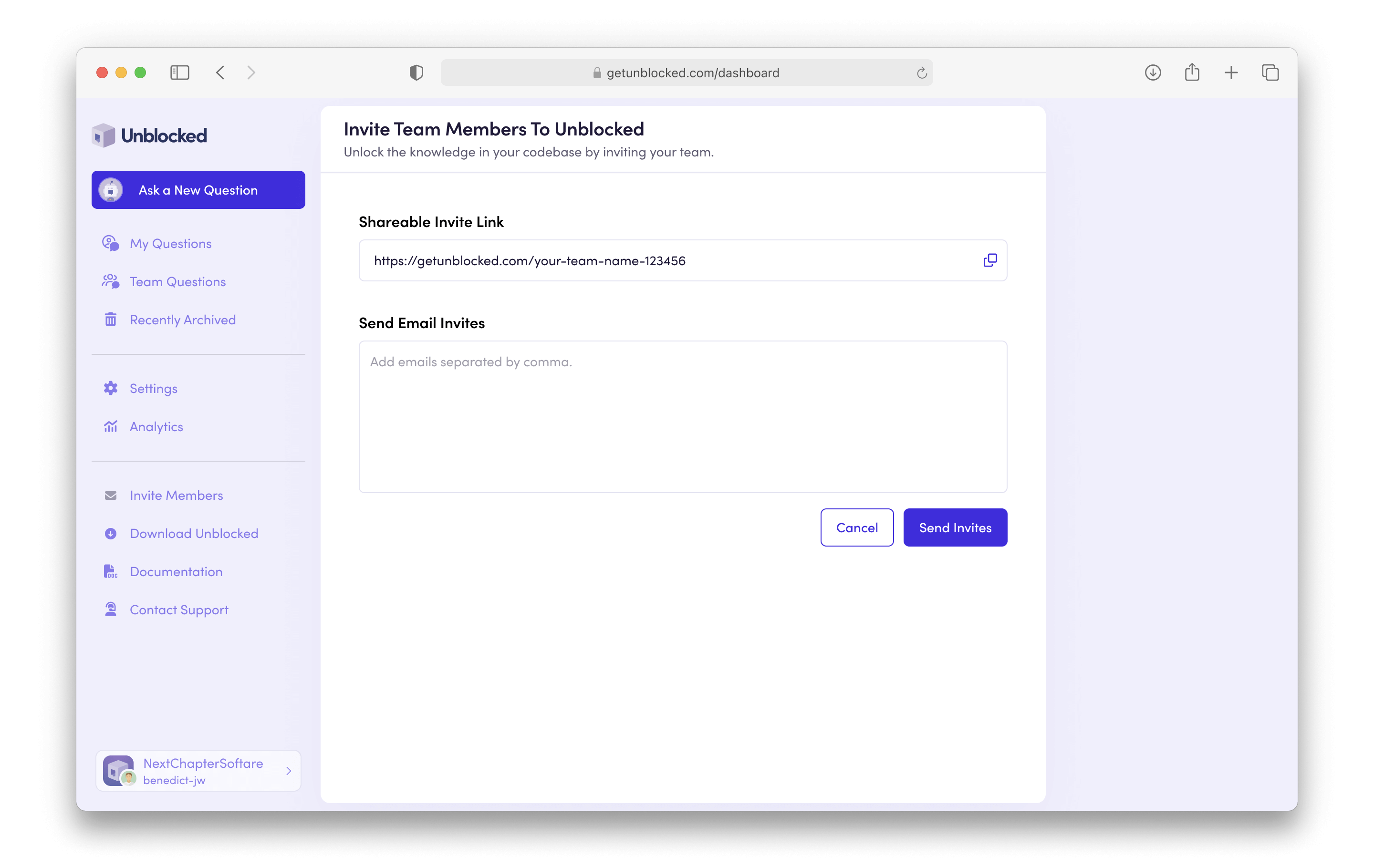
User Settings
Once your team has accepted the invite to join Unblocked, you’ll want to encourage them to take a few key steps to set up Unblocked for use:- Have them connect their accounts on the tools and systems you’ve integrated with Unblocked so they get the best possible responses.
- Have them download and set up the Unblocked Mac app and IDE extensions.

