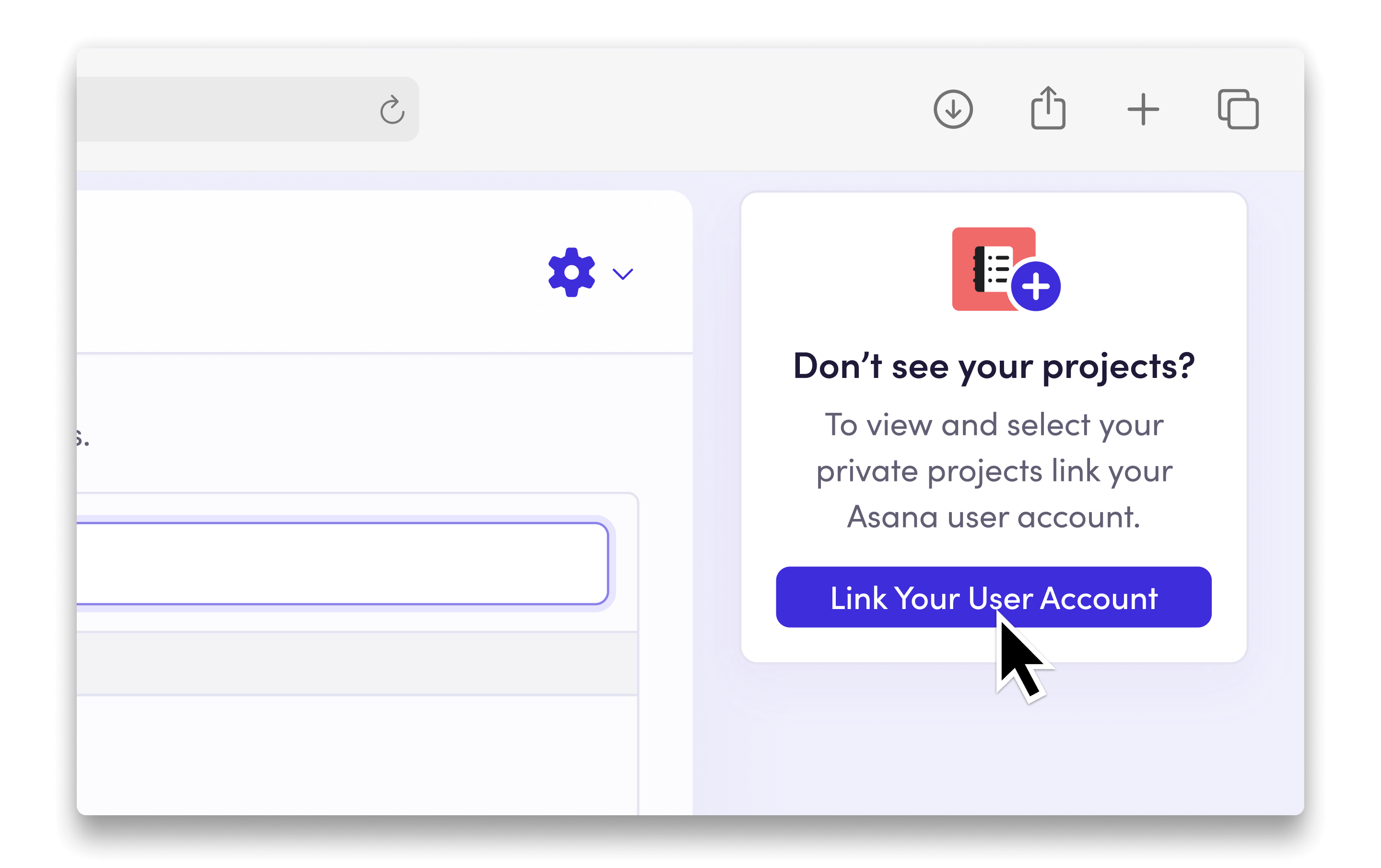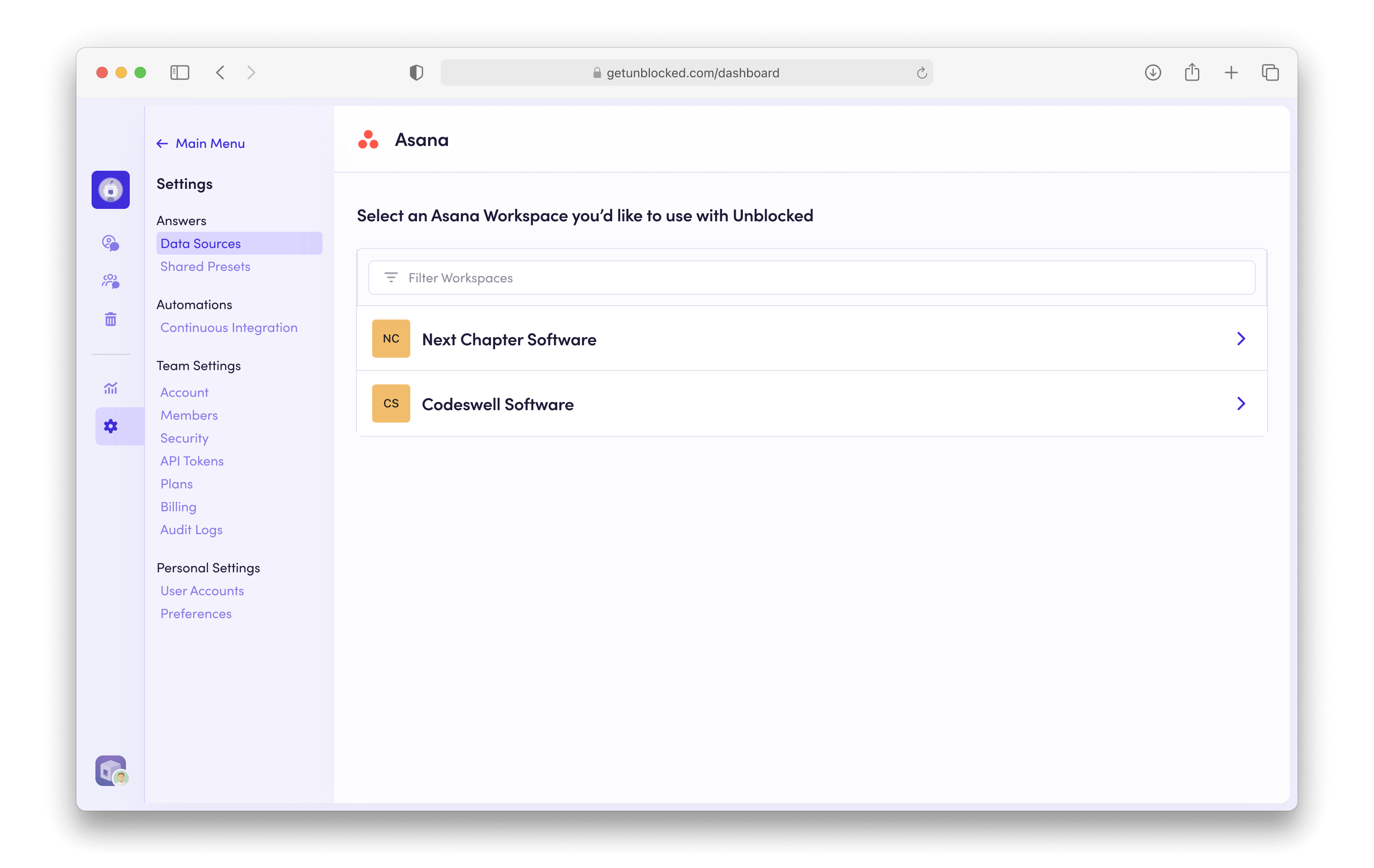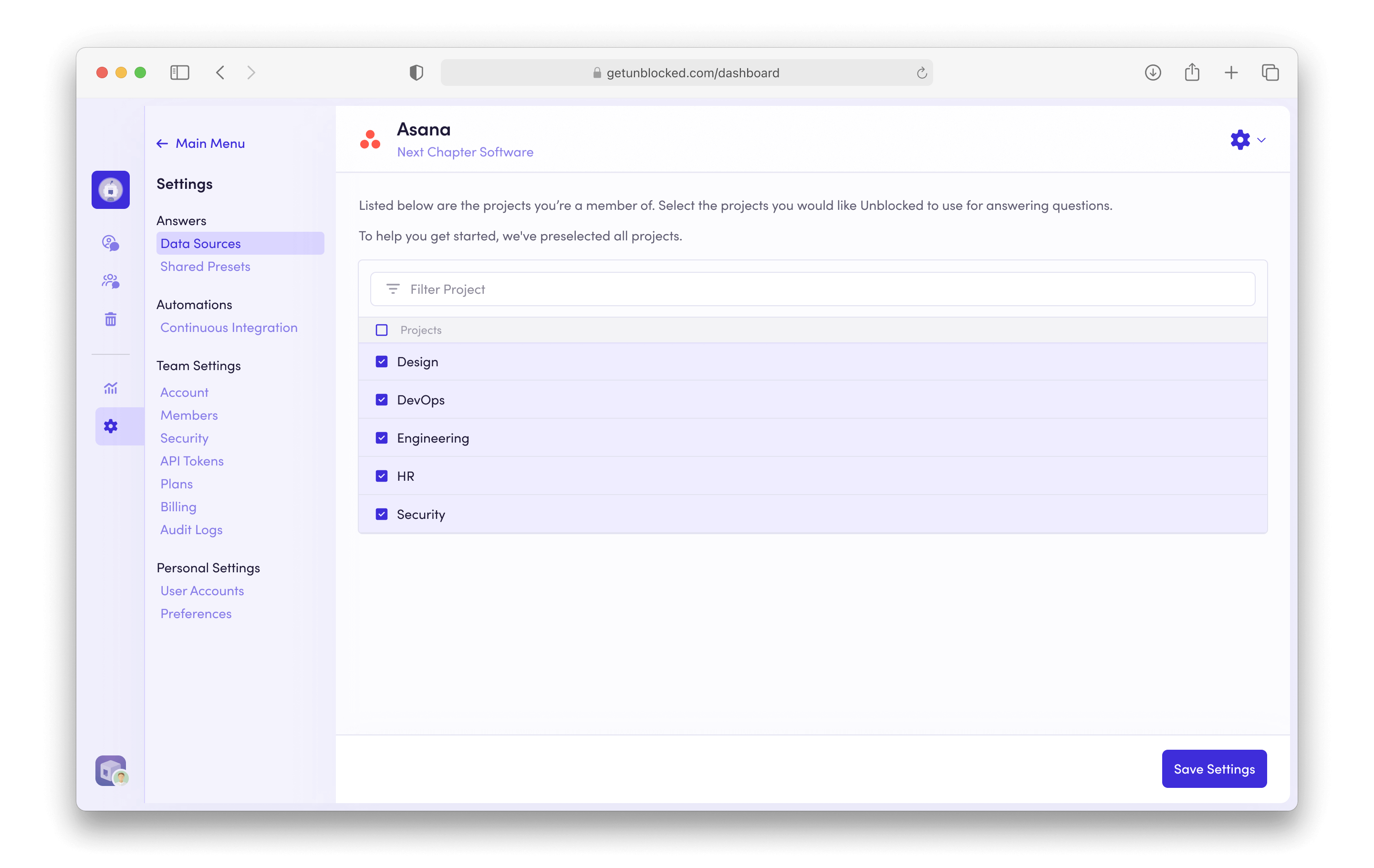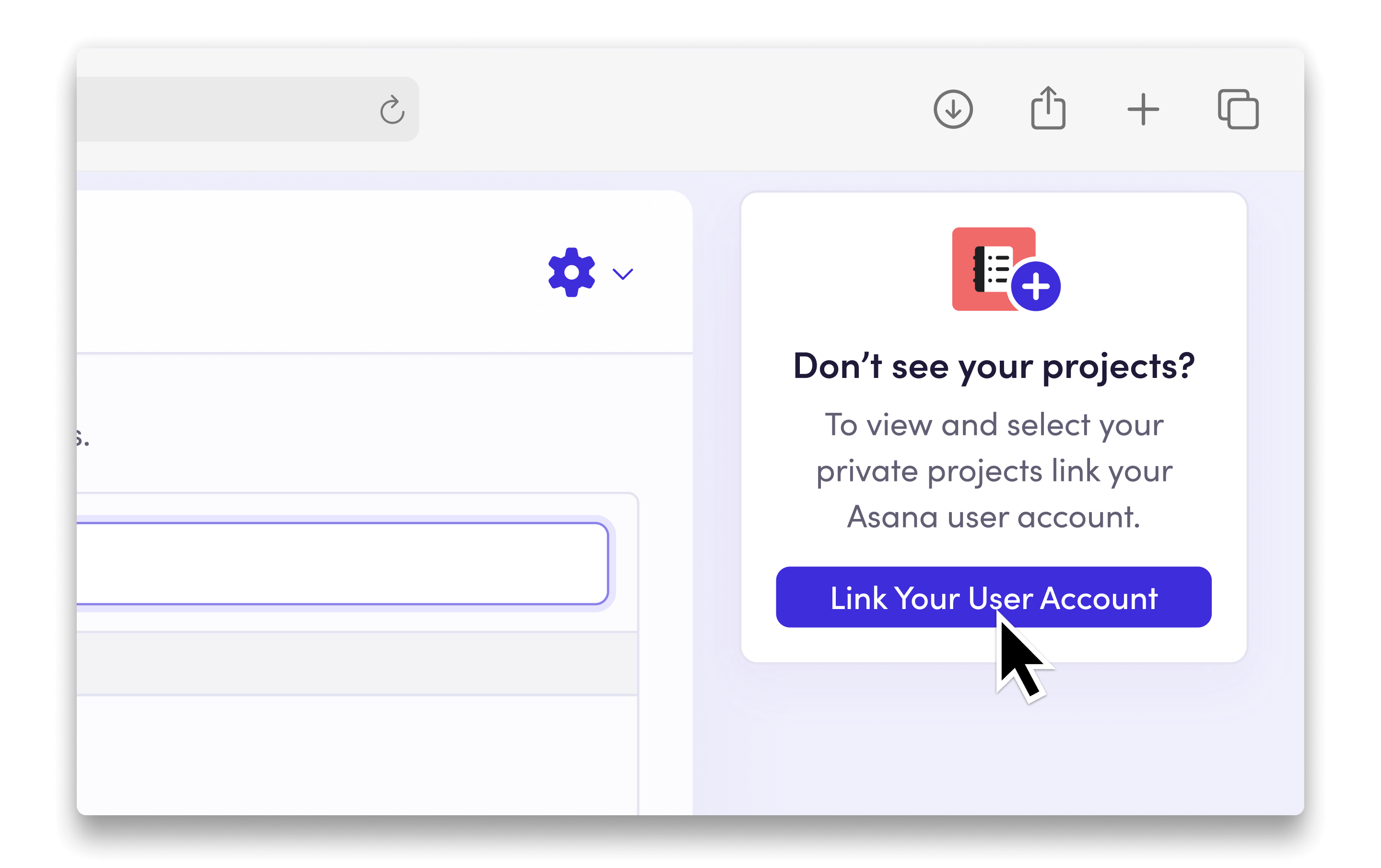Skip to main contentUnblocked exists to answer questions about your application, so it takes into account the context, data, and discussions that live across the systems your team uses. When you connect Unblocked with your Asana Workspace, you’ll provide Unblocked with important context on projects and tasks related to your codebase. Unblocked will be able to use the details in your Asana Workspace to answer questions you ask, and it will provide links back to the tasks it used to find those answers for easy reference.
Connect your Asana Workspace
Sign in to Unblocked
Whether you sign in with a source code manager or your SSO provider, you first need to authenticate to Unblocked.
Once you’ve signed in, click Settings in the sidebar, then select Data Sources. Select Connect another data source. Scroll to the project management section and select Asana.
Next, you’ll be redirected to Asana where you will sign in and grant Asana access to Unblocked.
Selecting your Workspace
After granting Unblocked access to your Asana account, you’ll be redirected back to Unblocked. Next, select the Workspace you would like to index.
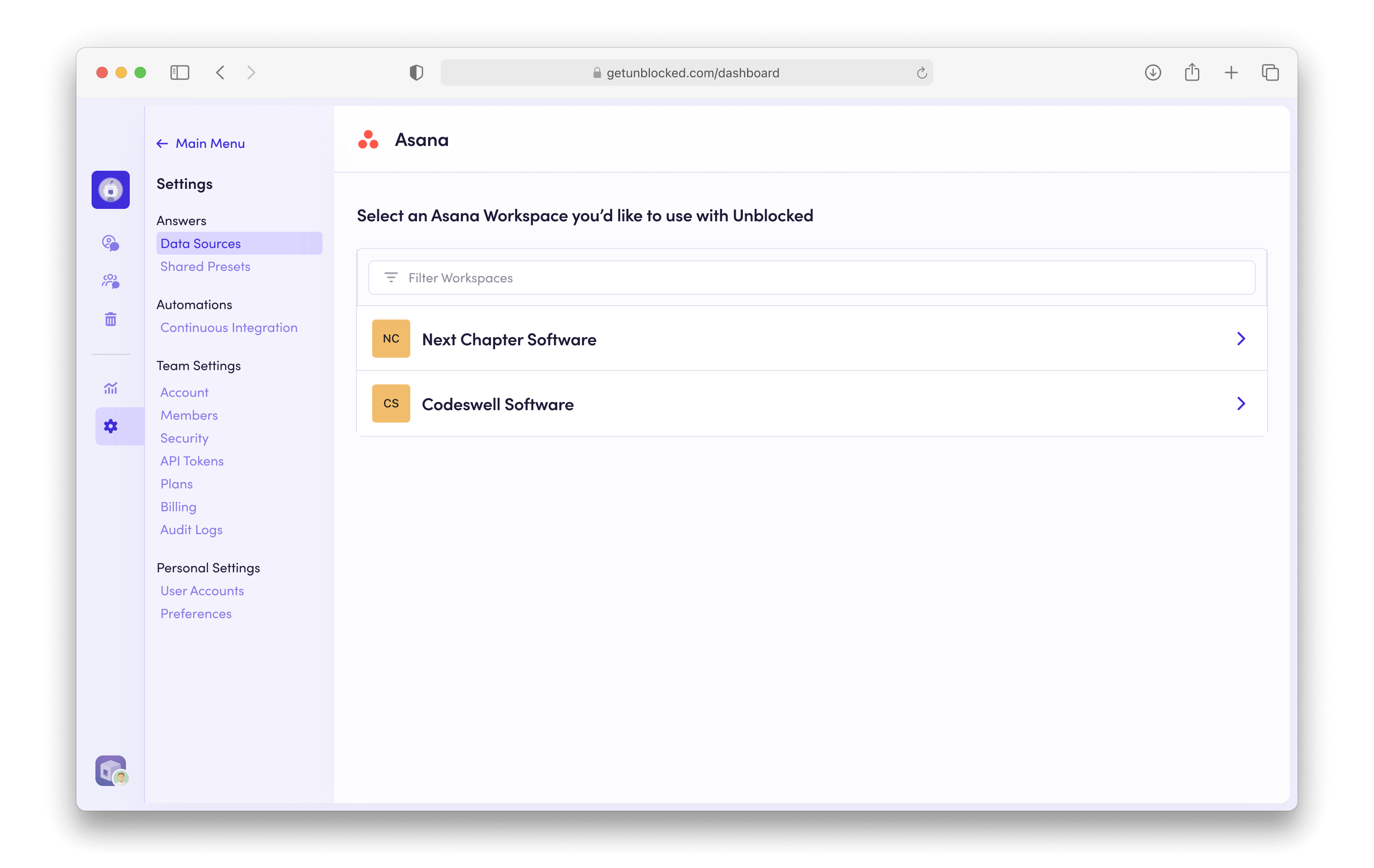
Selecting your Projects
Once you have selected a Workspace, select the Projects you want Unblocked to index.
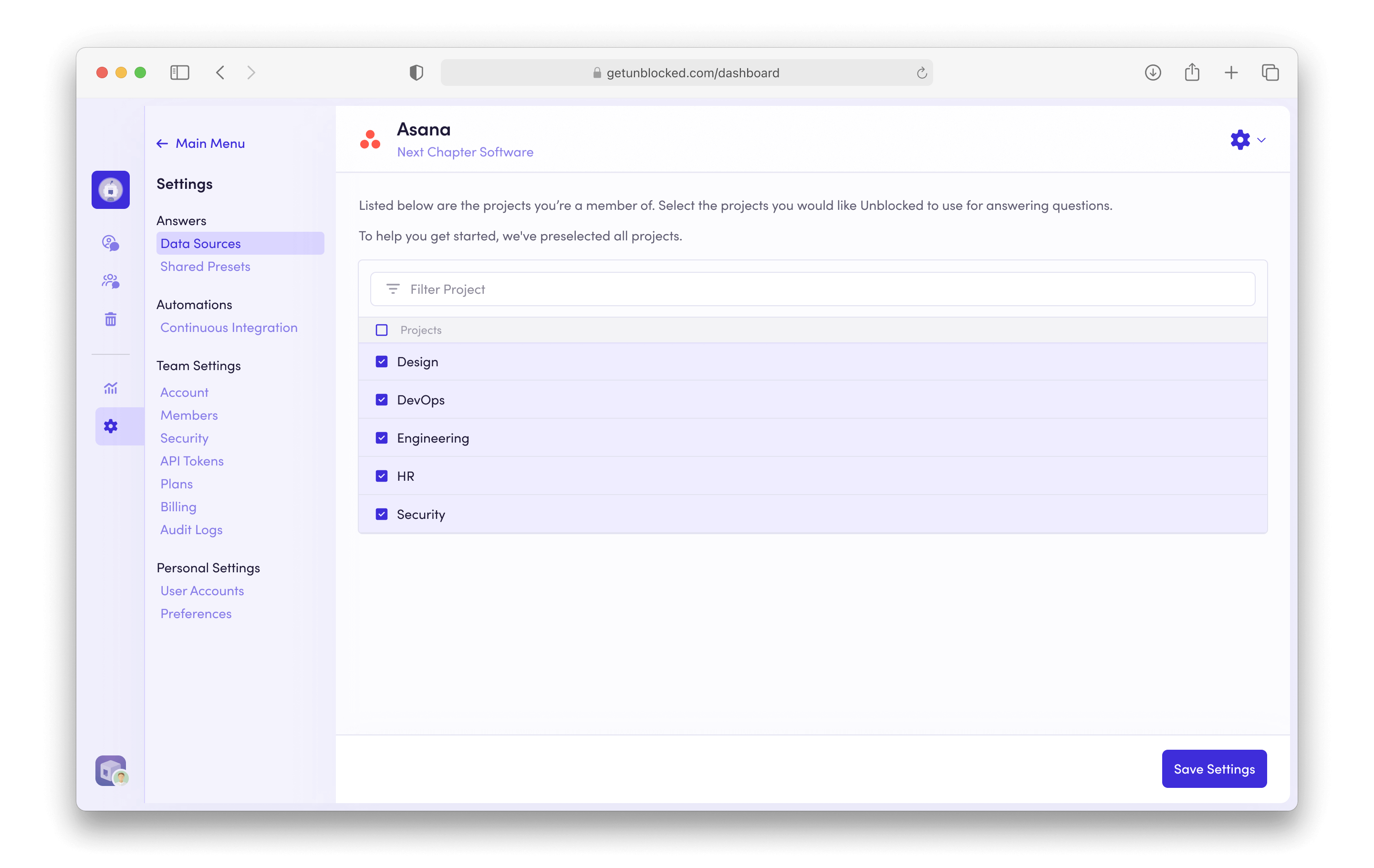 When you’re done, click Save Settings. Unblocked will begin referencing the projects in your Asana workspace in its answers.
When you’re done, click Save Settings. Unblocked will begin referencing the projects in your Asana workspace in its answers.
Connecting Private Projects
When the first Unblocked user connects Asana as a data source, Unblocked can only access projects that the user is a member of—either directly or through a Team. For additional Unblocked users to add their own private projects, they must first navigate to their Asana settings in the Unblocked web dashboard. Under the “Don’t see your projects?” banner, click Link Your User Account.
After linking your user account, you’ll be redirected back to Unblocked, where you can select your private projects.
Note: Personal Projects are not indexed by Unblocked and will not appear in the list of selectable projects.