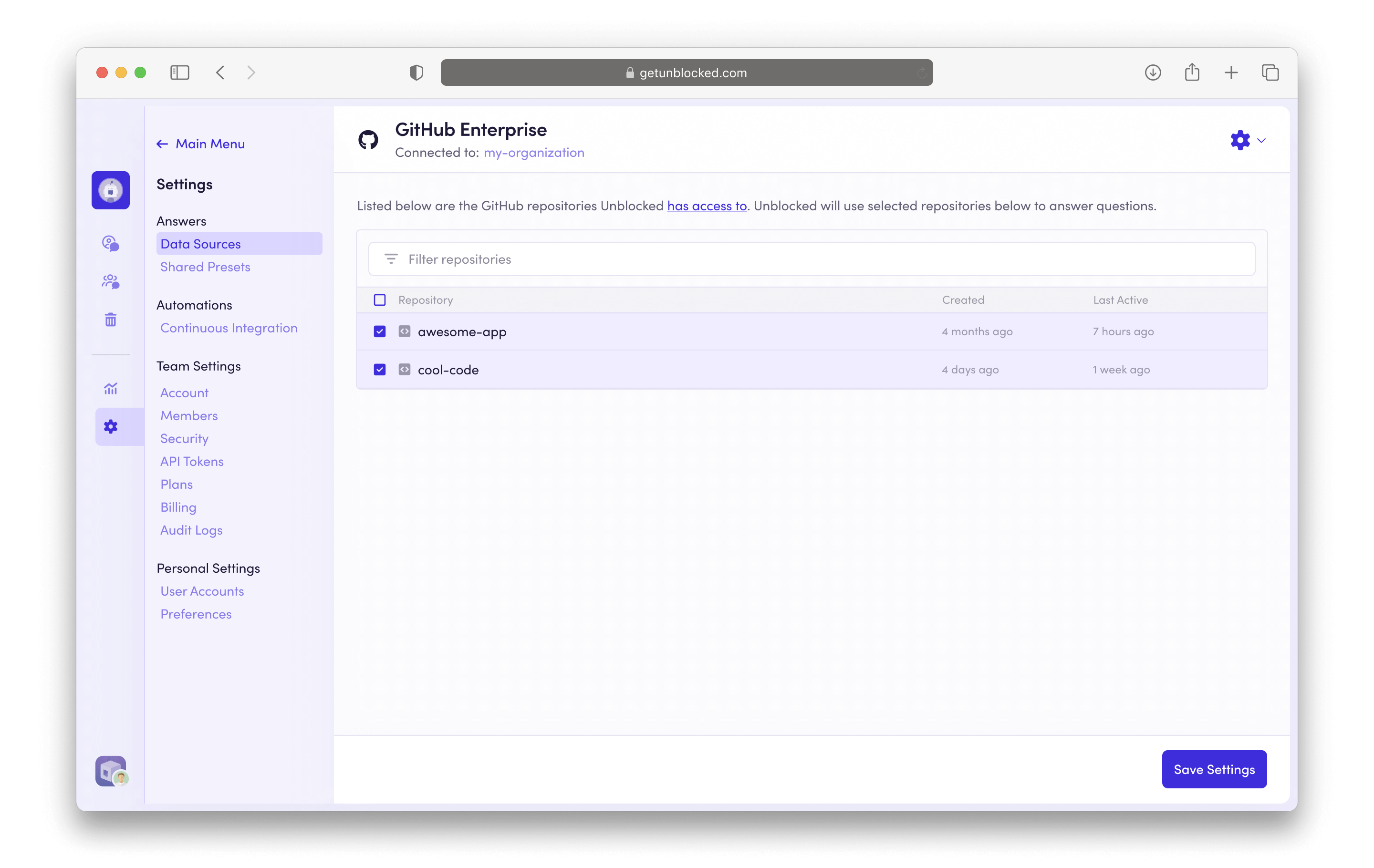To connect GitHub Enterprise with Unblocked, you need to be on the Enterprise
Plan. You can view all the features of Unblocked’s plans on our pricing
page.
- Unblocked refreshes your team’s data index as you make changes to your codebase. This means that answers to questions will reflect the latest updates to your codebase, while also taking into account your code’s history.
- Any relevant Pull Requests, Issues, or Discussions will also be referenced throughout Unblocked to refer to alongside the discussions you or your teammates have with Unblocked. As your team works on parts of your codebase, Unblocked provides notifications for and quick access to Pull Request discussions that people are participating in. This is specifically something you’ll notice in the Mac app or in the IDE extensions.
Connect your organization and repositories
You need to be an owner of a GitHub organization in your Enterprise to install
the Unblocked GitHub App. You do not need to be an administrator of the
Enterprise.
Sign in to Unblocked
Whether you sign in with GitHub credentials, another code repository, or your SSO provider, you first need to authenticate to Unblocked. To authenticate with your GitHub Enterprise server, click to View Enterprise Options to get started.Authorize the Unblocked app
Before proceeding to your GitHub Enterprise server, you need to first provide Unblocked with the hostname where you are hosting it.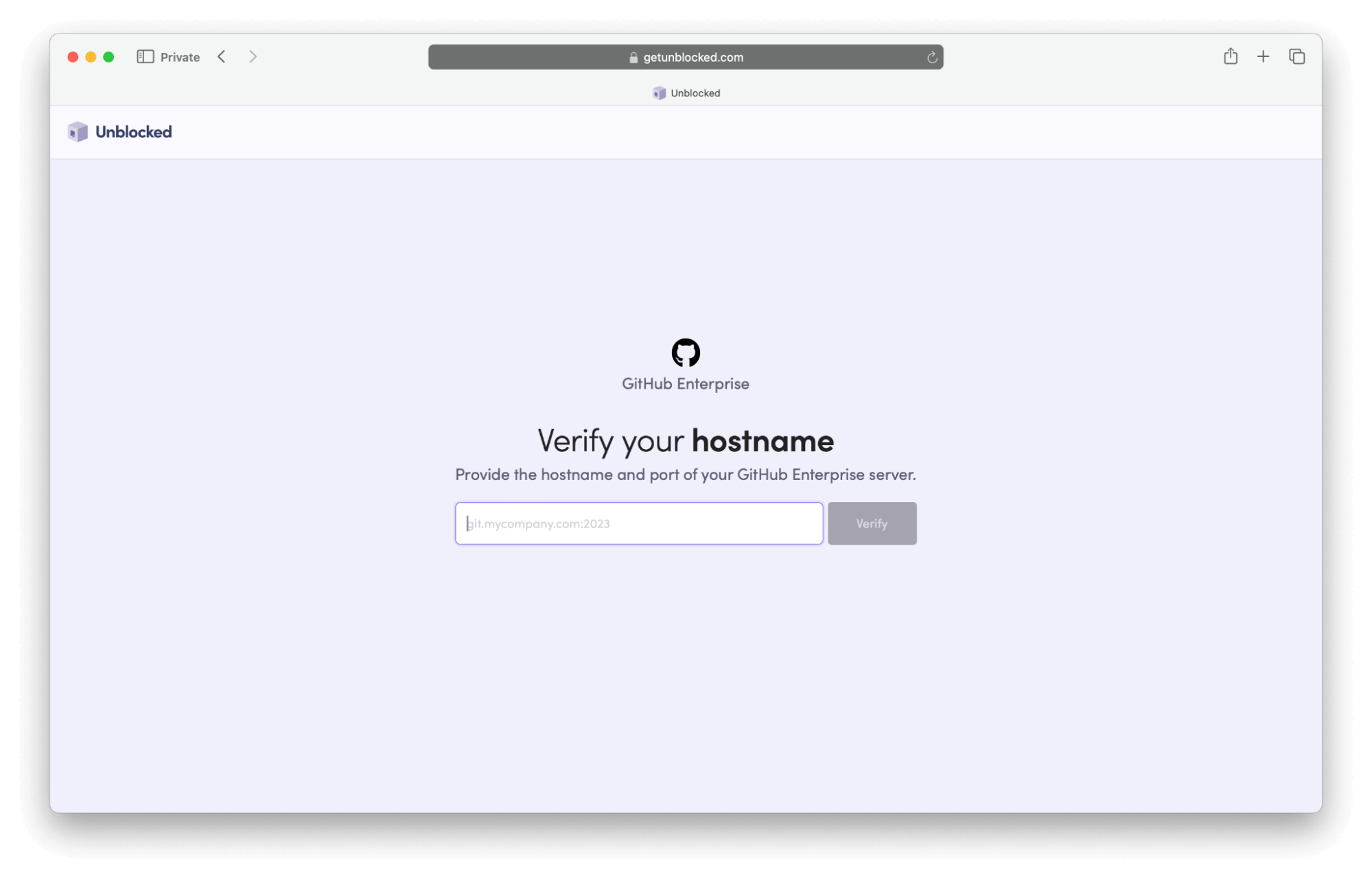
If you have restricted network access to your host, you may need to allow
Unblocked to access it.
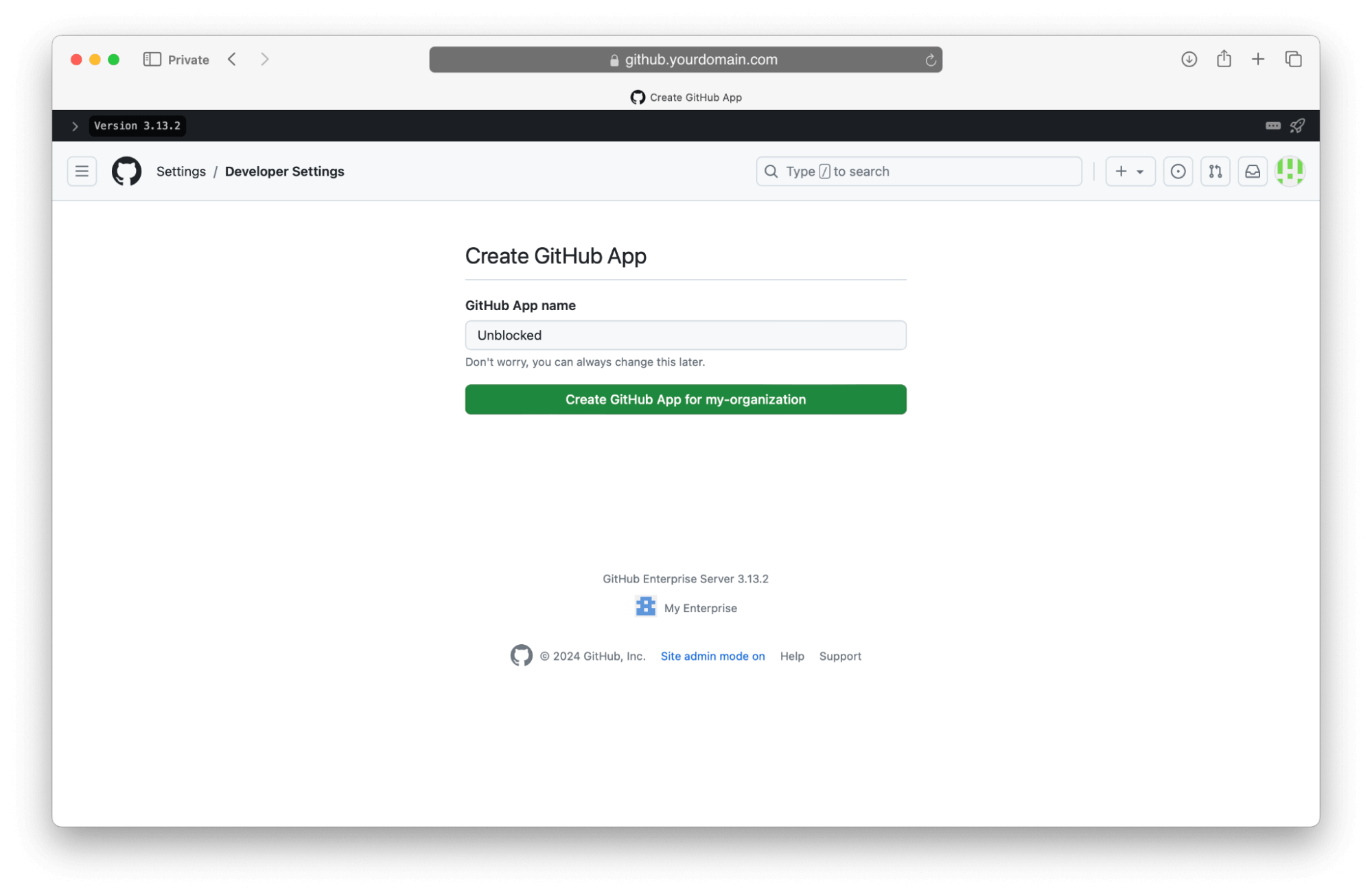
Connect your repositories
Once you’ve given access to your GitHub account, Unblocked still needs to know which repositories you want it to answer questions about. After clicking Grant Access in GitHub, you’ll be redirected back to GitHub, where you’ll be prompted to select the organization or account you want to install Unblocked into.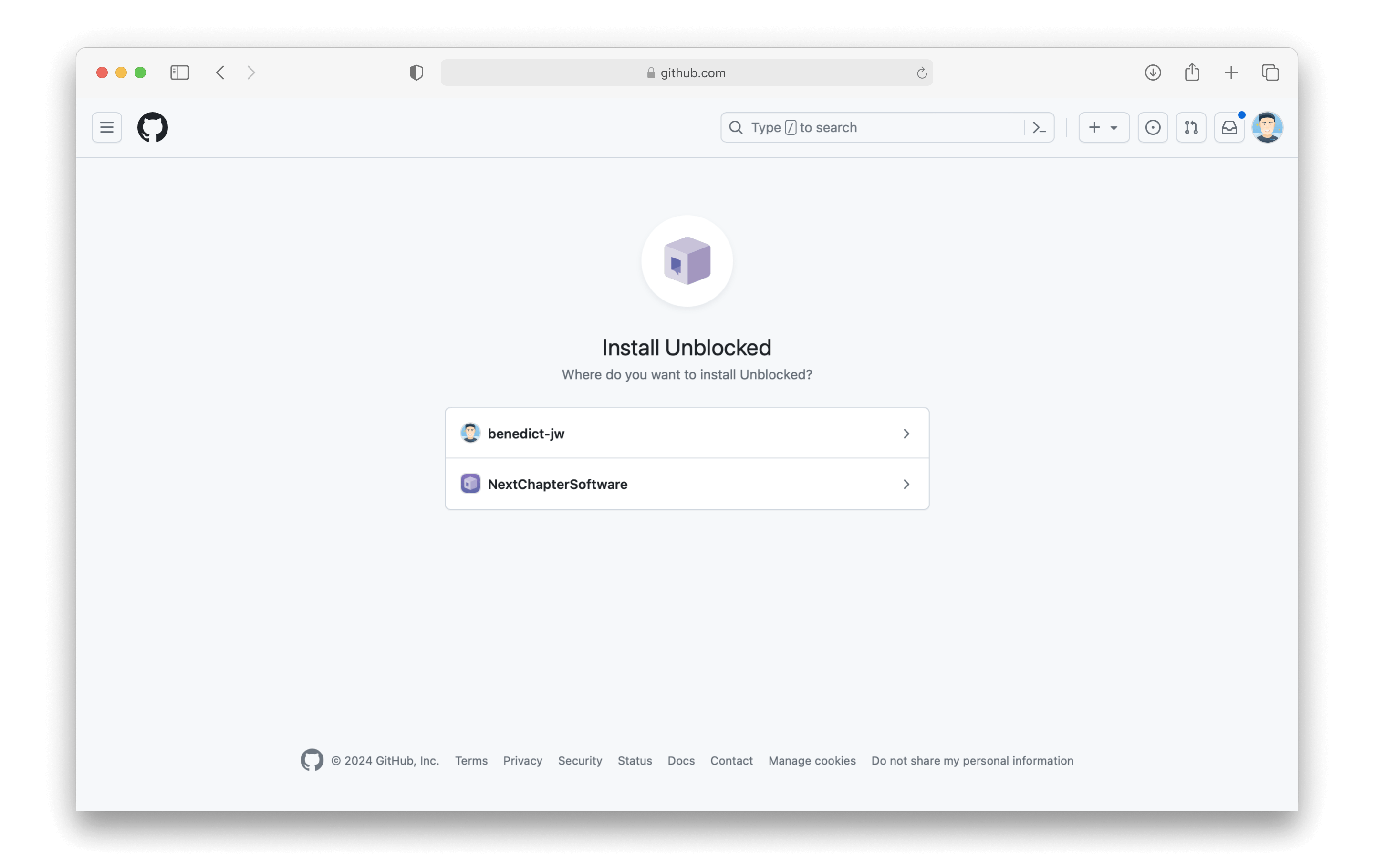
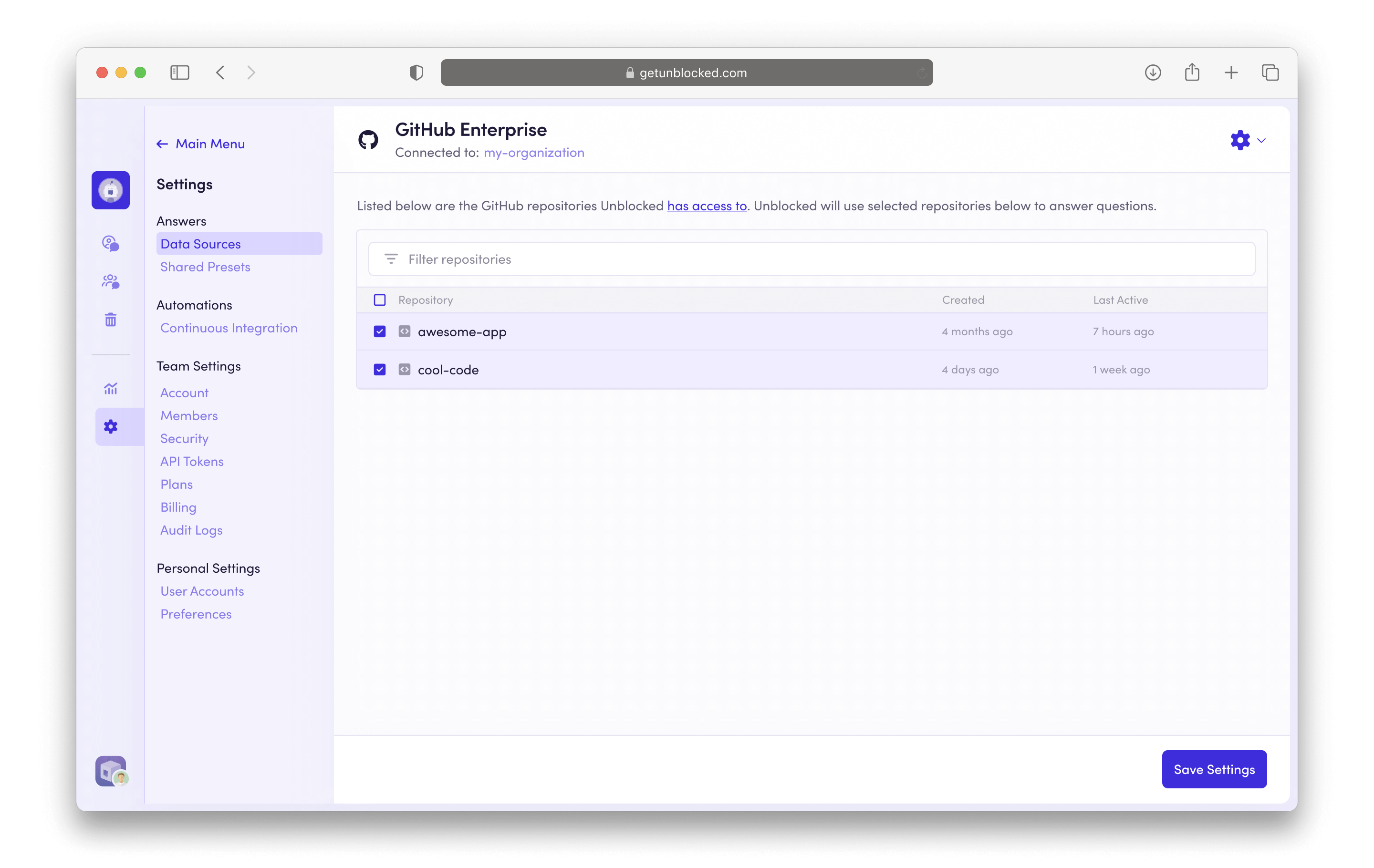
Generating a model for answering questions
Once Unblocked has fully processed the information associated with your GitHub Enterprise repositories, you can start asking questions. Unblocked’s responses include information from your code as well as discussions you’ve had with your teammates about it. If your repositories have a lot of code, documentation, and discussions, then data ingestion may take longer to process. However, Unblocked will keep you updated as it builds an understanding of your codebase and documentation.Managing connected repositories
If you decide at a later time that you want to adjust the repositories that Unblocked can access, you can always add or remove connected sources. First, select Settings in the sidebar. Then select Data Sources, then GitHub Enterprise. In this view, you’ll be able to select or unselect any repository that Unblocked has access to. If there is a repository you expect to see in the list but isn’t showing, click the GitHub Repositories link. This will take you to the settings for the Unblocked GitHub application on your Enterprise server. From this page you can adjust the repository access settings to include all repositories on your GitHub Enterprise organization, or select specific repositories.