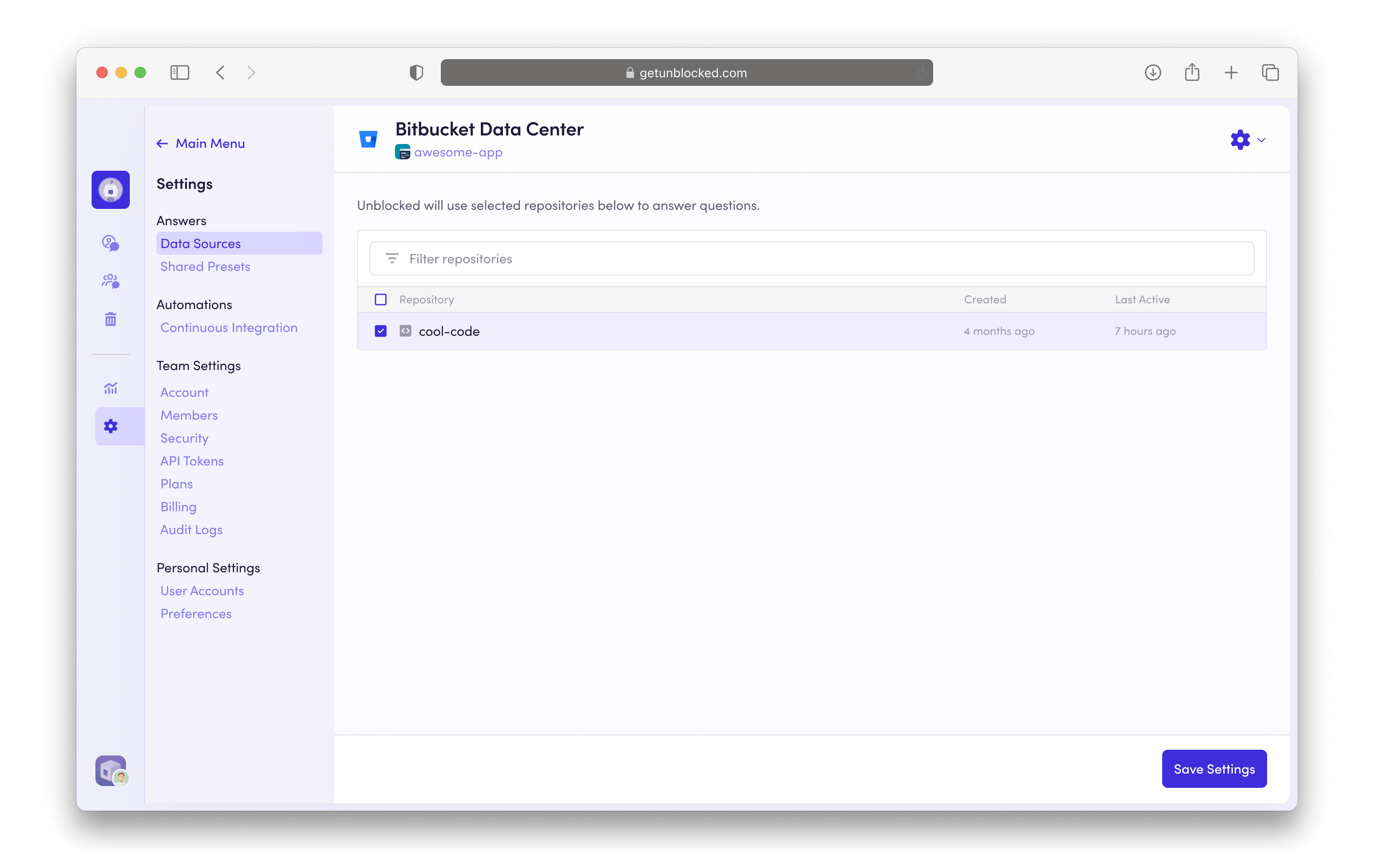To connect Bitbucket Data Center with Unblocked, you need to be on the
Enterprise Plan. You can view all the features of Unblocked’s plans on our
pricing page.
- Unblocked refreshes your team’s data index as you make changes to your codebase. This means that answers to questions will reflect the latest updates to your codebase, while also taking into account your code’s history.
- Unblocked references relevant pull requests and issues alongside the discussions you or your teammates have with Unblocked. As your team works on parts of your codebase, Unblocked provides notifications for quick access to Pull Request discussions that people are participating in. This is specifically something you’ll notice in the Mac app or in the IDE extensions.
Connect your organization and repositories
You need to be a Bitbucket Data Center administrator to install Unblocked into
your Bitbucket server.
Sign in to Unblocked
Whether you sign in with Bitbucket credentials, another code repository, or your SSO provider, you first need to authenticate to Unblocked. To authenticate with your Bitbucket Data Center server, click to View enterprise options.Authorize the Unblocked app
Before proceeding to your Bitbucket Data Center server, you need to provide Unblocked with the hostname and port where you are hosting it.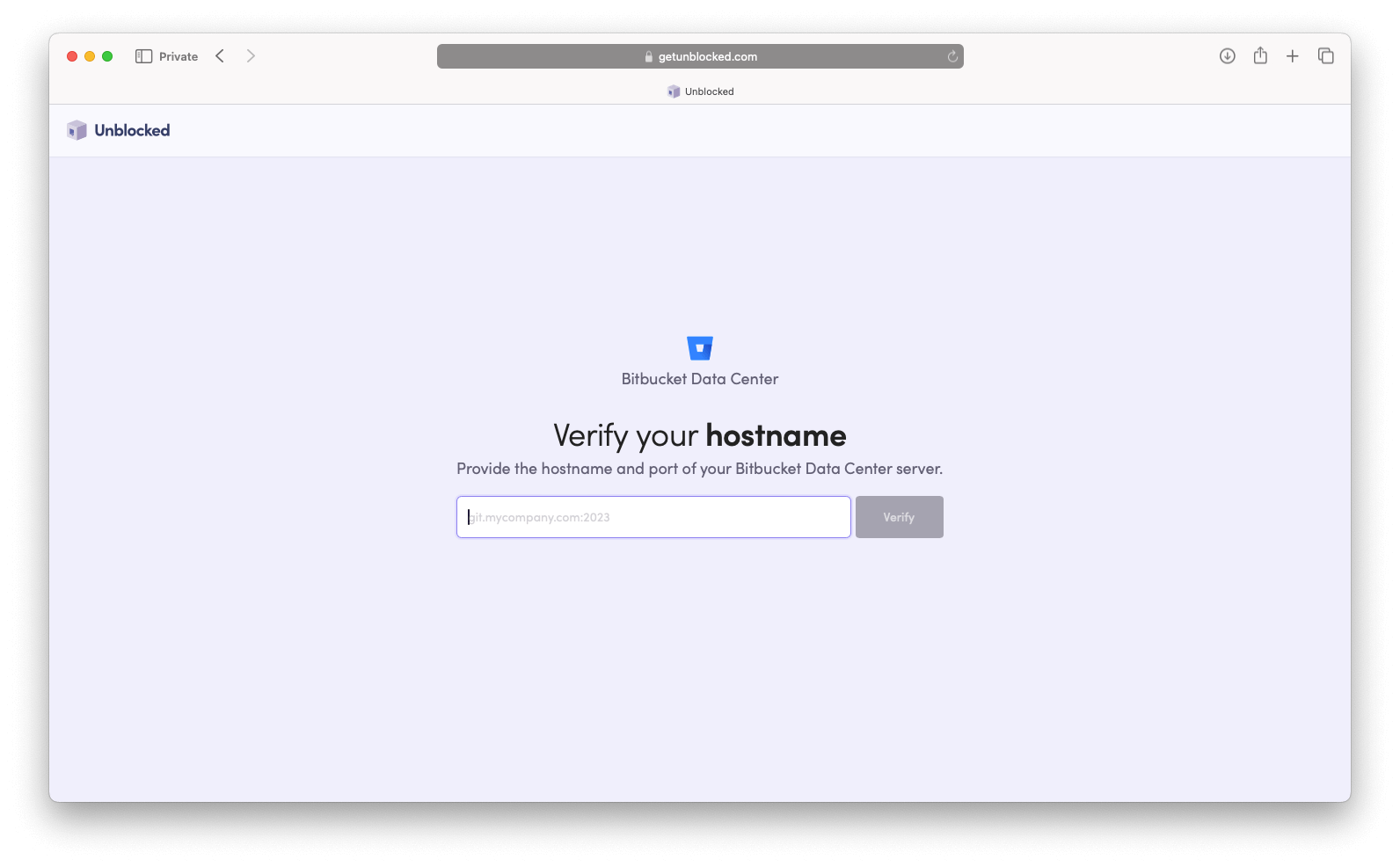
If you have restricted network access to your host, you may need to allow Unblocked to access it.
- Application type: External application
- Direction: Incoming
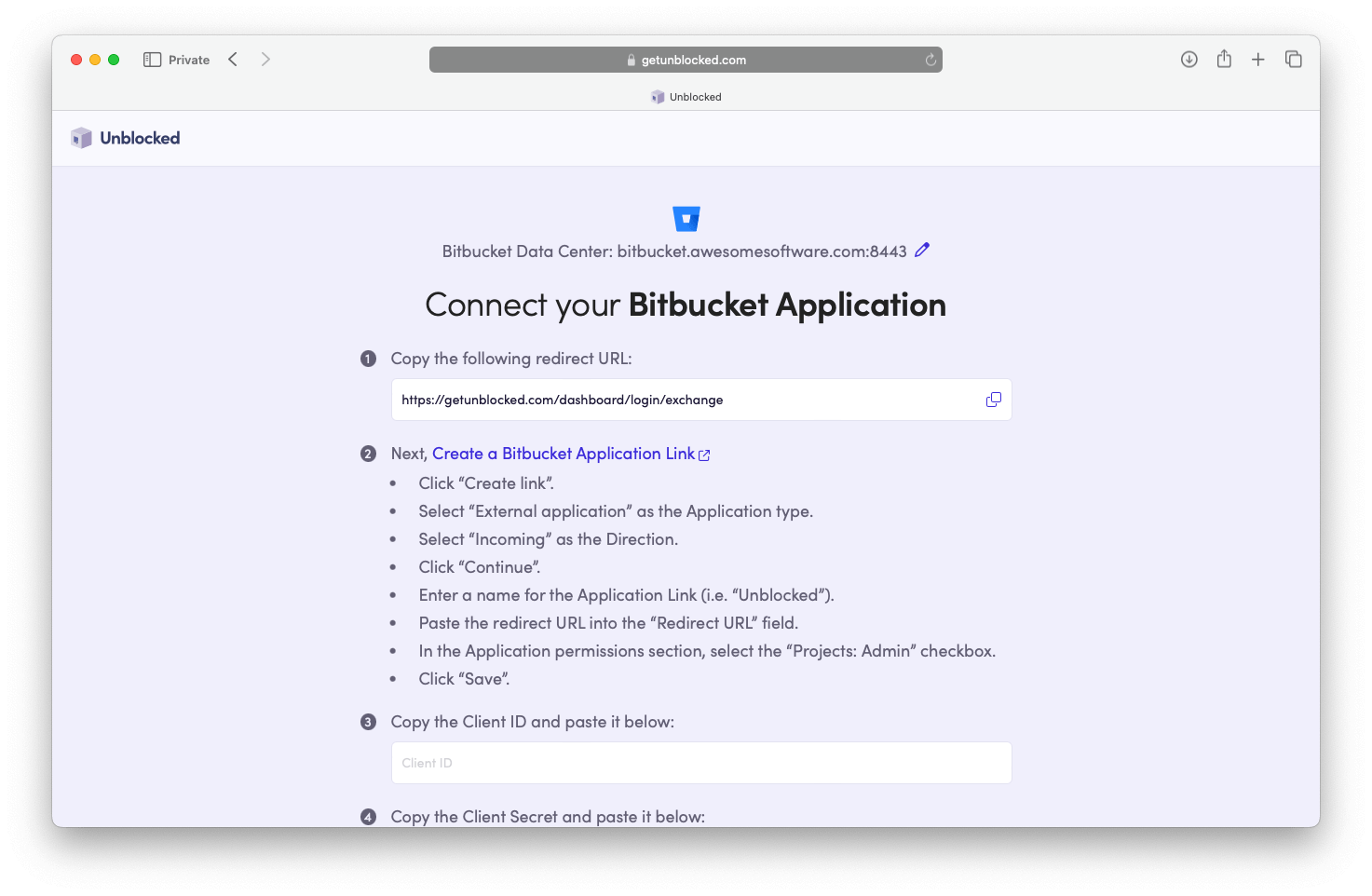
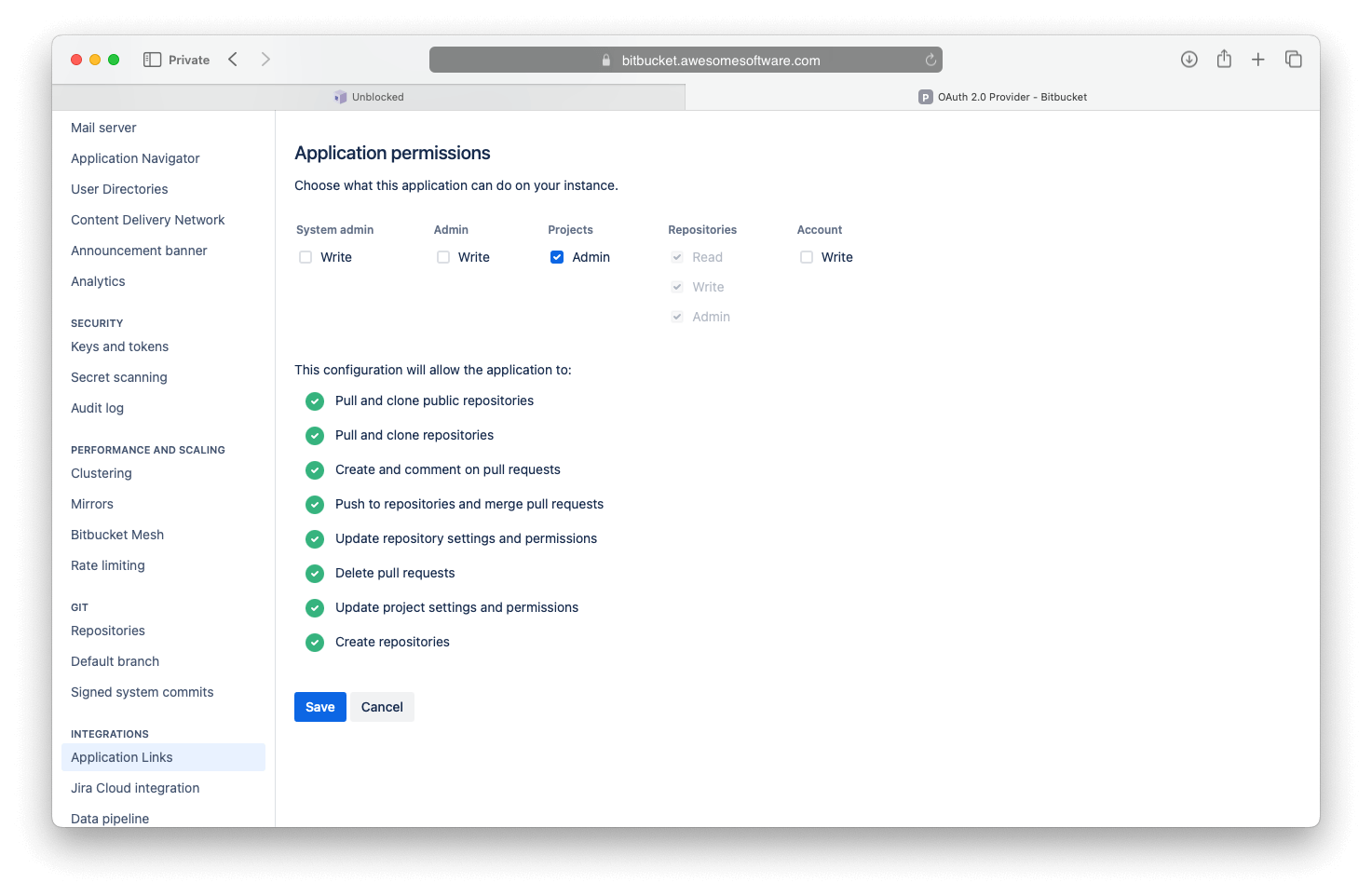
Connect your repositories
Unblocked will need to know which repositories you want it to answer questions about. After granting access to your Bitbucket account, you’ll be redirected back to Unblocked, where you’ll be prompted to select the workspace you want to use with Unblocked.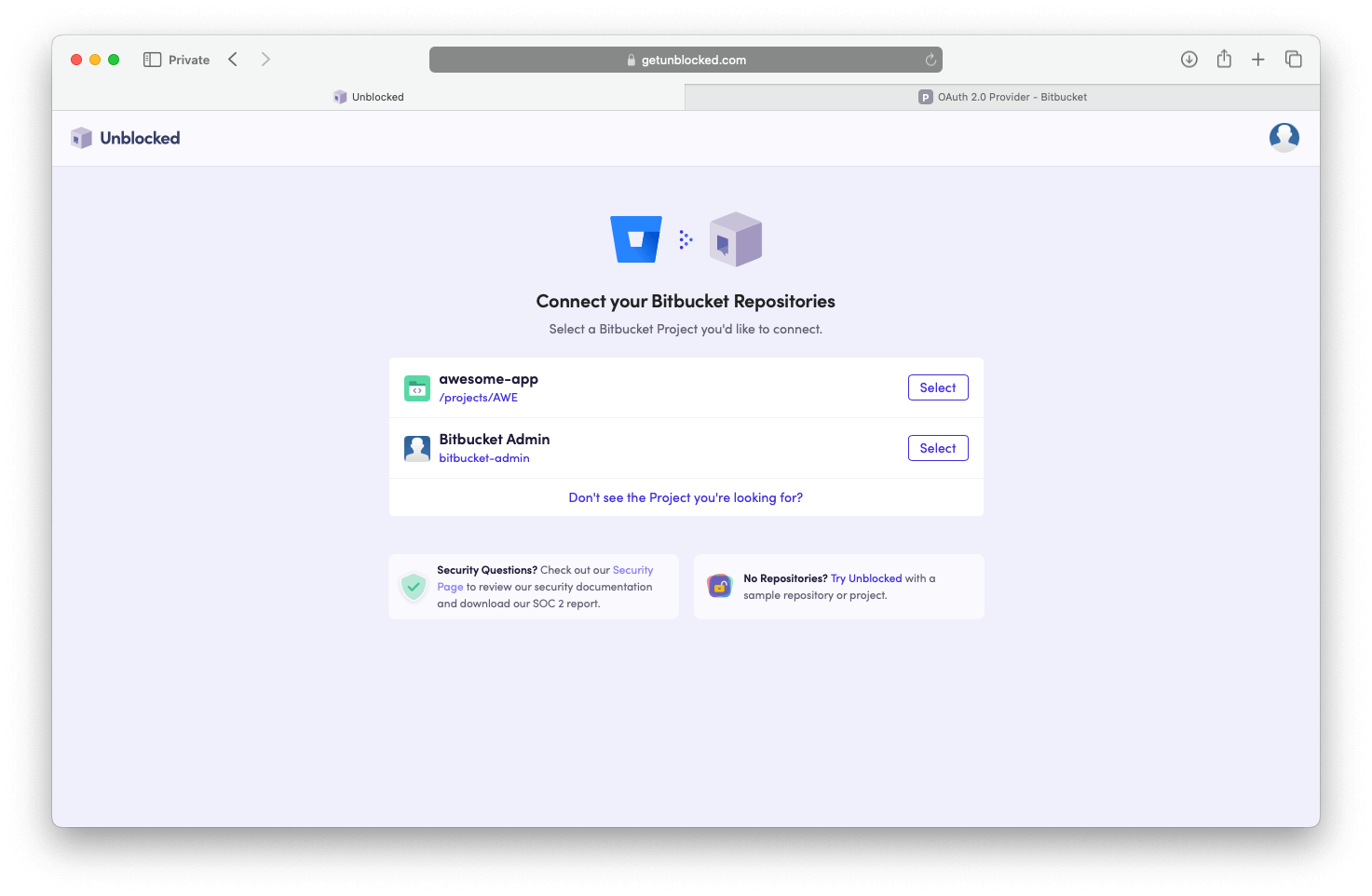
Unblocked preselects the repositories that have been active in the last 6
months. Forked and archived repositories are not preselected.
Generating a model for answering questions
Unblocked is able to answer questions for the repositories that it has ingested into its model. After giving Unblocked initial access to your workspace, you’ll choose which repositories it should ingest. You can also select whether all new repositories should be automatically ingested into your Unblocked model.