The Unblocked Business plan can be set up through self-service. For
help setting up payments for the Enterprise Plan, please contact our sales
team.
Selecting a plan
You can select a plan at any point during your team’s 21-day free trial. To start, sign in to Unblocked on the web, and then click Settings in the sidebar of the Unblocked web app. Under Team Settings, select Plans. This will pull up a page with each of the Unblocked plans listed.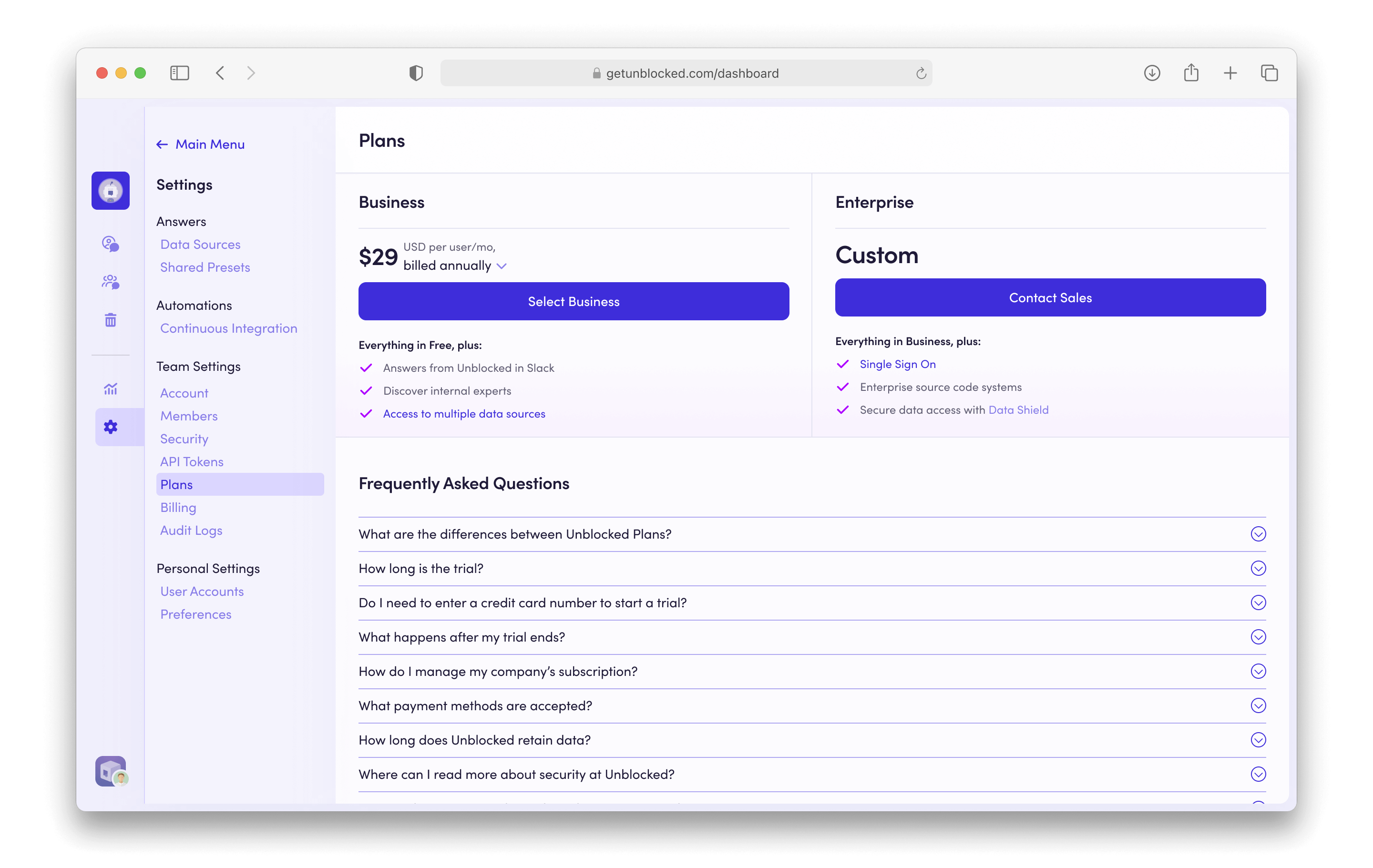
Entering payment details
If you’ve selected the Business Plan, you’ll be directed to a screen to enter your payment details.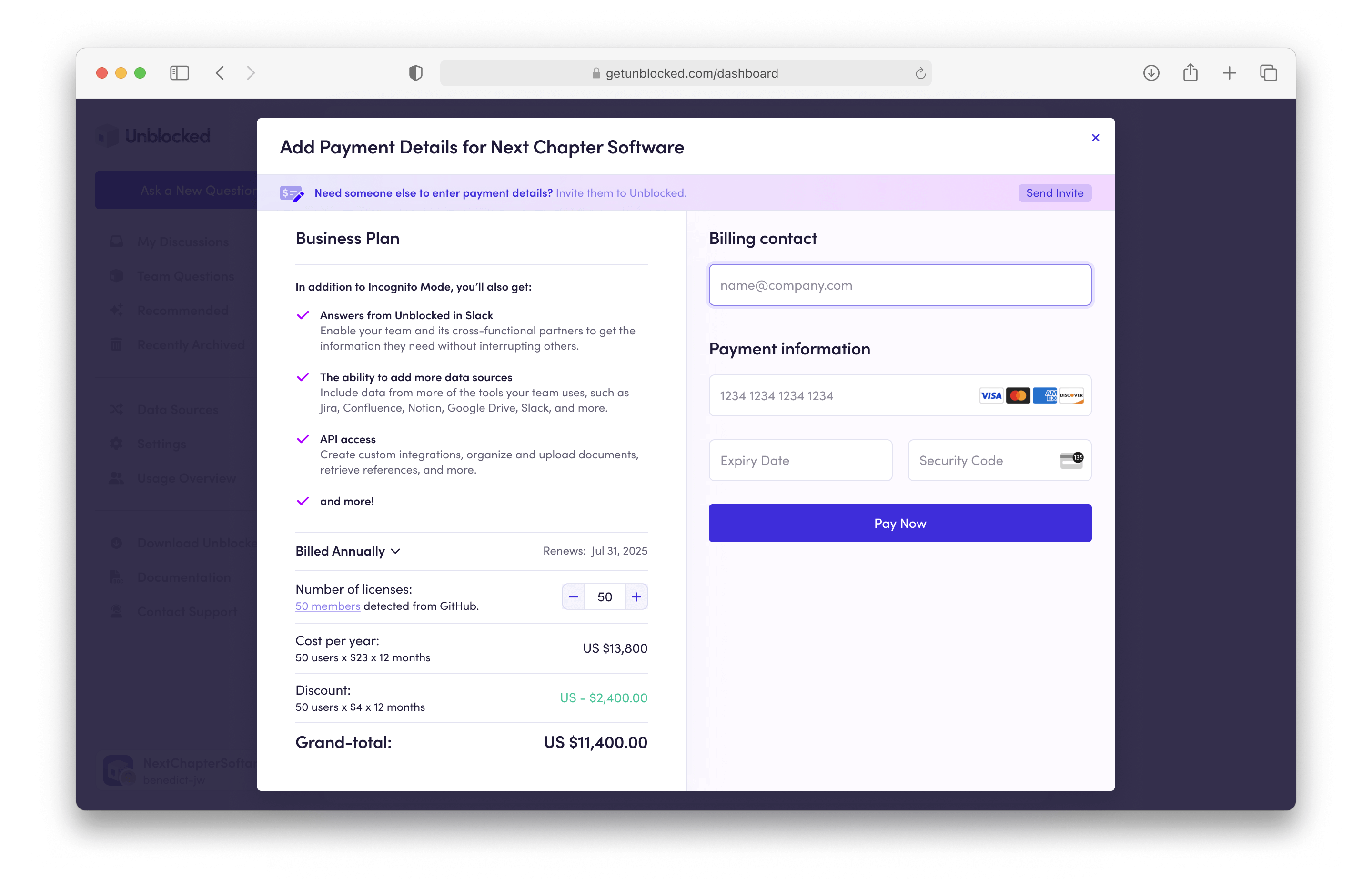
You can also invite a user to your Unblocked Team to handle billing. Follow
the instructions in the article on adding a billing
admin to set this up.

