- Unblocked refreshes your team’s data index as you make changes to your codebase. This means that answers to questions will reflect the latest updates to your codebase, while also taking into account your code’s history.
- Any relevant merge requests will also be referenced throughout Unblocked alongside the discussions you or your teammates have with Unblocked. As your team works on parts of your codebase, Unblocked provides notifications for quick access to merge requests discussions that people are participating in. This is specifically something you’ll notice in the Mac app or in the IDE extensions.
Connect your organization and repositories
Sign in to Unblocked
Whether you sign in with GitLab credentials, another code repository, or your SSO provider, you first need to authenticate to Unblocked. If you have an existing Unblocked account, you’ll need to select Settings in the sidebar, then Data Sources, then GitLab once you’ve logged in. Otherwise, you’ll be immediately prompted to authorize the Unblocked app.Authorize the Unblocked app
If you aren’t logged into GitLab, you’ll be prompted to do so. Once you’re authenticated to GitLab, you’ll be asked to grant access to Unblocked. This access will allow Unblocked to read the GitLab groups you are a part of as well as check for repositories in those groups, but it won’t begin indexing those repositories yet.Connect your repositories
Once you’ve given access to your GitLab account, Unblocked still needs to know which account’s or group’s repositories you want it to answer questions about. After authorizing access to GitLab, you’ll be redirected back to Unblocked, where you’ll be prompted to select the group or account you want to use with Unblocked.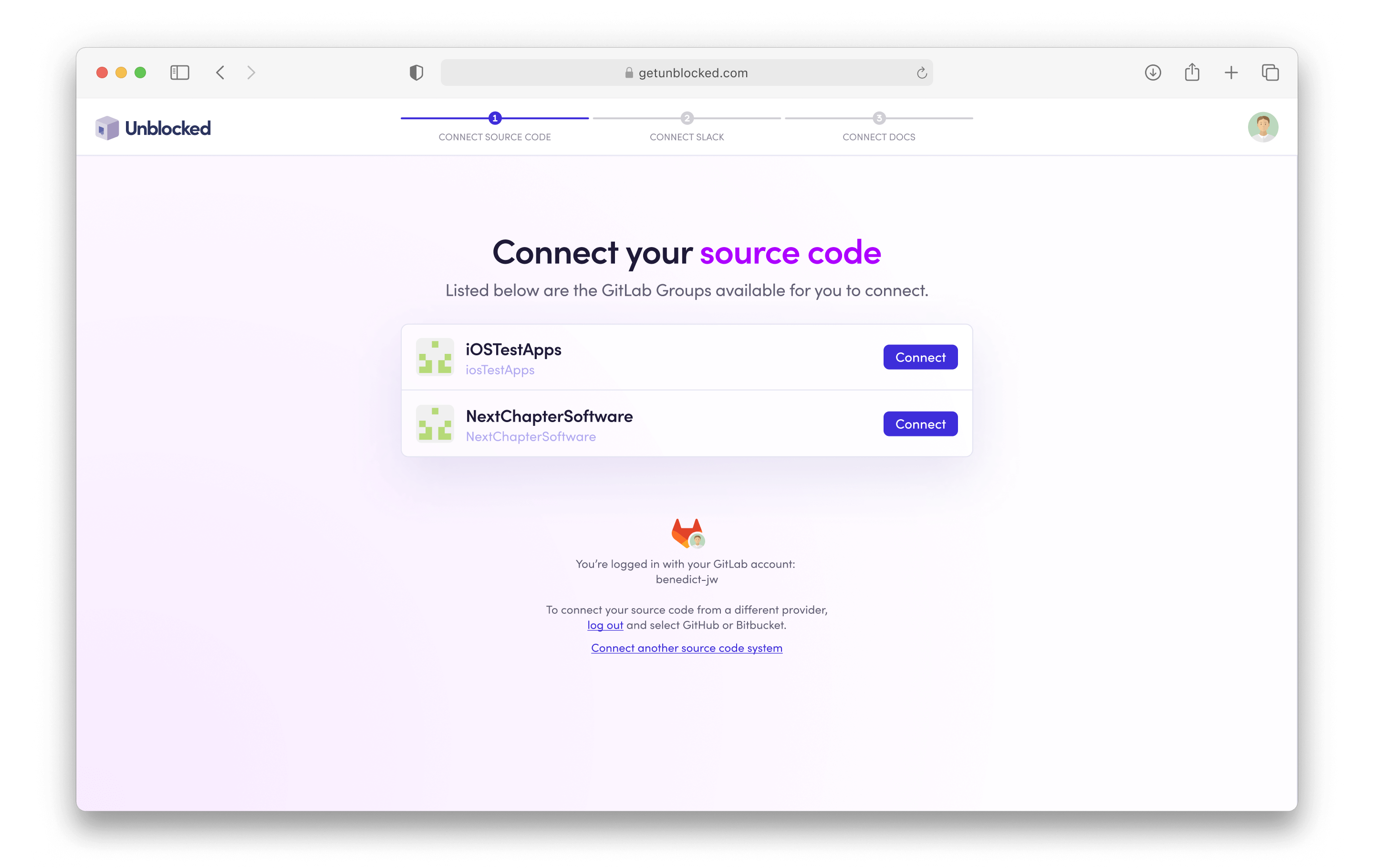
Unblocked preselects the repositories that have been active in the last 6
months. Forked and archived repositories are not preselected.
Generating a model for answering questions
Unblocked is able to answer questions for the repositories that it has ingested into its model. After giving Unblocked initial access to your account or group, you’ll choose which repositories it should ingest. You can also select whether all new repositories should be automatically ingested into your Unblocked model.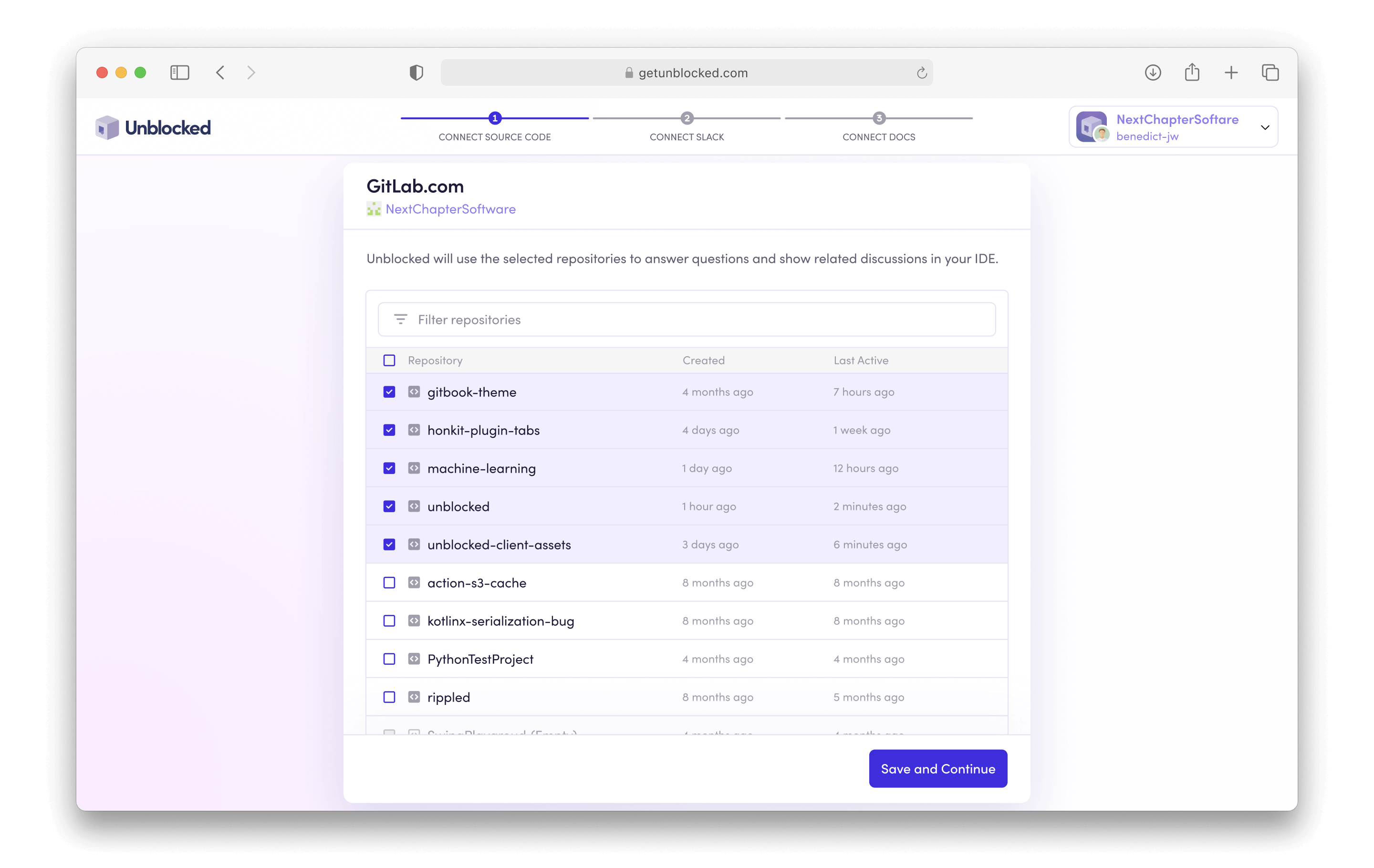
If you have restricted network access to your repositories, you may need to
allow Unblocked’s IP address ranges.

