- Unblocked refreshes your team’s data index as you make changes to your codebase. This means that answers to questions will reflect the latest updates to your codebase, while also taking into account your code’s history.
- Any relevant Pull Requests, Issues, or Discussions will also be referenced throughout Unblocked alongside the discussions you or your teammates have with Unblocked. As your team works on parts of your codebase, Unblocked provides notifications for quick access to Pull Request discussions that people are participating in. This is specifically something you’ll notice in the Mac app or in the IDE extensions.
Connect your organization and repositories
You need to be a GitHub organization owner to install the Unblocked GitHub App
into your GitHub organization.
Sign in to Unblocked
Whether you sign in with GitHub credentials, another code repository, or your SSO provider, you first need to authenticate to Unblocked.Authorize the Unblocked app
If you aren’t logged into GitHub, you’ll be prompted to do so.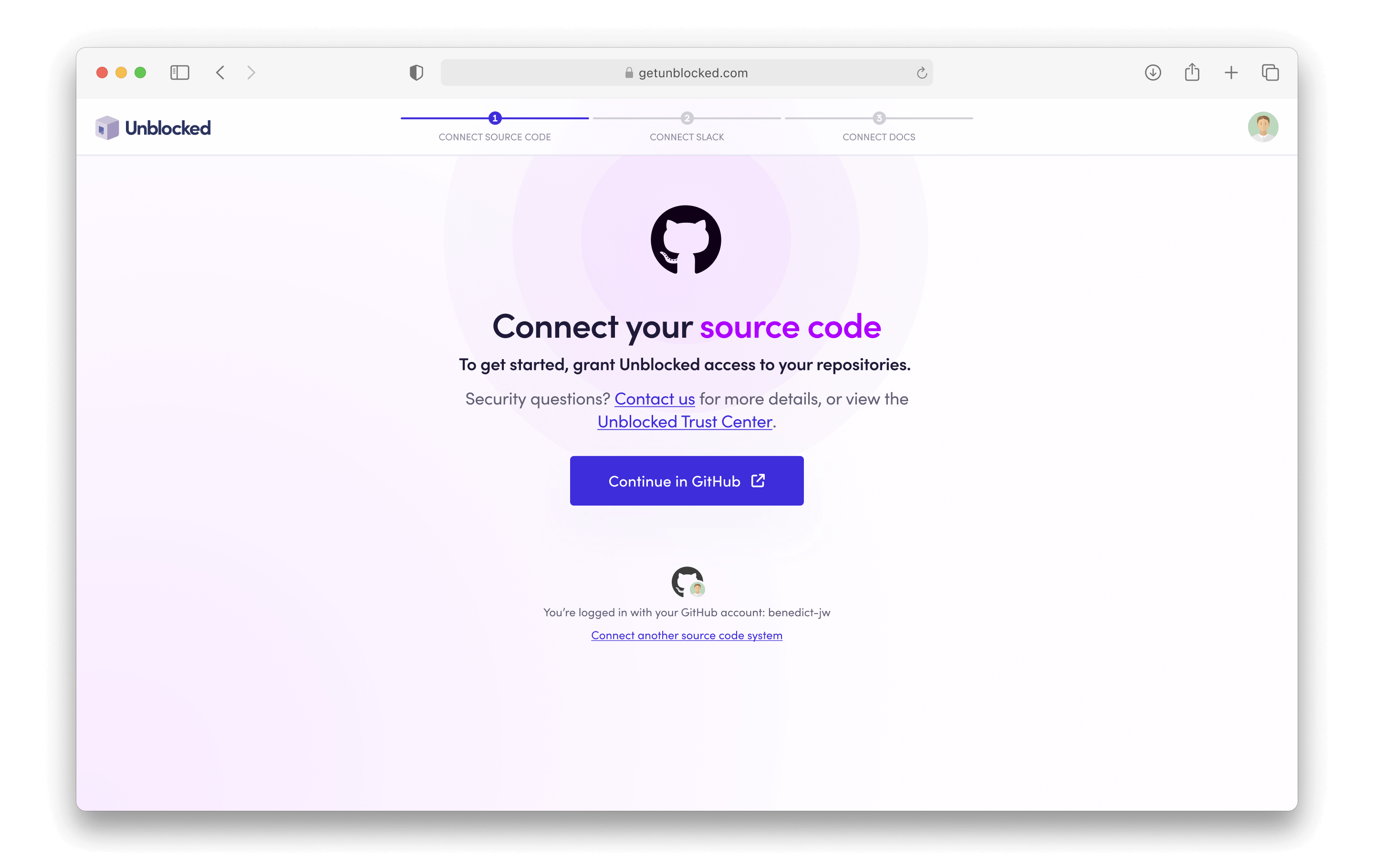
Connect your repositories
Once you’ve given access to your GitHub account, Unblocked still needs to know which repositories you want it to answer questions about. After clicking Grant Access in GitHub, you’ll be redirected back to GitHub, where you’ll be prompted to select the organization or account you want to install Unblocked into. While you can install Unblocked on any GitHub account or organization, Unblocked works best with your work organization and repositories.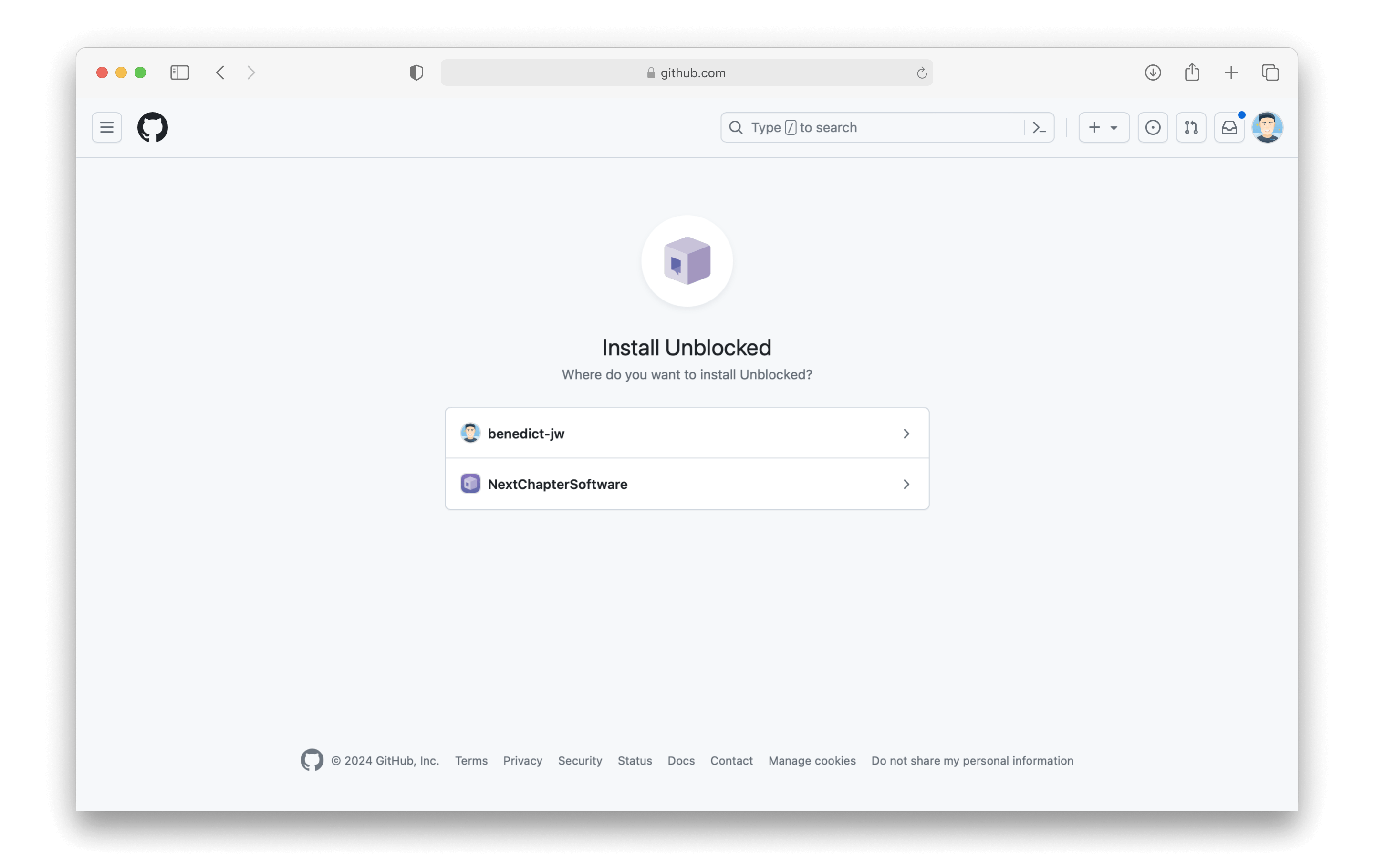
Unblocked preselects the repositories that have been active in the last 6
months. Forked and archived repositories are not preselected.
Generating a model for answering questions
Unblocked is able to answer questions for the repositories that it has ingested into its model. After giving Unblocked initial access to your repositories, you’ll then choose which ones it should ingest. You can also select whether all new repositories should be automatically ingested into your Unblocked model.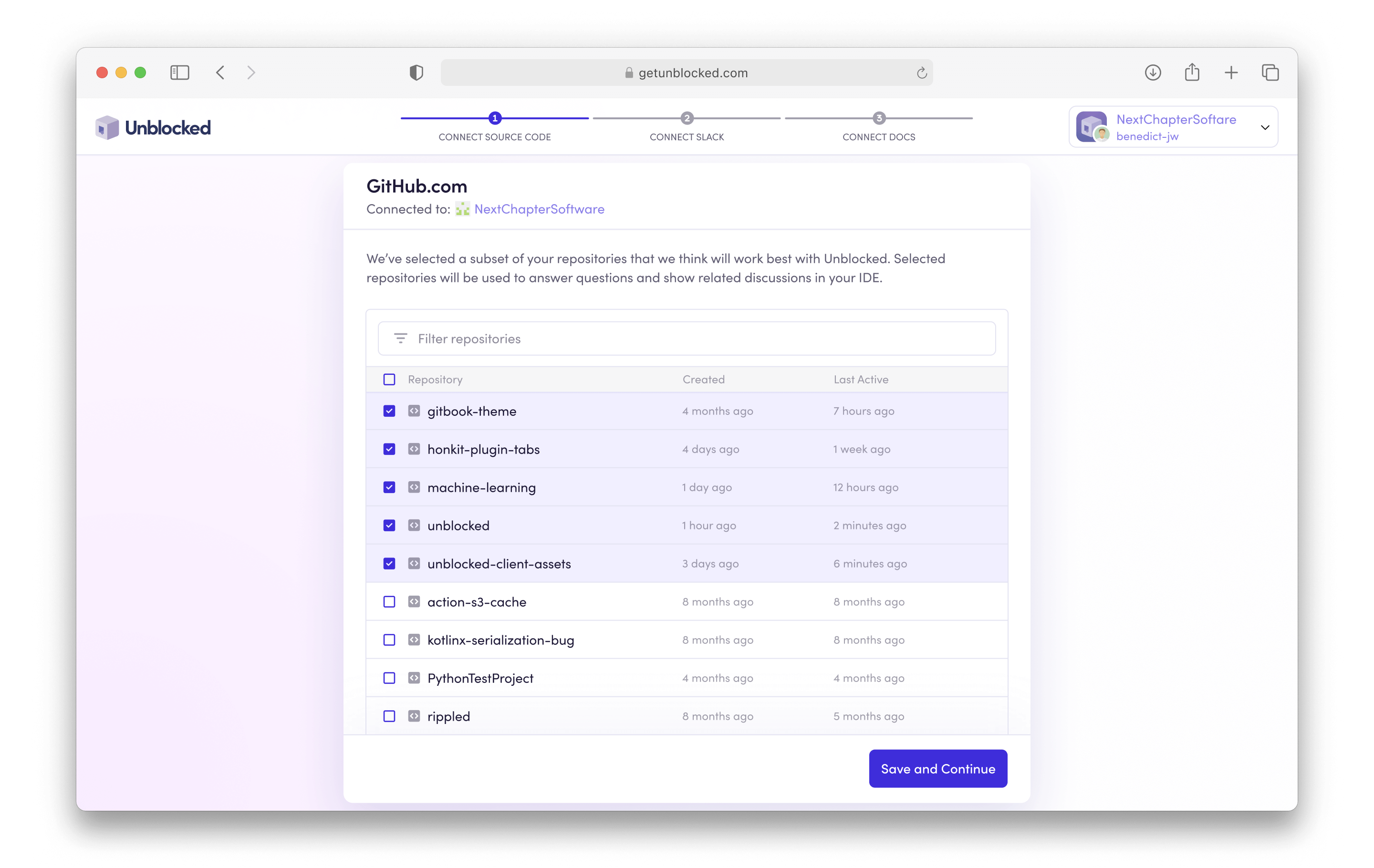
Managing connected repositories
If you decide at a later time that you want to adjust the repositories that Unblocked can access, you can always add or remove connected sources. First, select Settings in the sidebar. Then select Data Sources, then GitHub. In this view, you’ll be able to select or unselect any repository that Unblocked has access to. If there is a repository you expect to see in the list but isn’t showing, click the GitHub repositories link. This will take you to the settings for the Unblocked GitHub application. From this page you can adjust the repository access settings to include all repositories on this GitHub account or organization, or select specific repositories.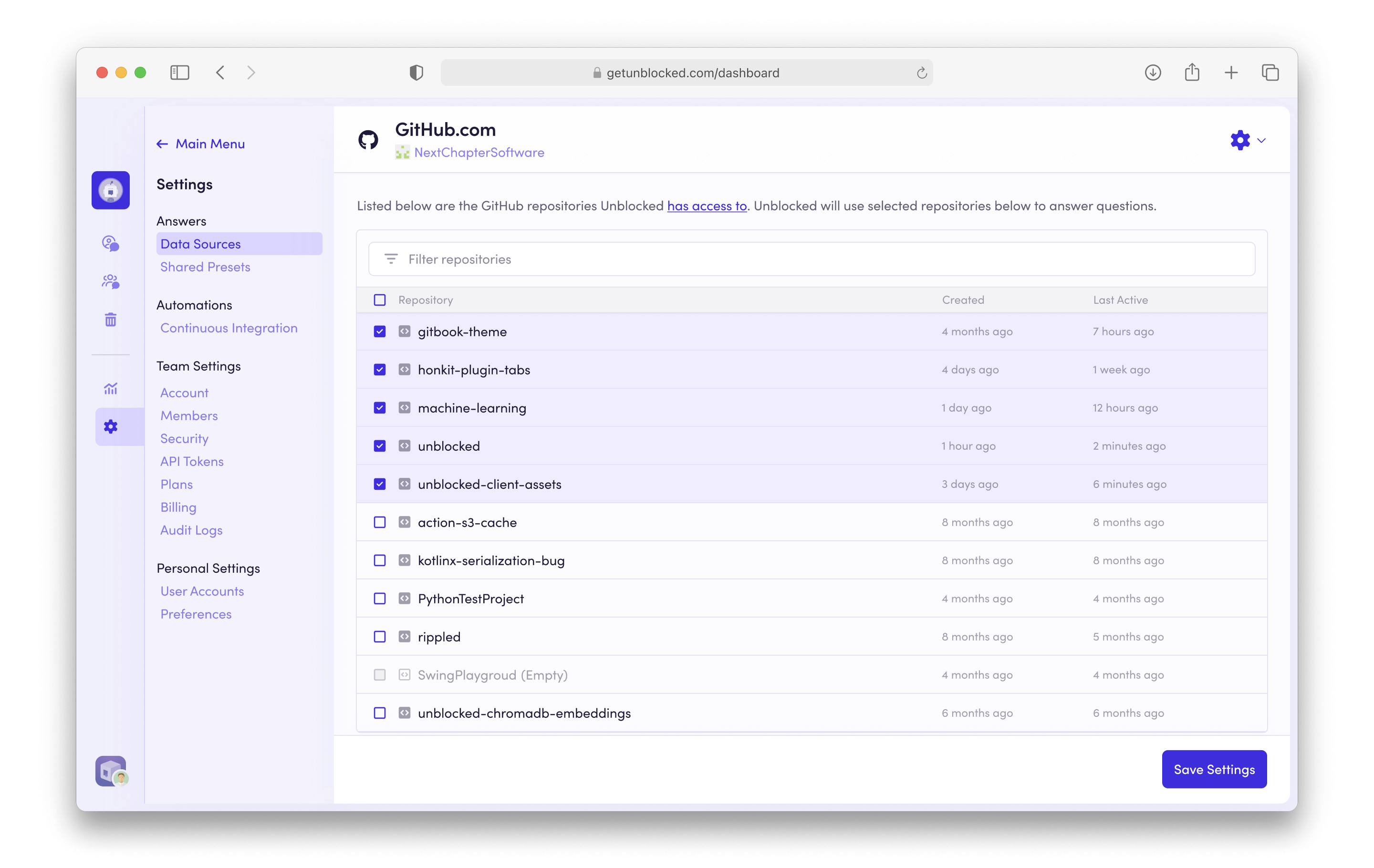
Continuing Set Up
While it is certainly possible to use Unblocked without incorporating any further data sources, we strongly encourage you to include as many other systems in which you have documented or even discussed your applications. If you’re using Unblocked’s Enterprise plan, you can also connect other source code management systems to your Unblocked workspace.If you have restricted network access to your repositories, you may need to
allow Unblocked’s IP address ranges.

