#engineering and #general Slack channels, and not include any data from the #sales channel, or from any Notion documents.
Create a Data Source Preset
To create a new data source preset, navigate to the Settings section of the Unblocked web app. Under Shared Presets, select Create Preset.
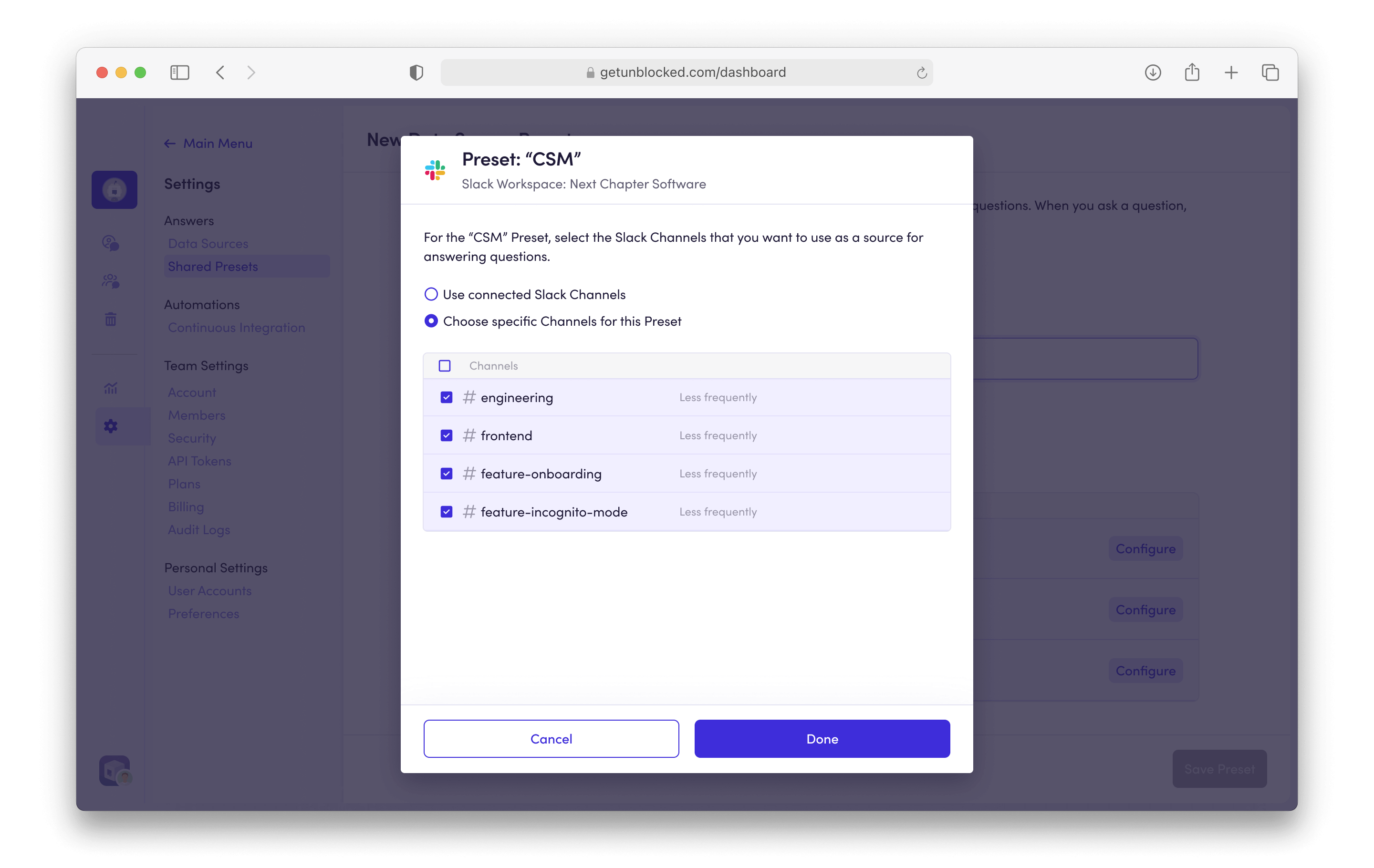
All saved data source presets are shared across all members of your team.
Using a Data Source Preset
To use a data source preset when asking a question, click on the Answer Preferences button, and select the preset you’d like to use in the Data Sources dropdown. The selected preset is saved as your preferred preset for future questions.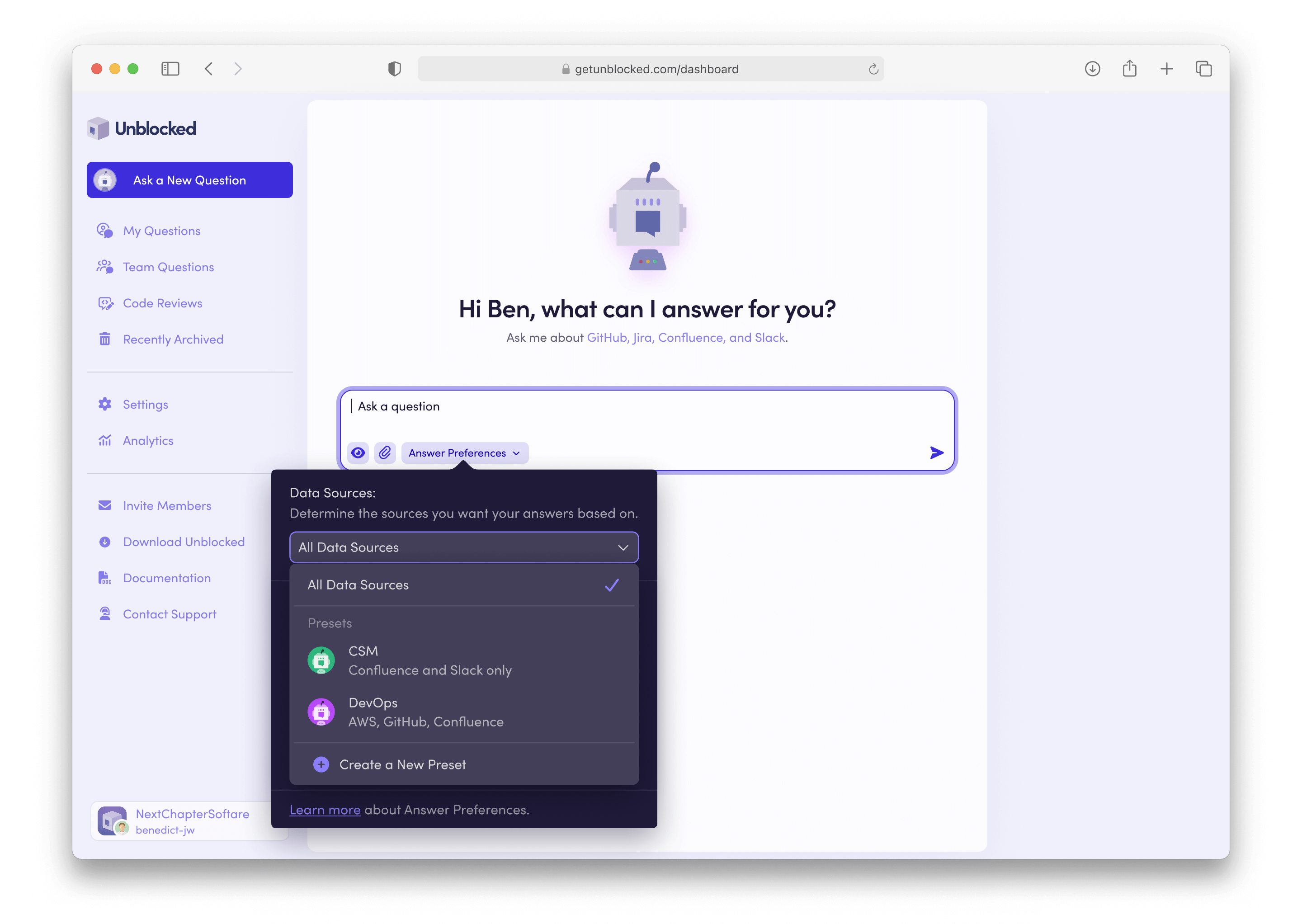
Preferred presets are unique to every individual user, and persisted across
all Unblocked apps (on the web, in
Slack, in your
IDE, and in the Mac
app).

