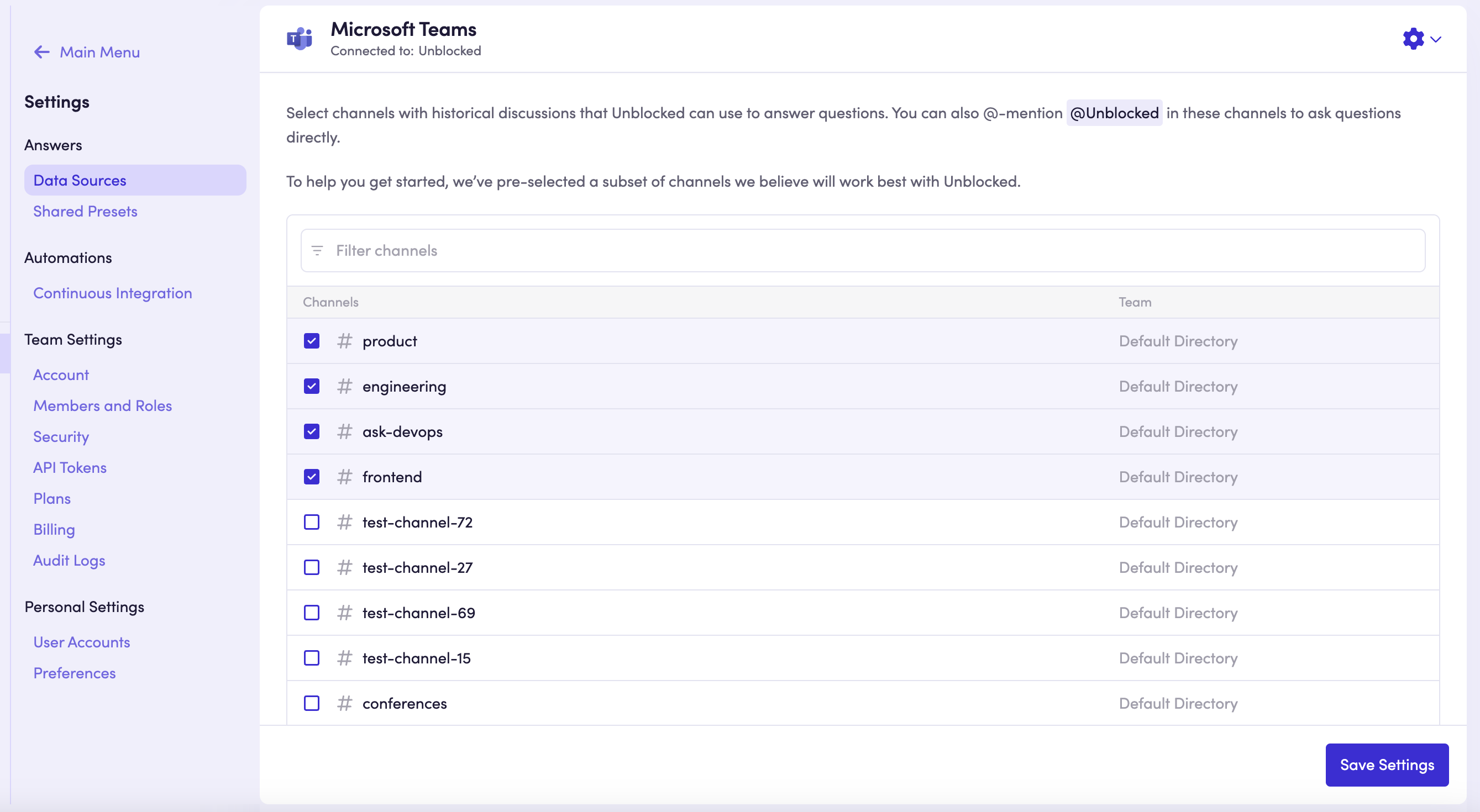To connect Microsoft Teams with Unblocked, you need to be on the Business or Enterprise
Plan. You can view all the features of Unblocked’s plans on our pricing
page.
- Unblocked refreshes your team’s data index as your team has conversations about your codebase. This means that answers to questions will reflect all conversations in the Teams channels that you authorize Unblocked to access.
- Your team will be able to ask questions with the Unblocked bot. It will respond to questions in the channels it has been added to upon @-mentioning @Unblocked. You can also DM with Unblocked to ask questions privately.
Connect your Teams Organization
You need to be a Teams Org Admin or Owner to connect Unblocked to your Teams
organization.
Sign into Unblocked
Whether you sign in with a source code manager or your SSO provider, you first need to authenticate to Unblocked. Once you’ve signed in, click Settings in the sidebar, then Data Sources, then Connect another data source. Scroll to the messaging platforms section and select Microsoft Teams.Sign into Microsoft
You’ll be redirected to Microsoft to identify the account you intend to use with Unblocked. If you aren’t already signed in, you’ll need to do so. Make sure you sign into a Teams account that has Admin or Owner privileges. After signing in, Microsoft will ask if you want to grant permission to Unblocked to see your channels and chats, and interact in them. Click Accept to continue.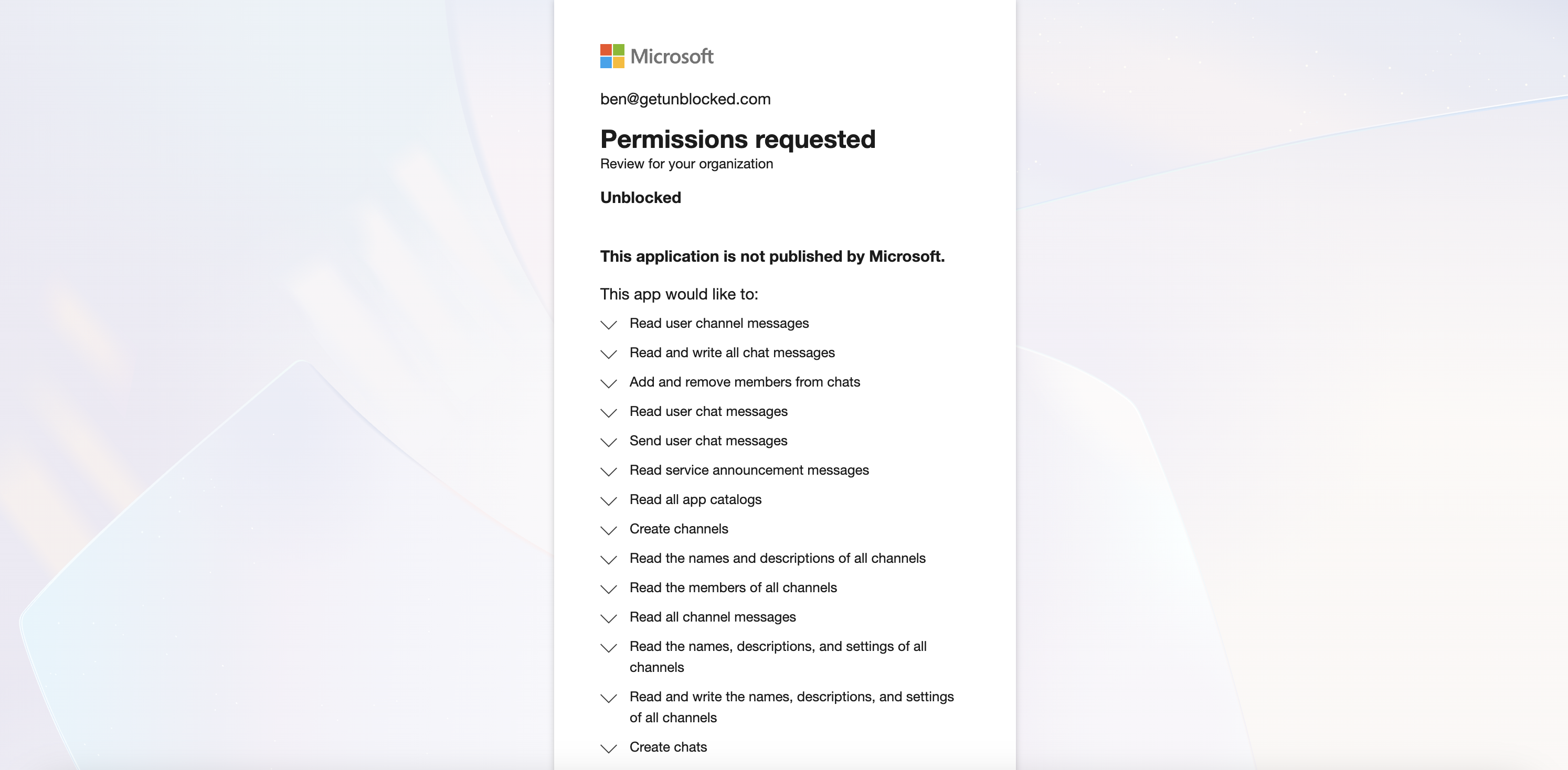
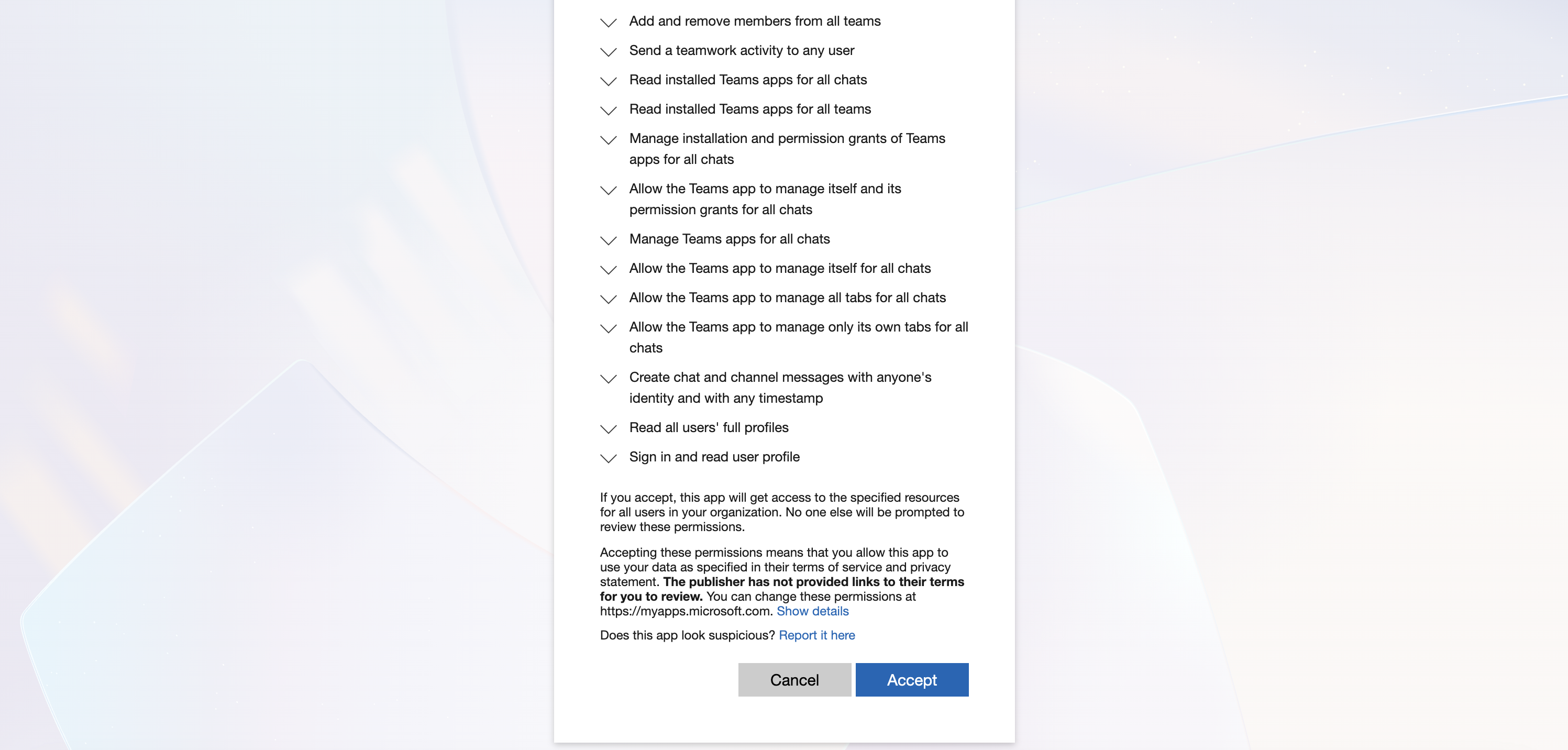
Select channels to connect
You will be redirected back to Unblocked where you can select the Teams channels to use with Unblocked. Although you can add Unblocked to any channels you like, Unblocked can provide the most helpful context when you use it in channels where code-specific conversations happen.If Data Shield is enabled for your team,
all members will be required to connect their Microsoft accounts with
Unblocked. Once connected, Unblocked will respect individual access
permissions, meaning team members will only see the channels that they
have access to.