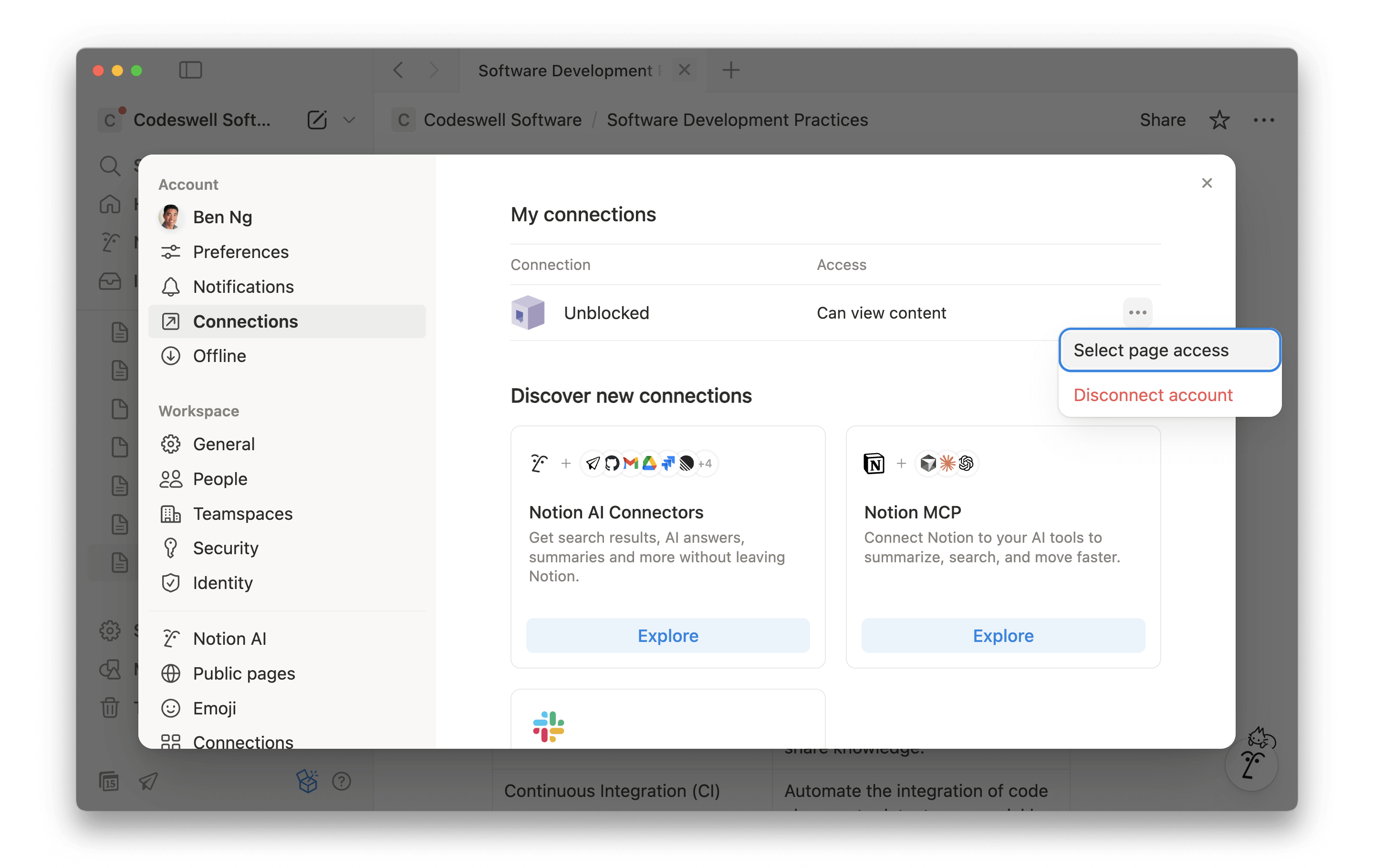To connect Notion with Unblocked, you need to be on the Business or Enterprise
Plan. You can view all the features of Unblocked’s plans on our pricing
page.
Connect your Notion workspace
Sign in to Unblocked
Whether you sign in with a source code manager or your SSO provider, you first need to authenticate to Unblocked. Once you’ve signed in, click Settings in the sidebar, then Data Sources, then Connect another data source. Scroll to the documentation section and select Notion. You’ll be redirected to Notion to sign in and confirm the workspace you intend to use with Unblocked. In the top right menu, select the workspace you want Unblocked to access. Then, click Select pages.
Selecting Notion pages
Notion will ask you to select the pages you want to include in your team’s data index. If you select a parent node on this page, any pages added to that space in the future will be automatically indexed by Unblocked. If you select individual pages, then you will need to return to Notion any time you want to grant access again.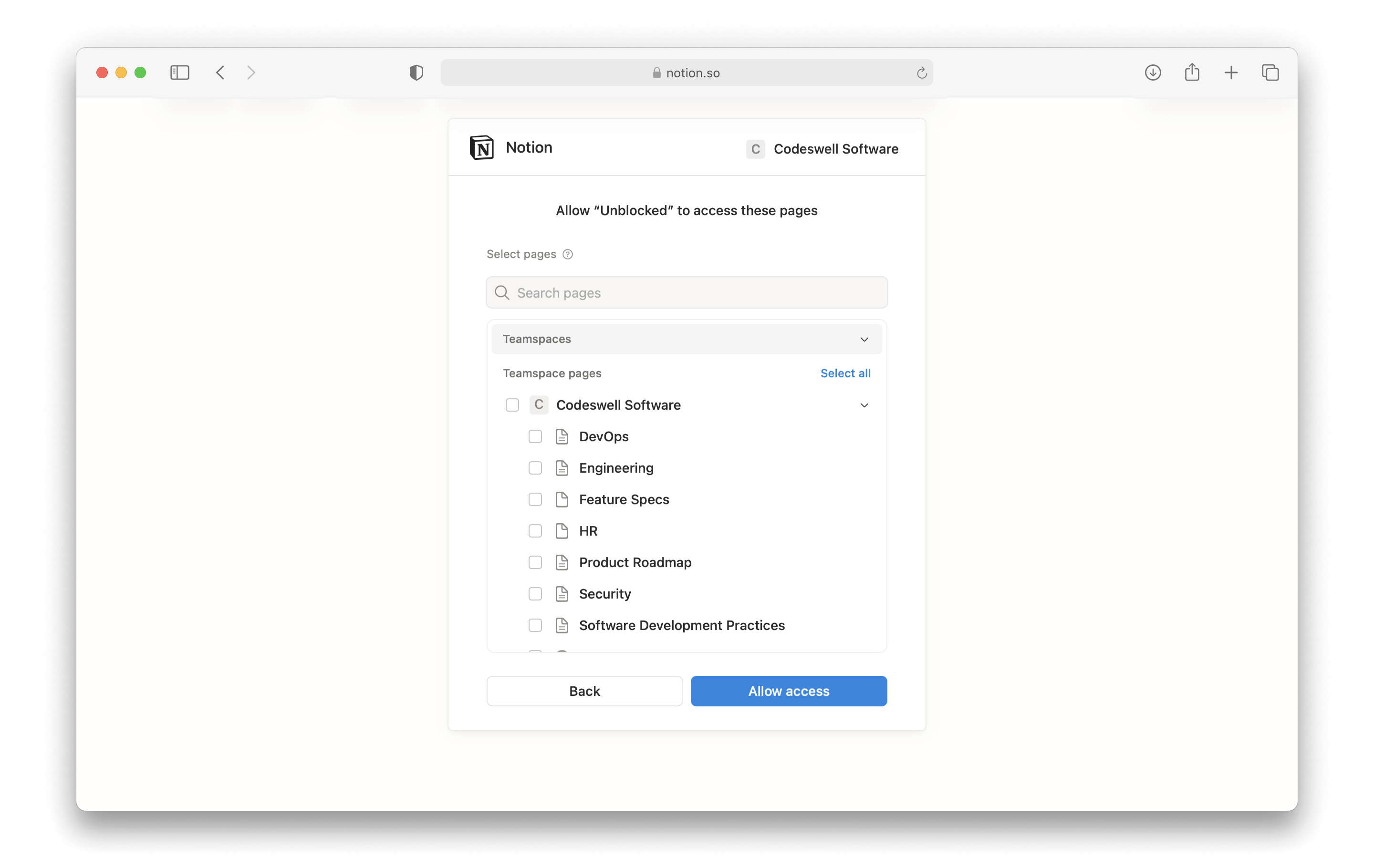
Configuring or updating access to Notion
To update the pages Unblocked can access in your Notion workspace, you’ll need to sign in to Notion and make the necessary changes. After logging into Notion, select Settings from the Notion sidebar. This will open a modal menu, where you can click Connections to open integrations you’ve configured with your Notion workspace. On the right side of the Unblocked connection, click the three dot menu, then Select page access. This will open another modal menu where you can modify the documents to which you have given Unblocked access. Make the necessary changes, and then click Save.