Google Drive on Workspaces
Connecting Google Drive to Unblocked through your Google Workspace
This feature is currently in beta. To connect Google Drive to Unblocked with
Google Workspaces, please reach out to our sales team to enable this feature
for your team.
- Content Configurability: Select all current and future content in your workspace, or specific files, folders, or drives to connect to Unblocked.
- Identity Awareness: Understand the permission structure of each document without requiring every individual user to link their account.
- Personal Drive Content: Allow users to ask Unblocked about their personal drive content, provided that Data Shield is enabled.
Connecting to Unblocked
Connecting your Google Workspace must be done by a Google Super Admin in
the organization.
1
Create a Project
Follow the link to the Google Cloud Console and click Create project. Fill out the form, ensuring that the domain matches the email address of your organization, and click Create.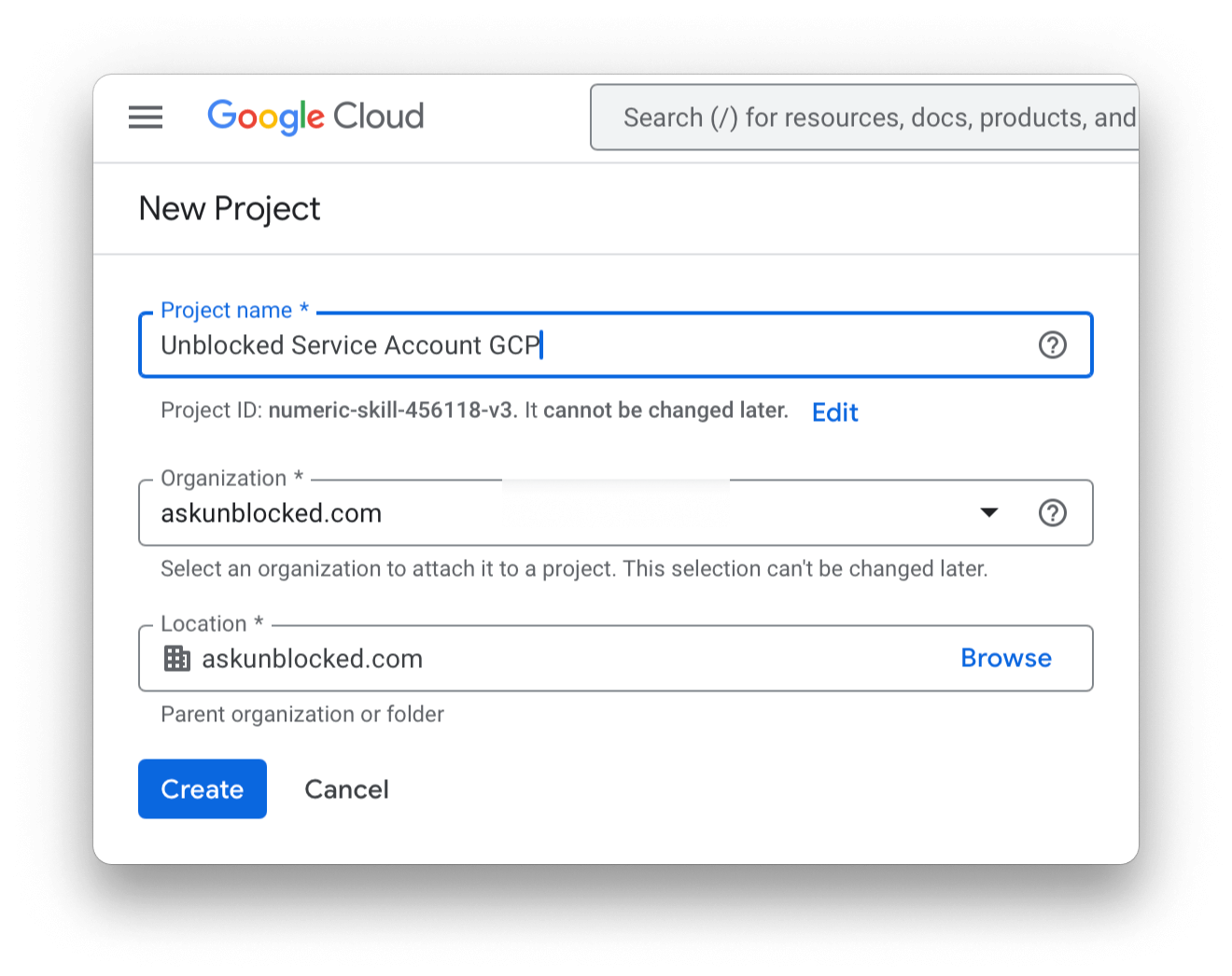
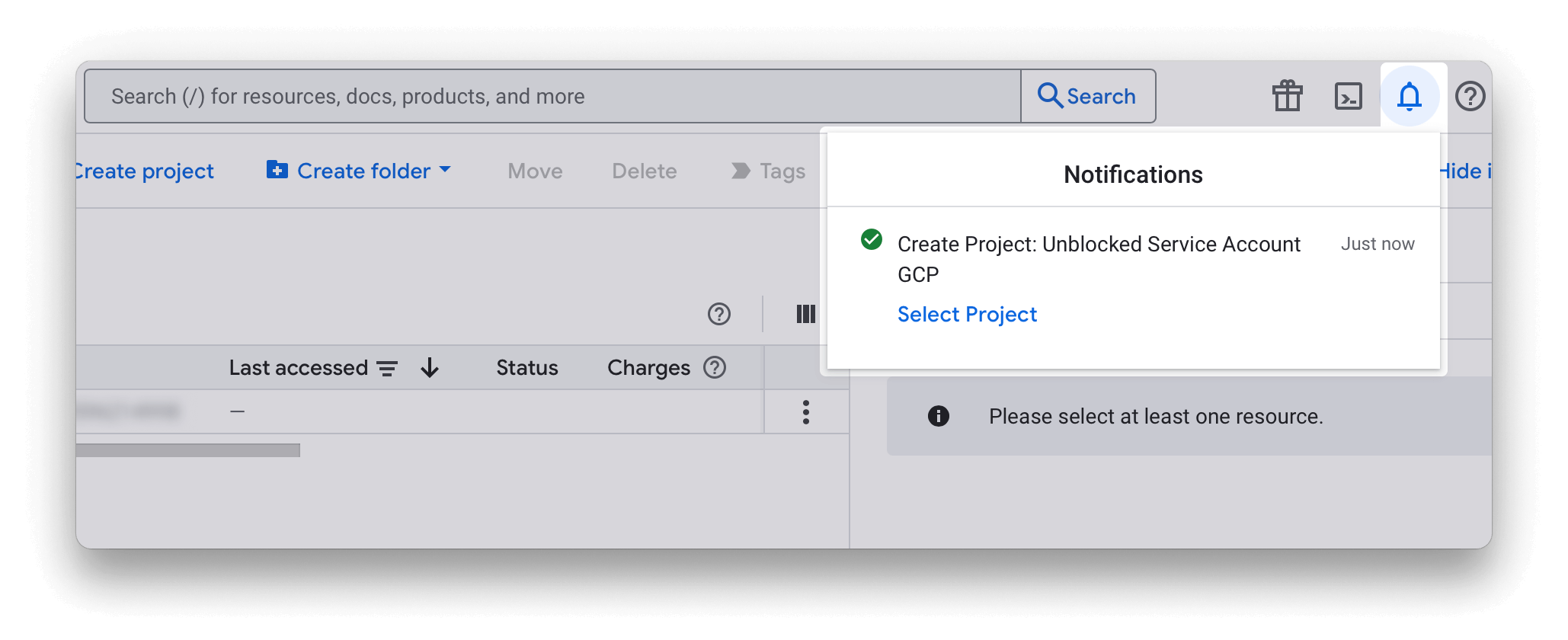
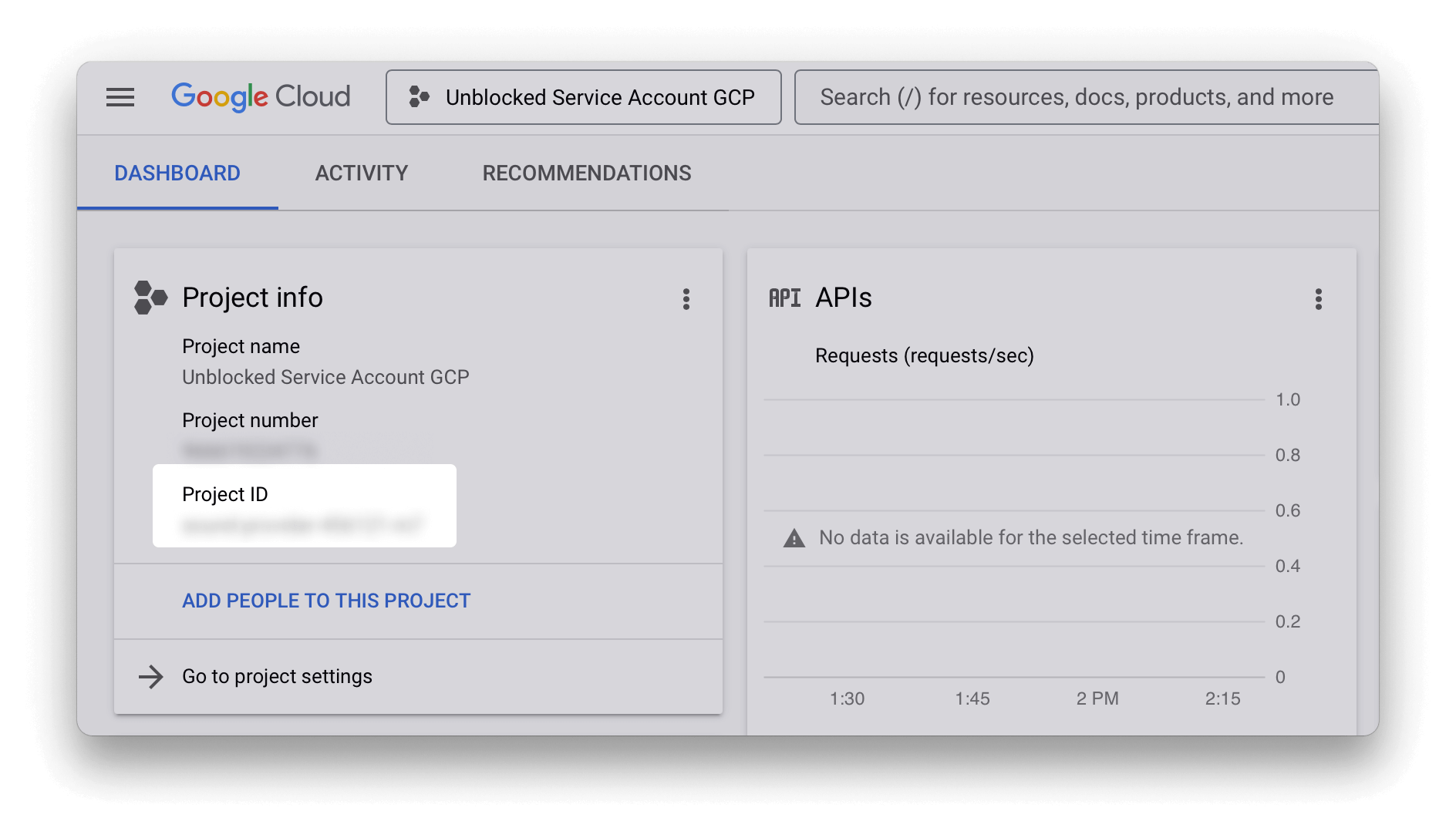
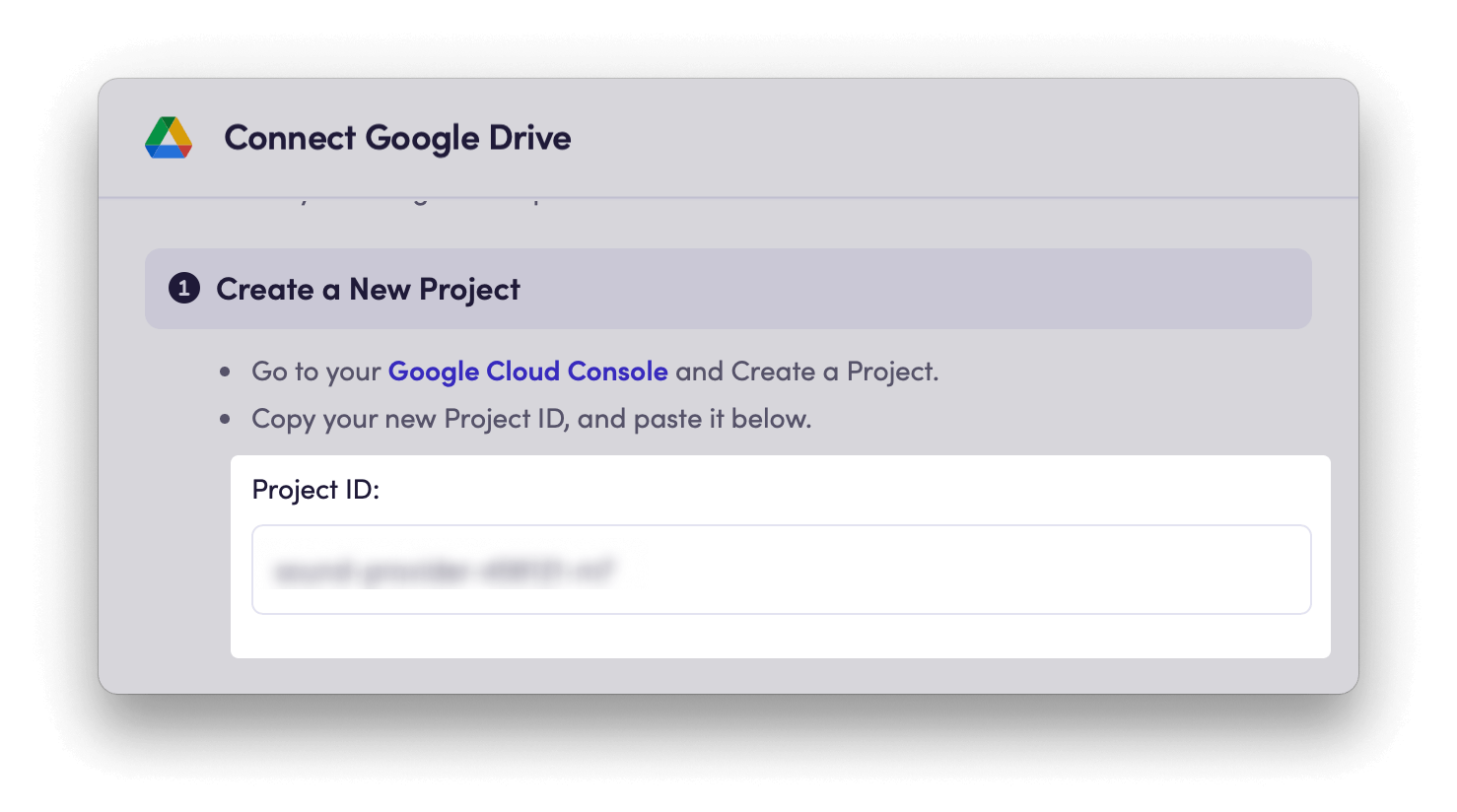
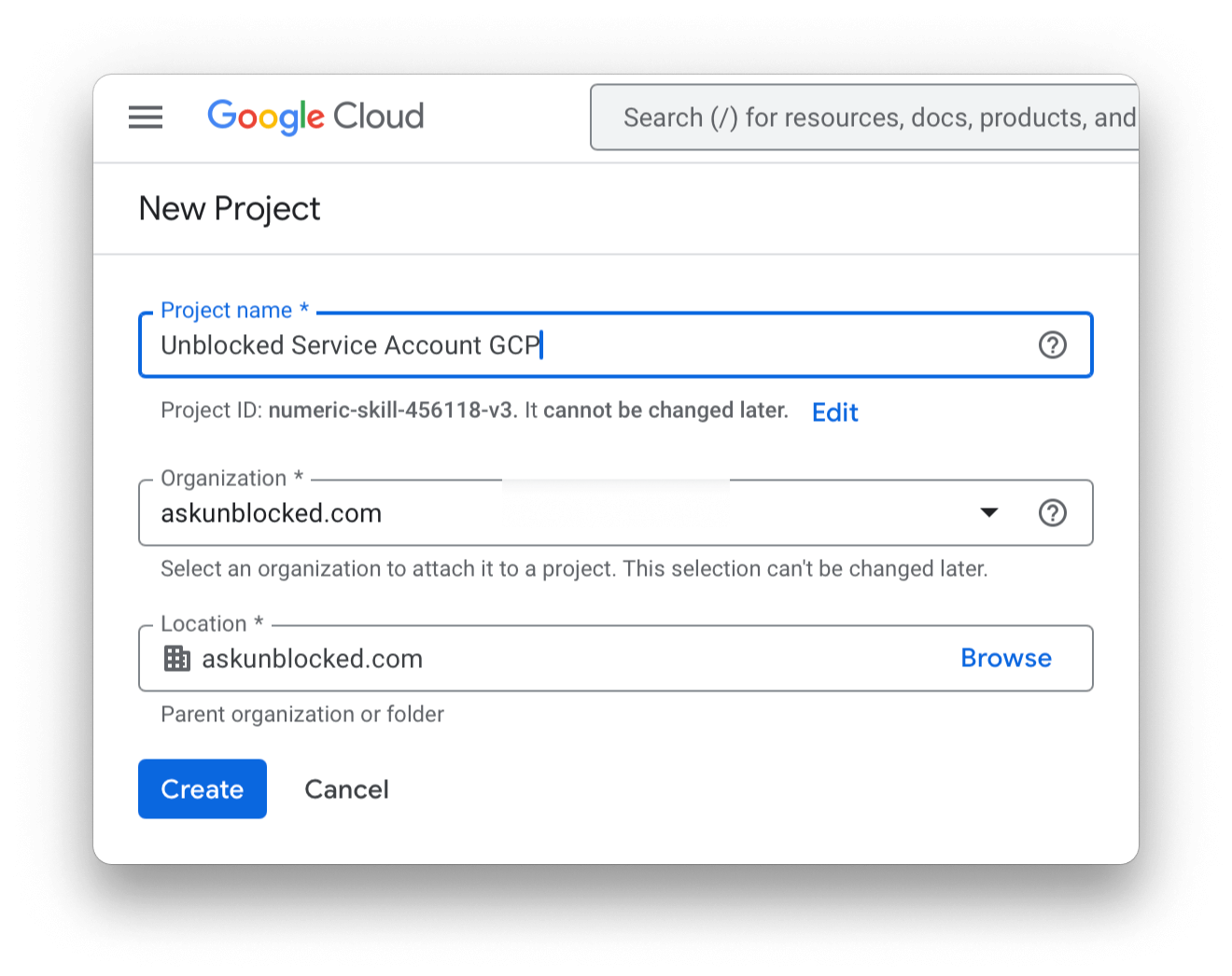
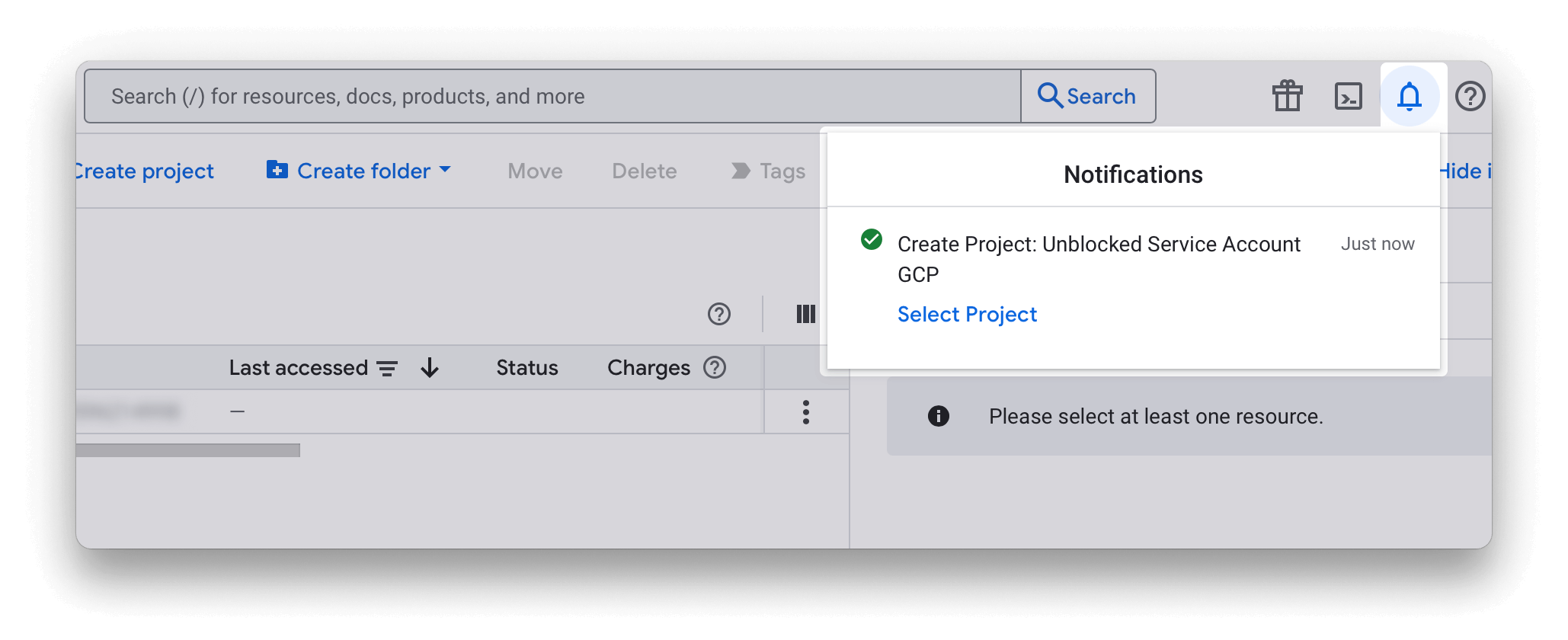
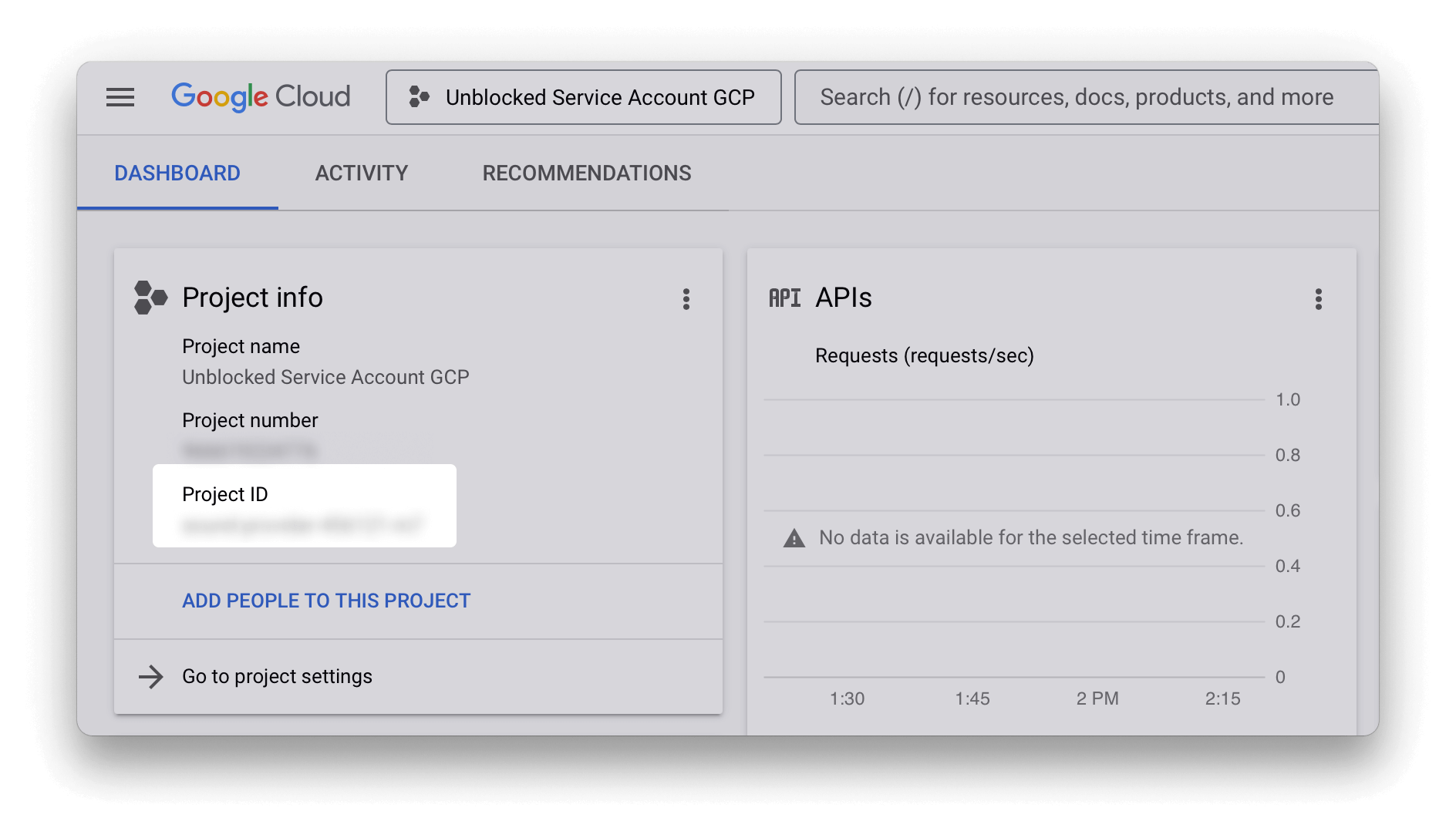
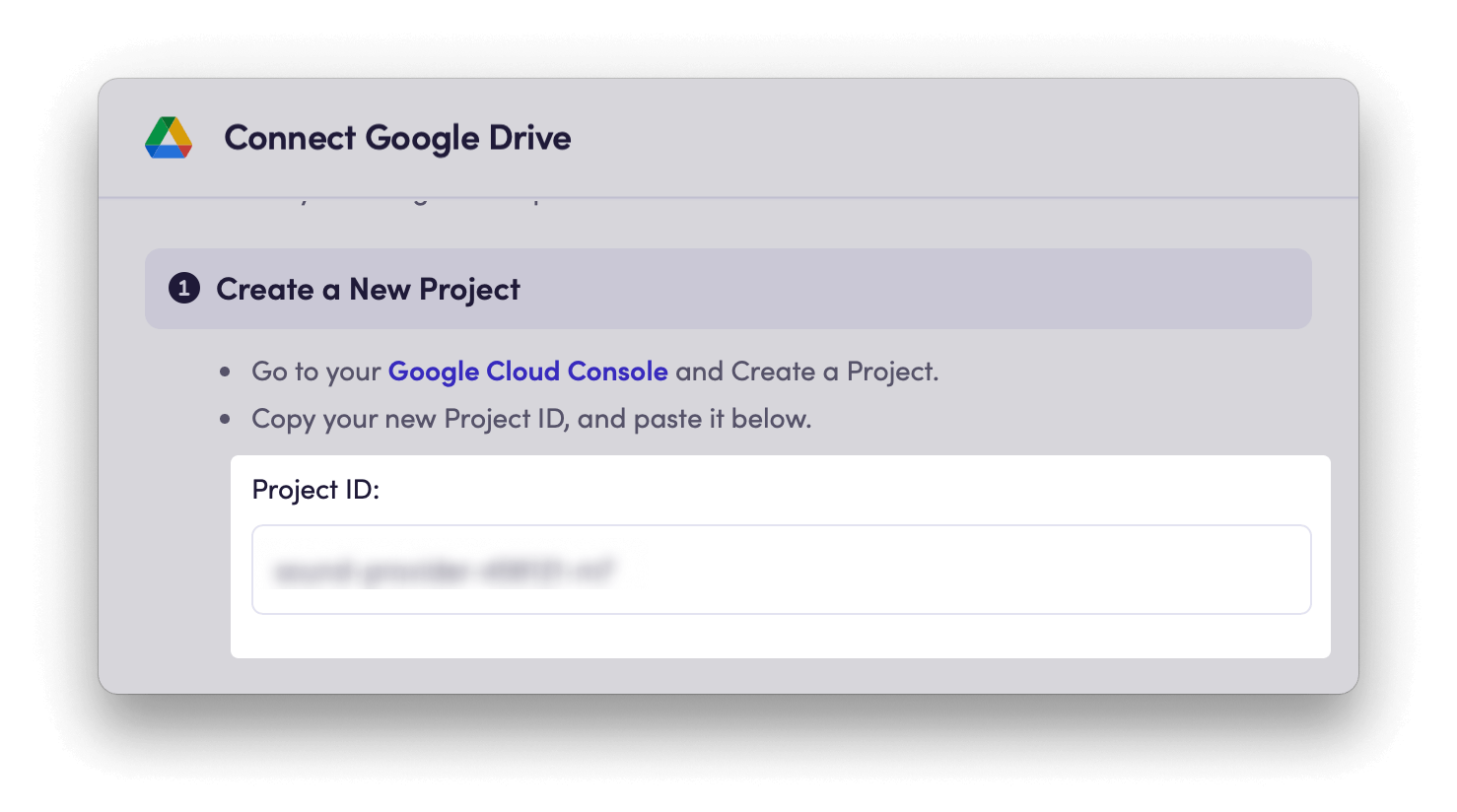
2
Enable Google APIs
Follow every link provided in the list and enable each API for your new project. This grants Unblocked the ability to process the contents of your Drive and sync user permissions.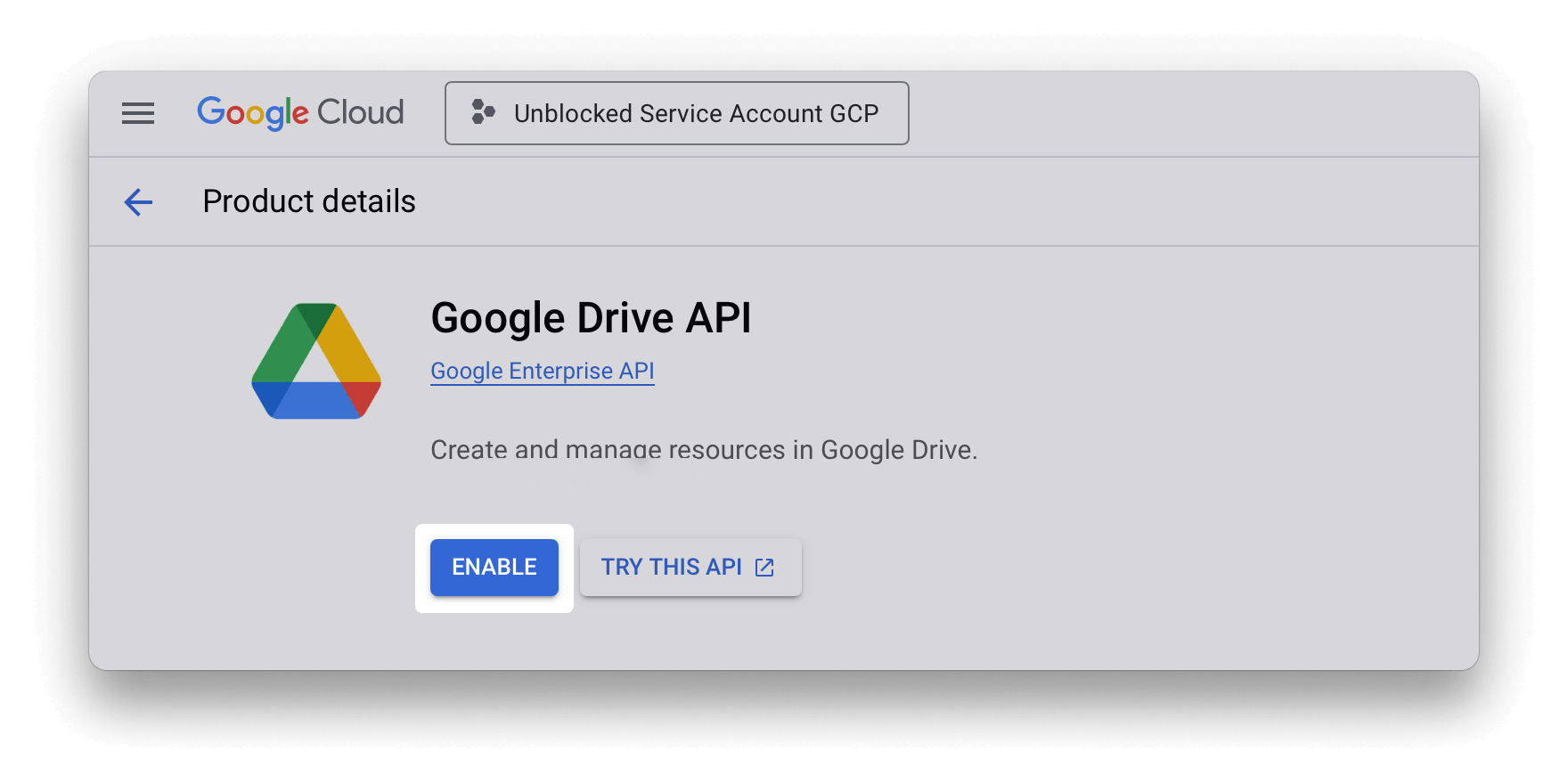
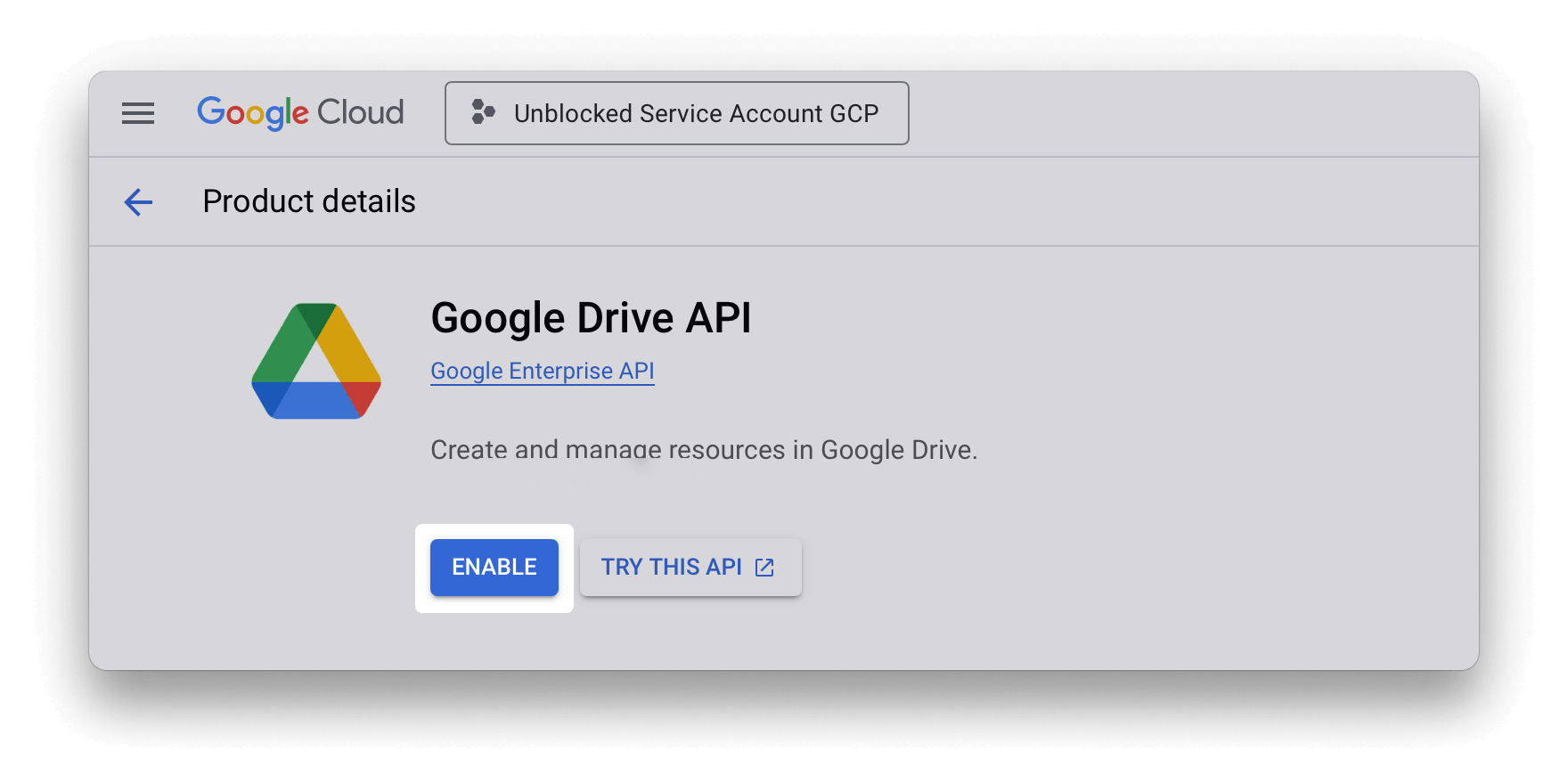
3
Create a Service Account Private Key
Follow the link to the IAM & Admin Service Accounts page, and click on your new project. On the Service Accounts page, click Create service account. Fill out the form and select Done.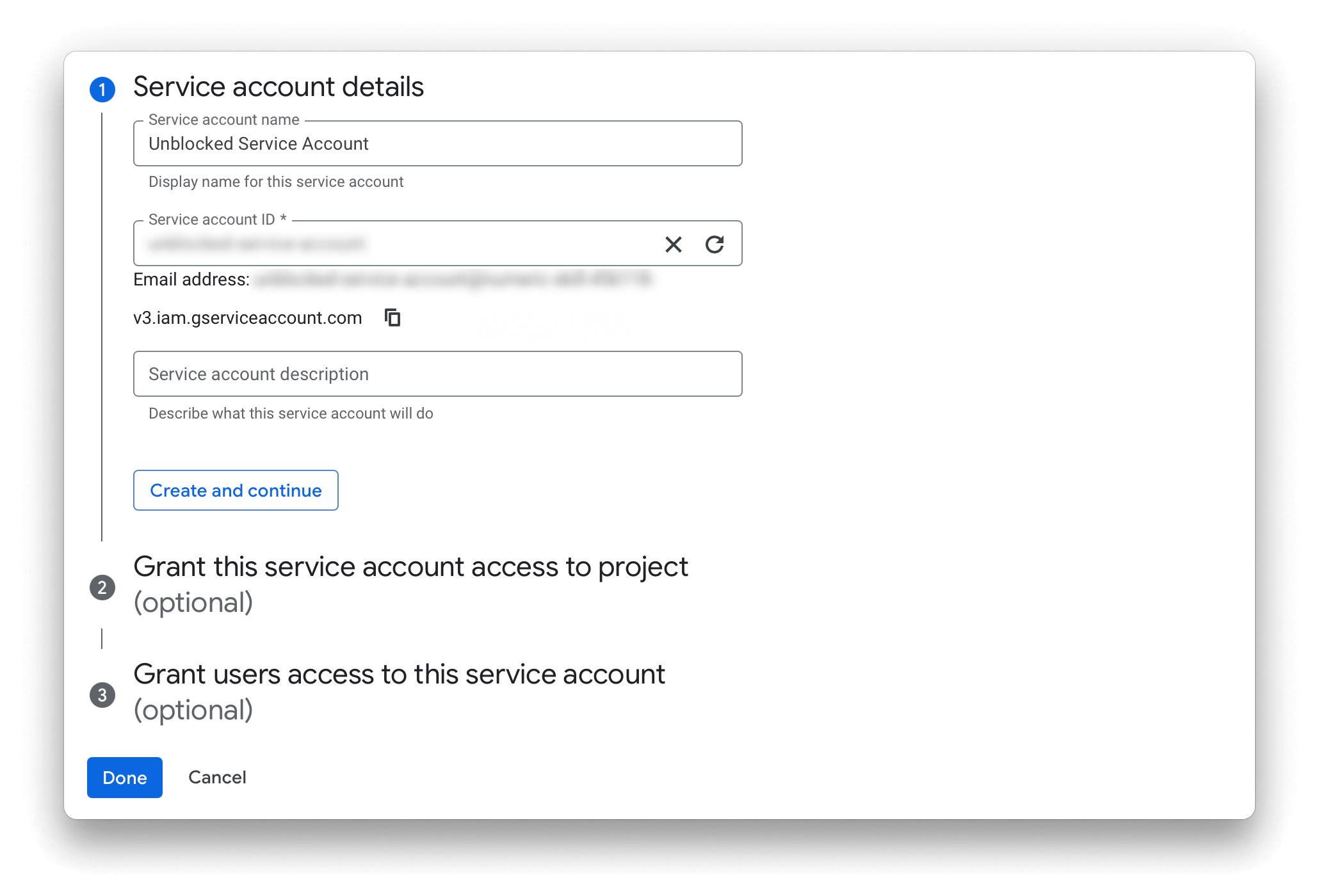
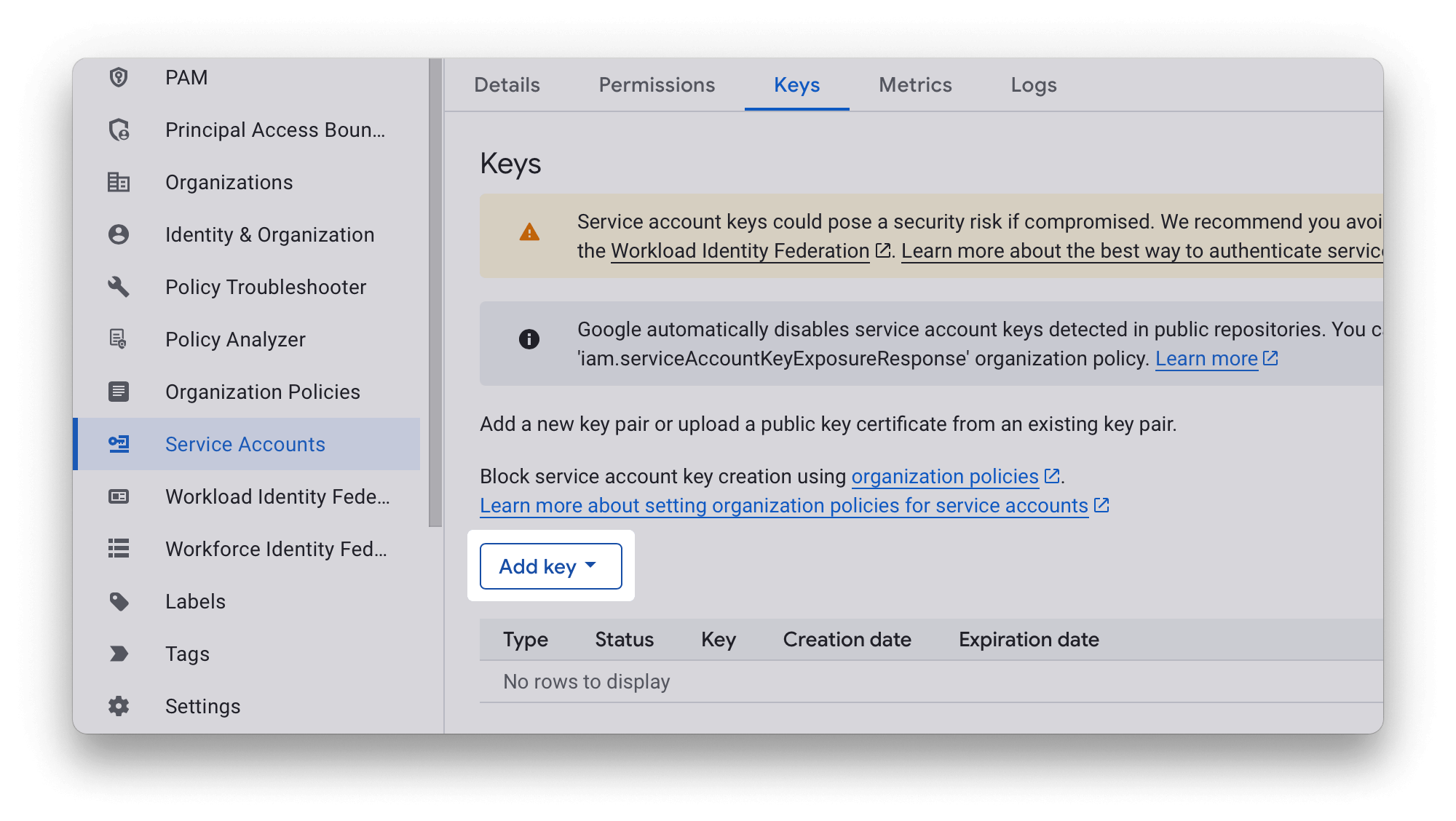
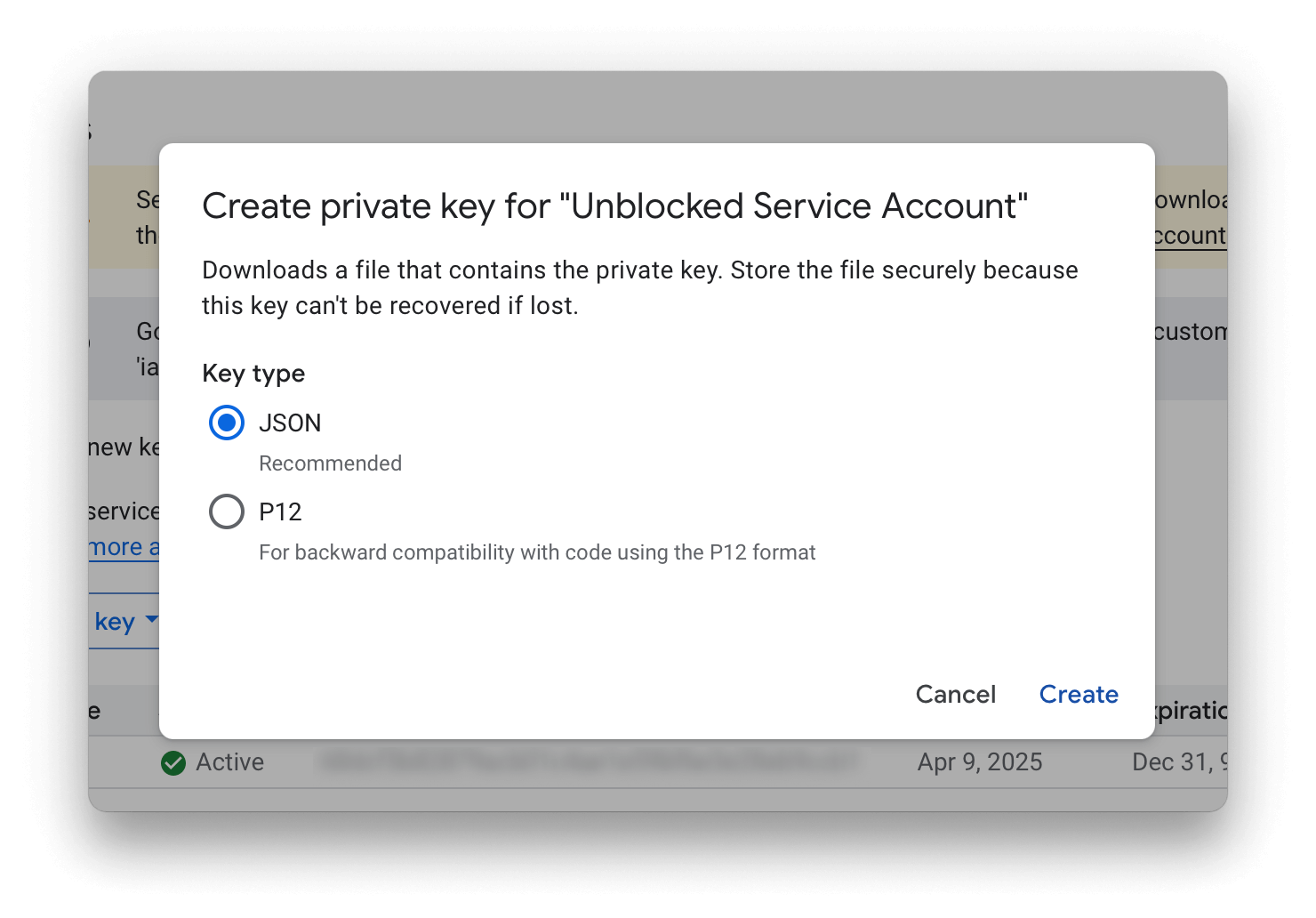
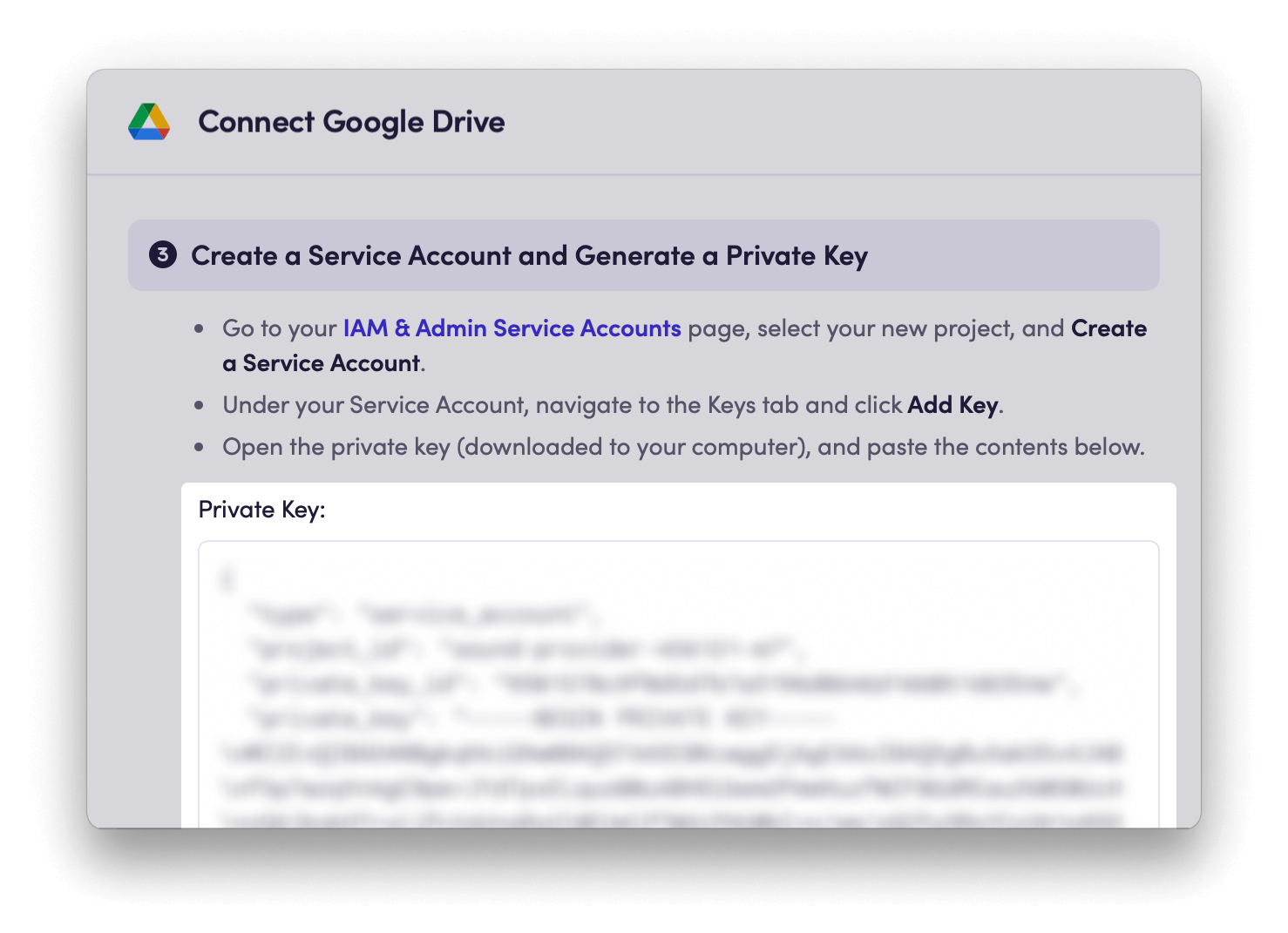
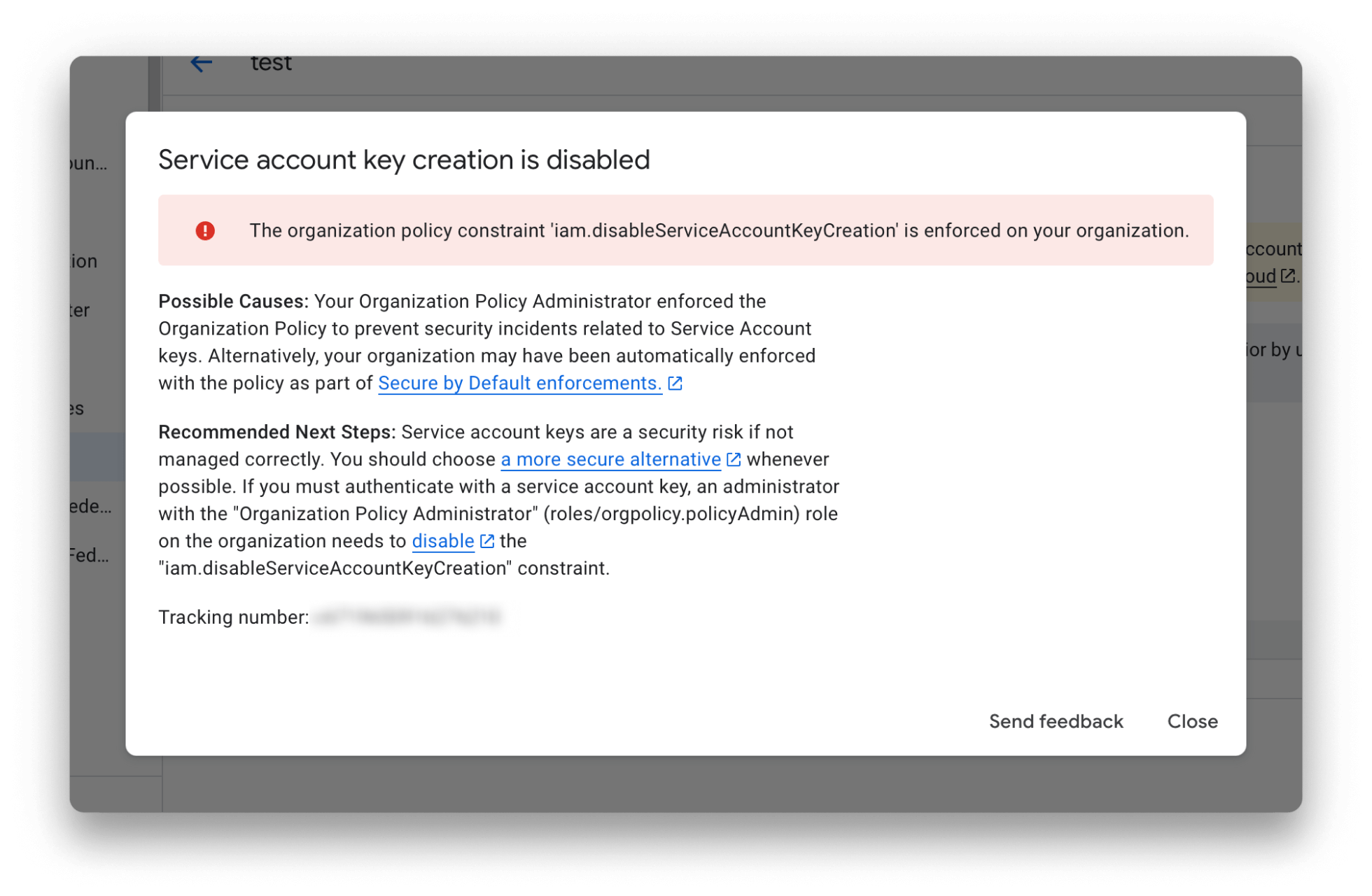
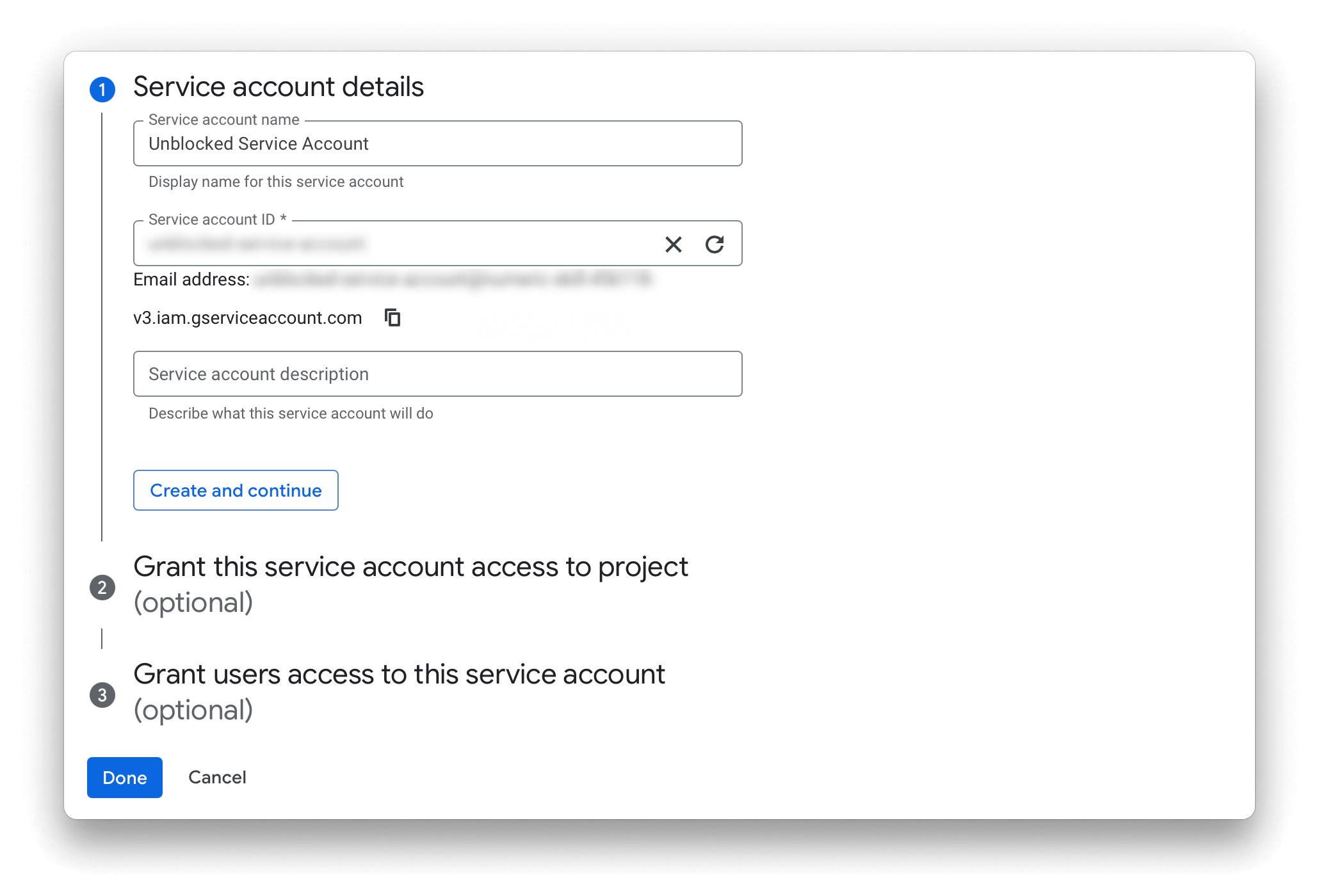
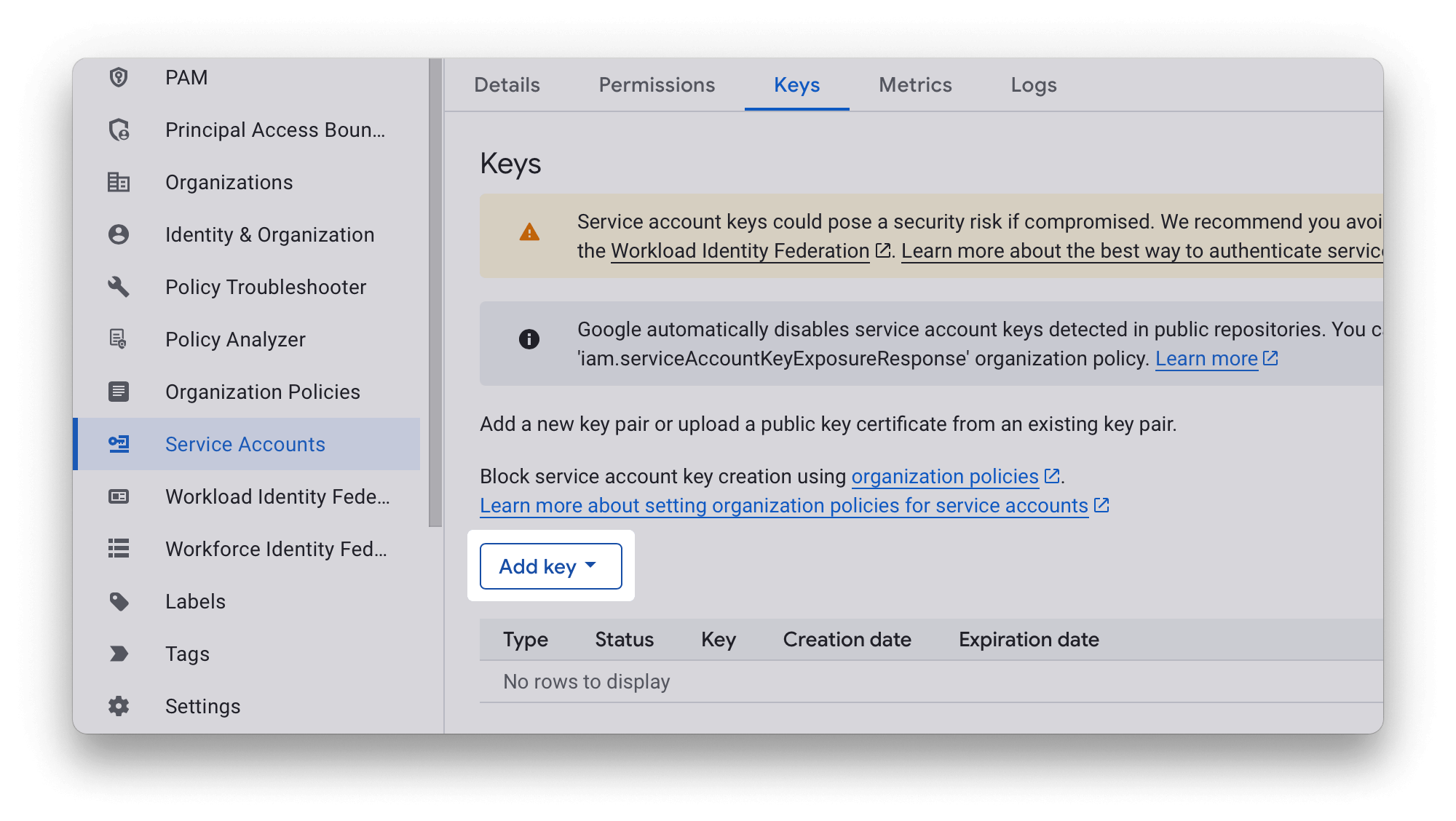
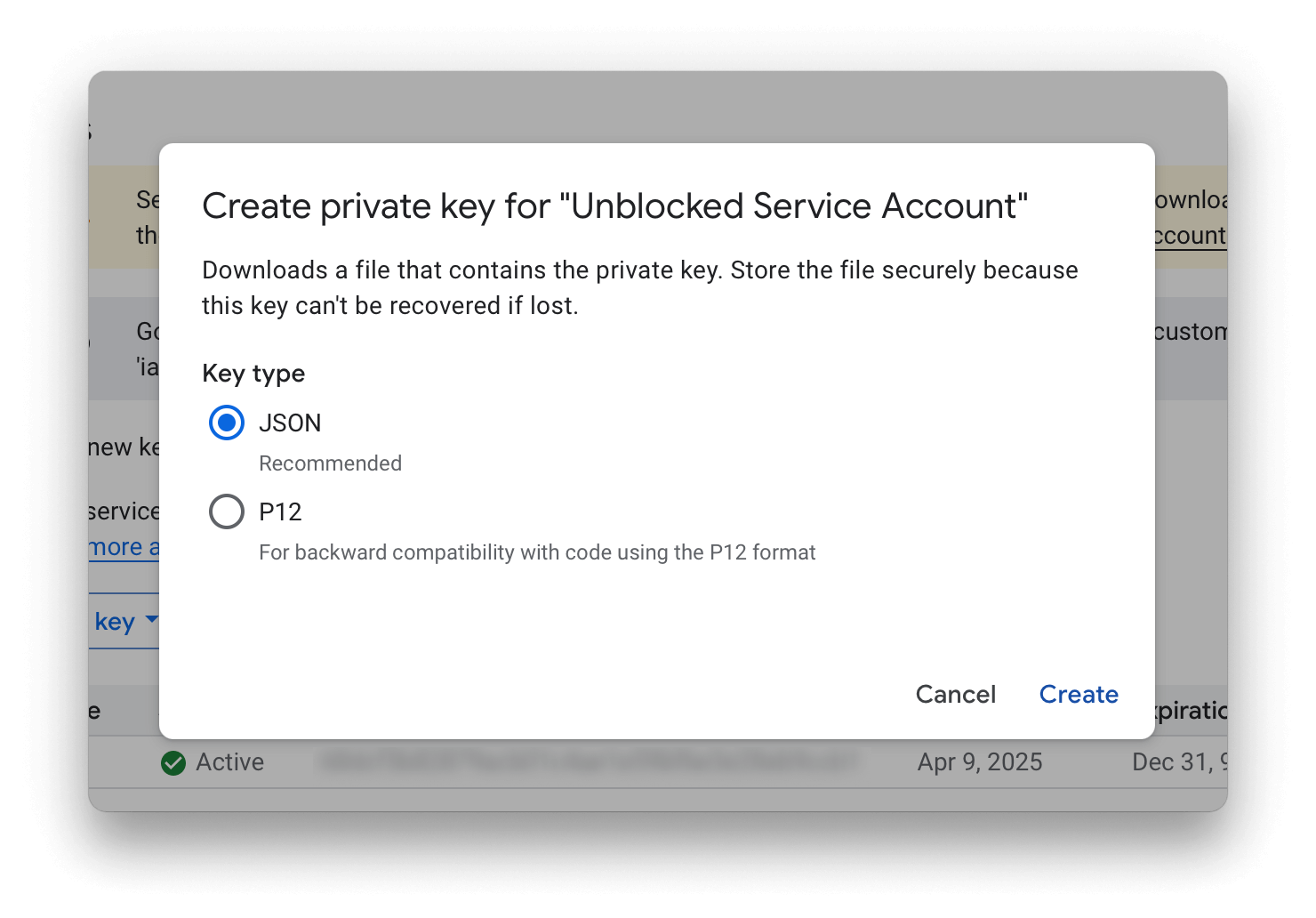
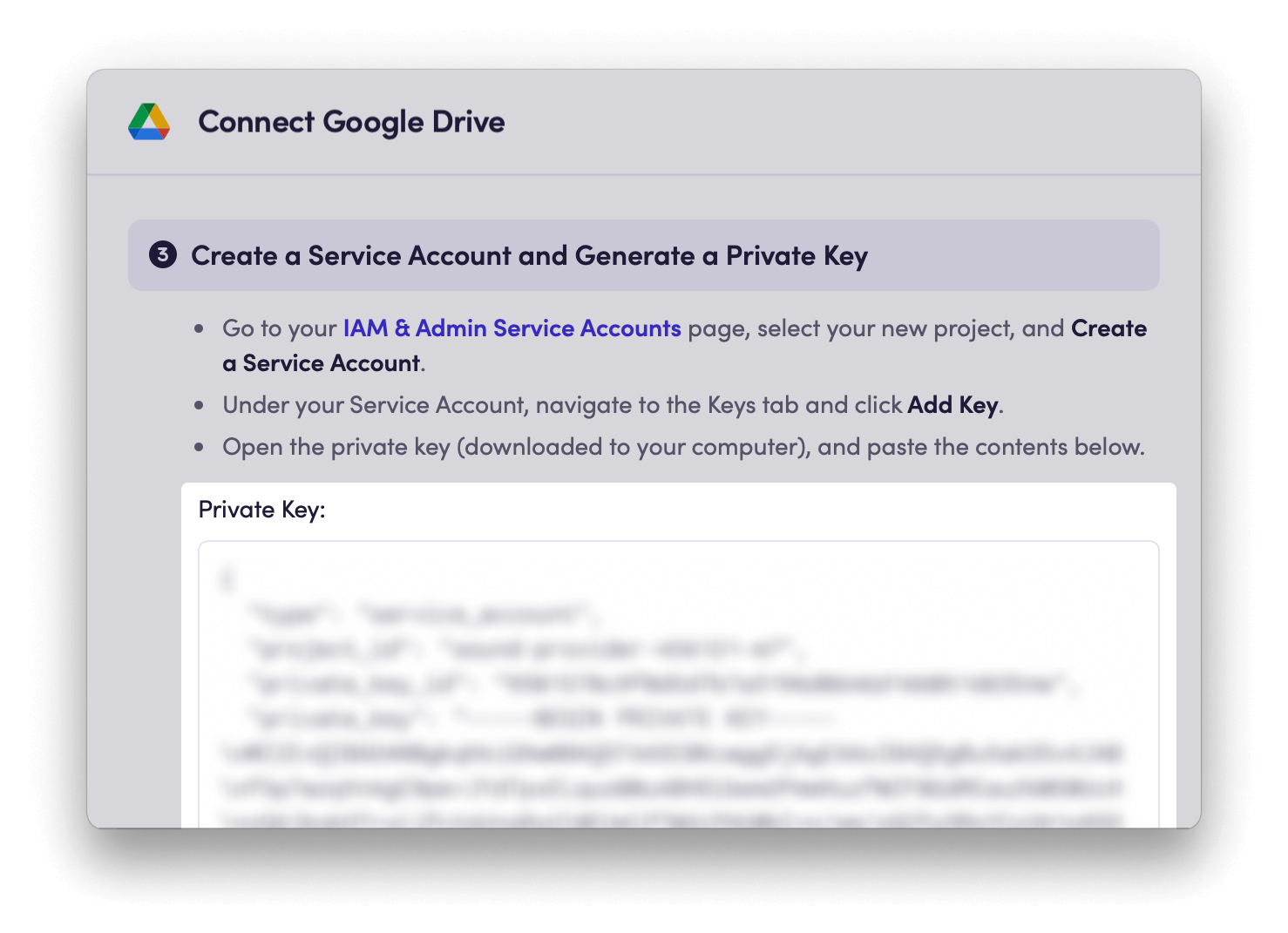
Troubleshooting Key Creation
Depending on the settings of your Google Workspace, you may see the following error when trying to create a new Service Account key.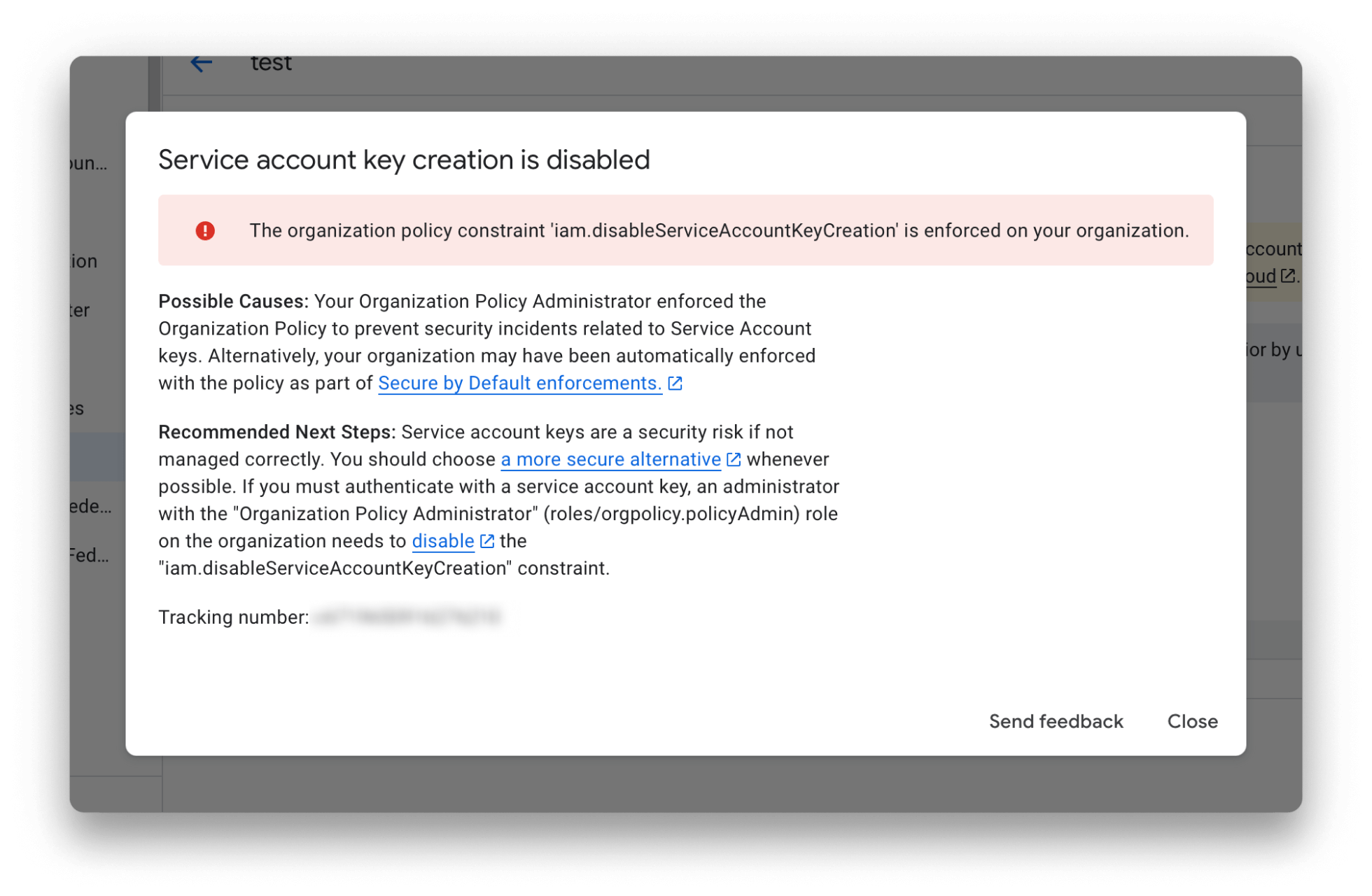
4
Add the Service Account to your workspace
Follow the link to the Domain-wide Delegation section of your Google Cloud Console. Create a new API client by clicking Add new.Copy the 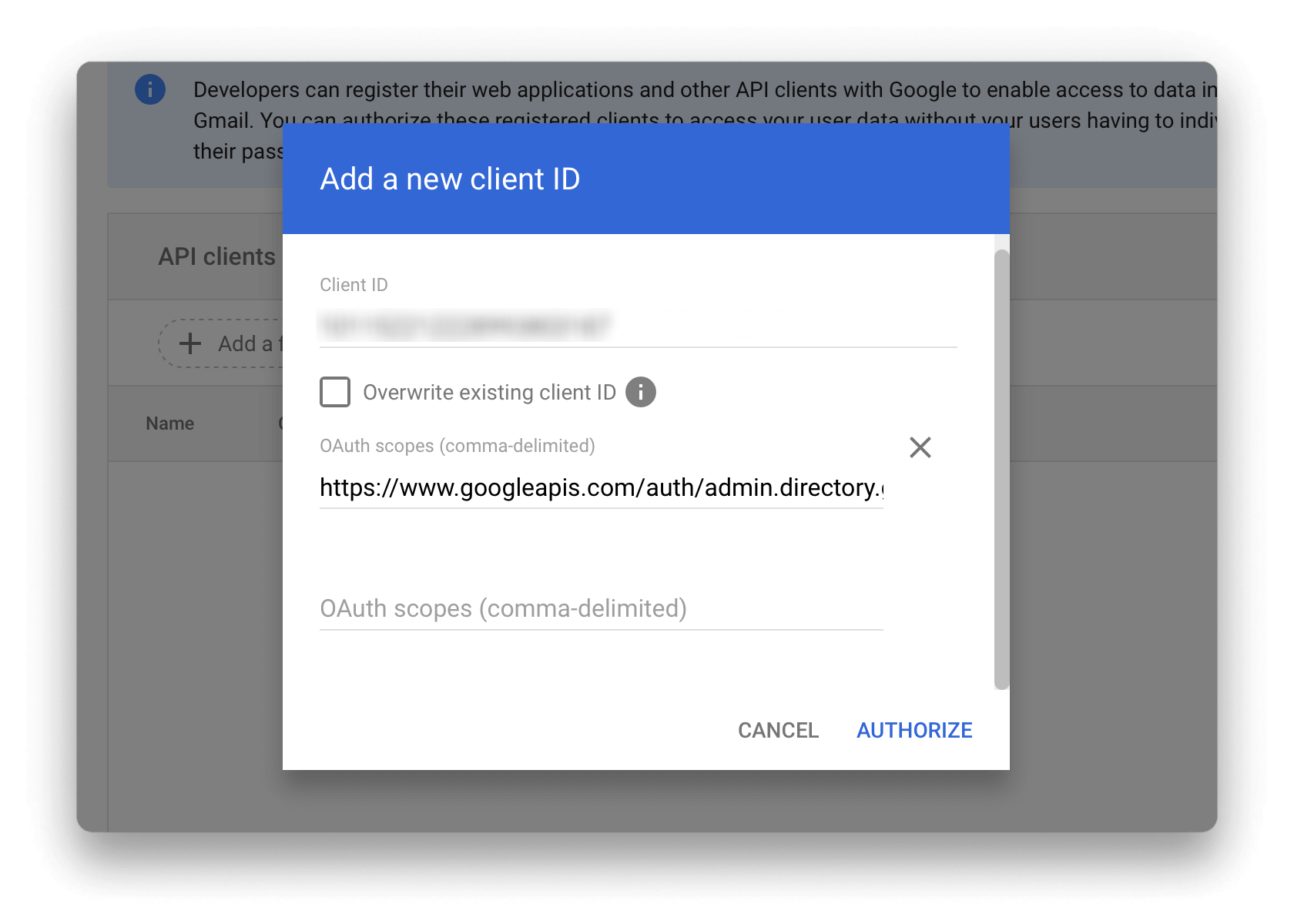
client_id property of the generated Service Account key created in Step 3, and paste the id into the Client ID field. Paste the contents of the of OAuth scopes provided by Unblocked into the second input field.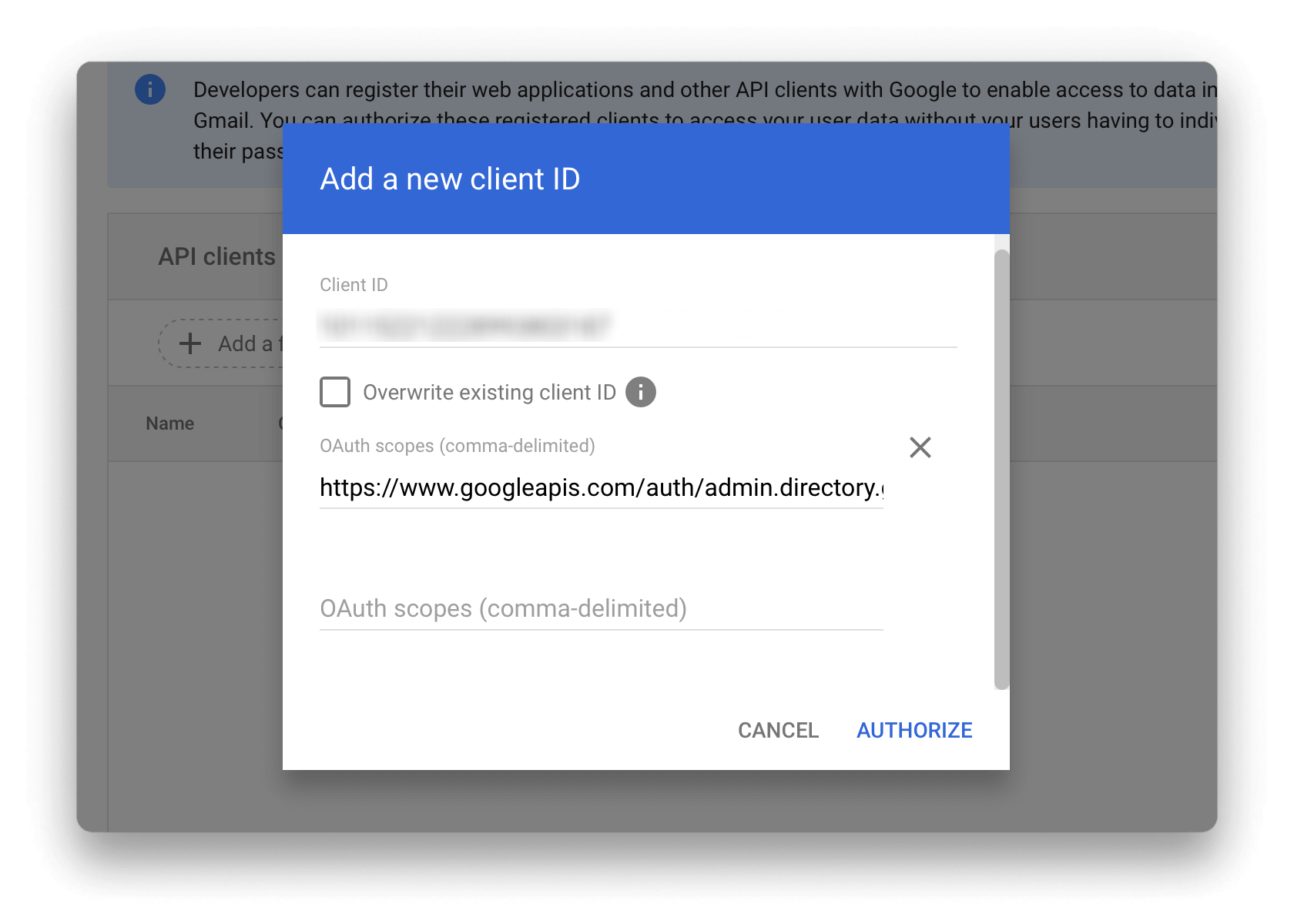
5
Enter your Super Admin Email
Unblocked recommends using a Super Admin email to sync all users, groups, group memberships, and content permissions from your Workspace.However, if you prefer to use a non-Super Admin email, you can instead create a custom admin role.
Configuring Google Drive
By default, Unblocked will reference all the contents of the connected Google Workspace to answer questions. Choose Specific Files, folders, and drives to search for and select specific content for Unblocked to reference.
Additional Guides
Enabling Key Creation
If you see following error when trying to create a new Service Account key, you will need to enable Service Account key creation for your workspace.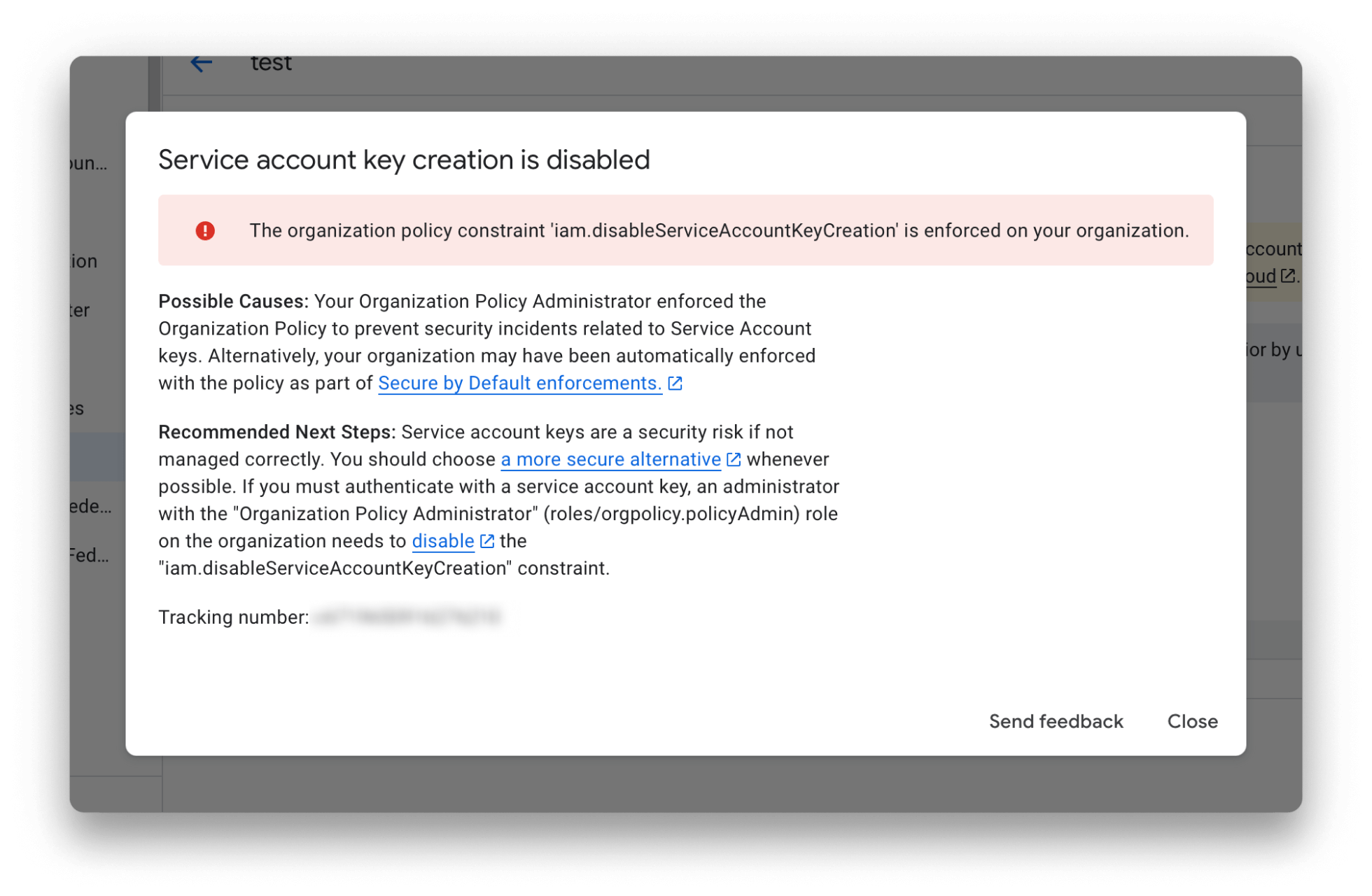
iam.disableServiceAccountKeyCreation to search for the “Disable service account key creation” policy. Click the context menu of the policy row and select Edit Policy.
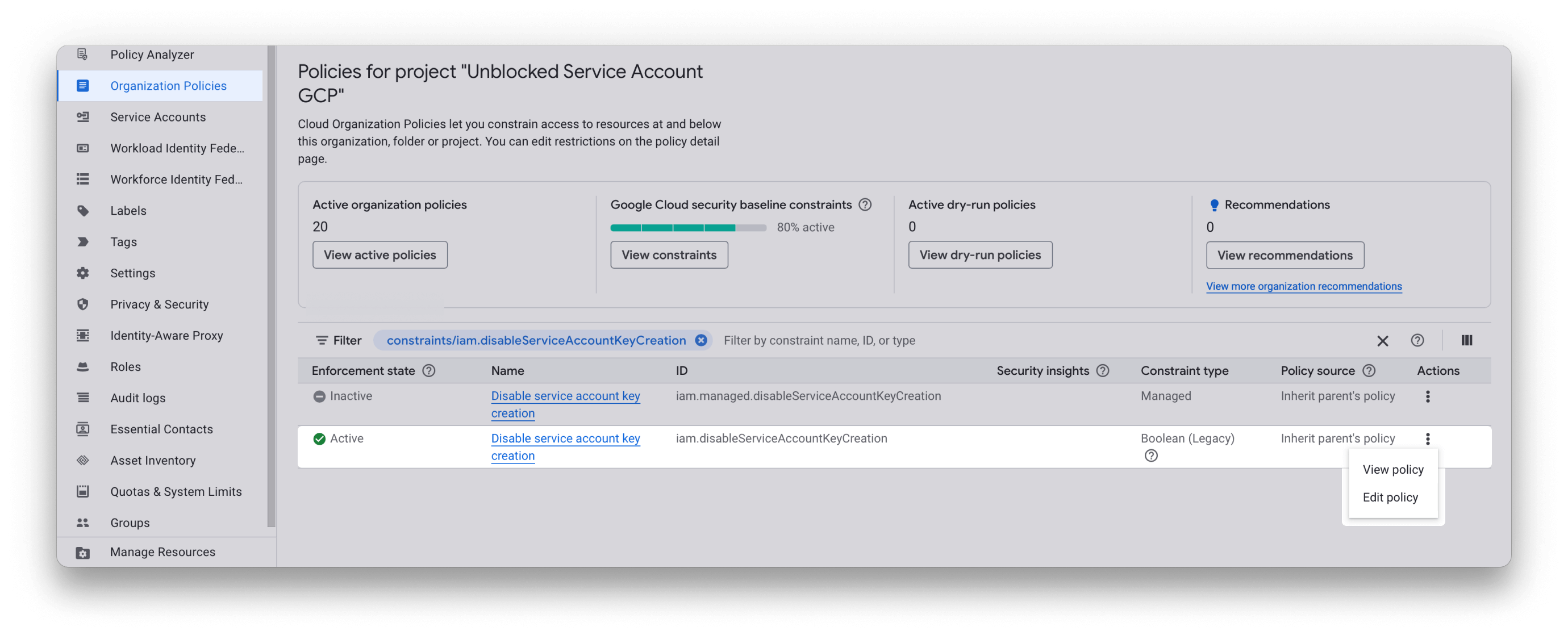
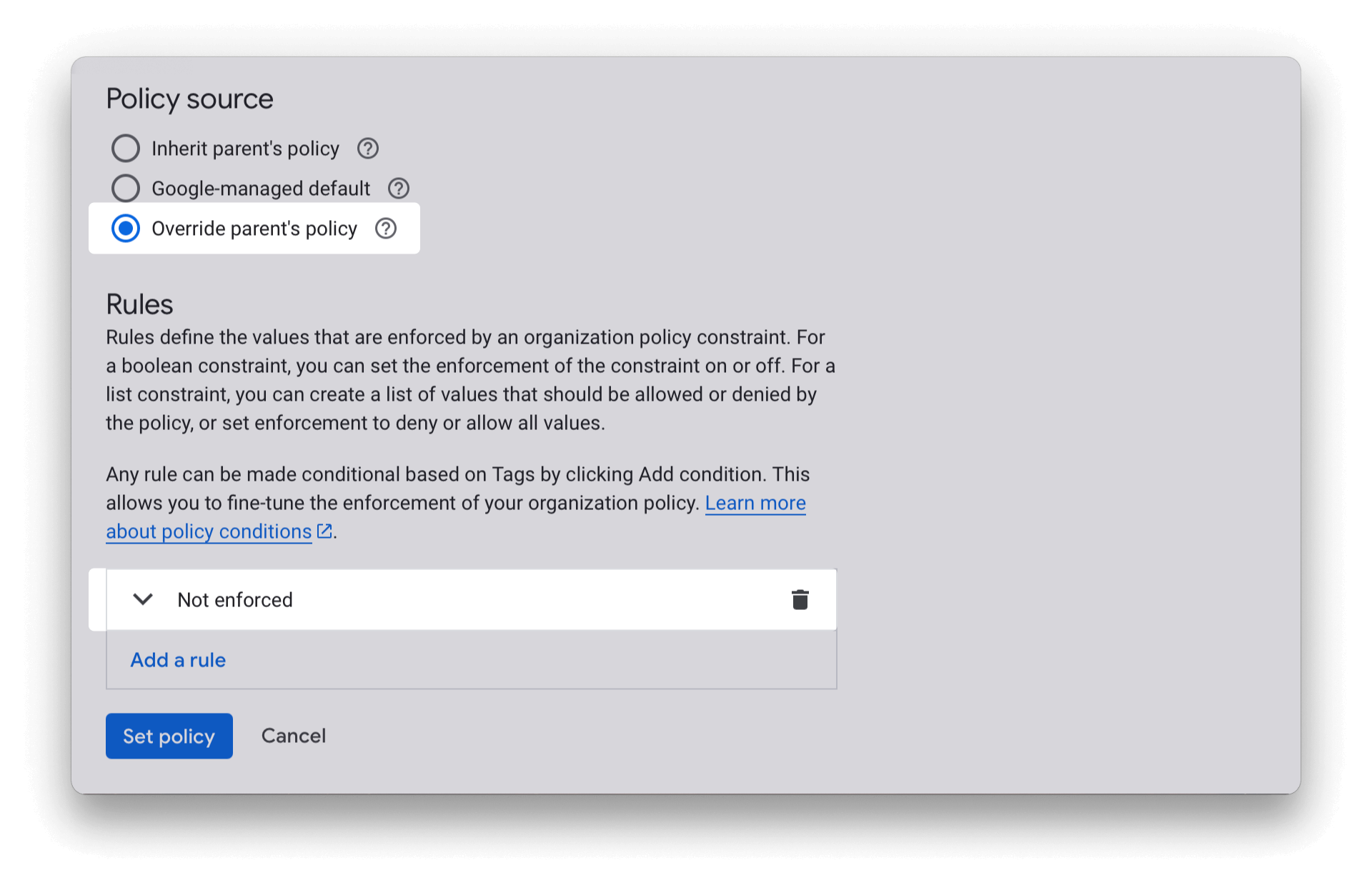
The policy override may take a few minutes to take effect before key
generation is allowed.
Creating a Custom Admin Role
If you prefer to provide a non-Super Admin account to connect with Unblocked, you can create a custom admin role and assign the role to the account you wish to use instead. Navigate to https://admin.google.com/ac/roles and create a new role with the following privileges enabled:- Admin Console Privileges > Organizational Units > Read
- Admin Console Privileges > Users > Read
- Admin API Privileges > Groups > Read
- Admin API Privileges > Organizational Units > Read
- Admin API Privileges > Users > Read
The assignment of the new role may take a few minutes to take effect.

