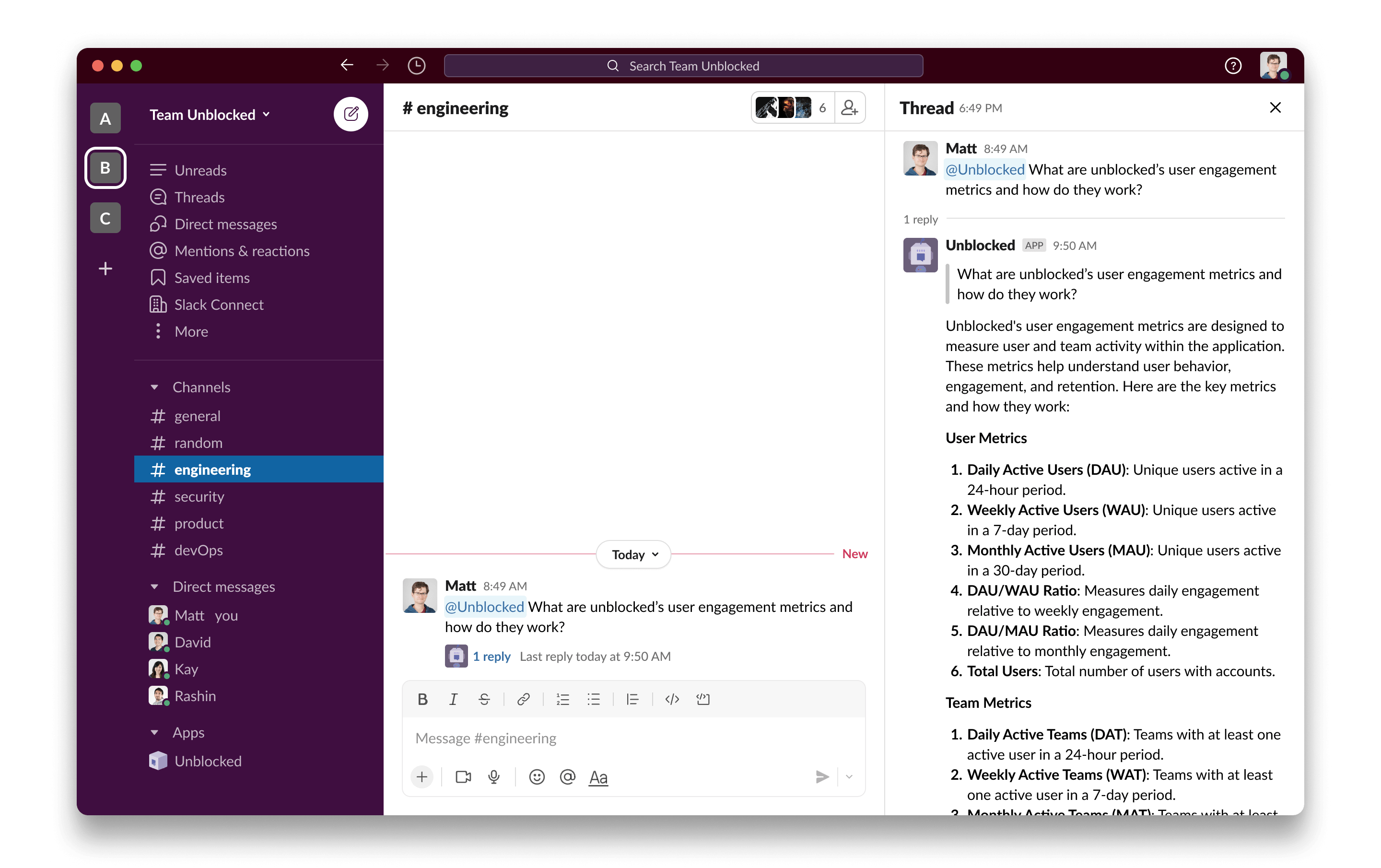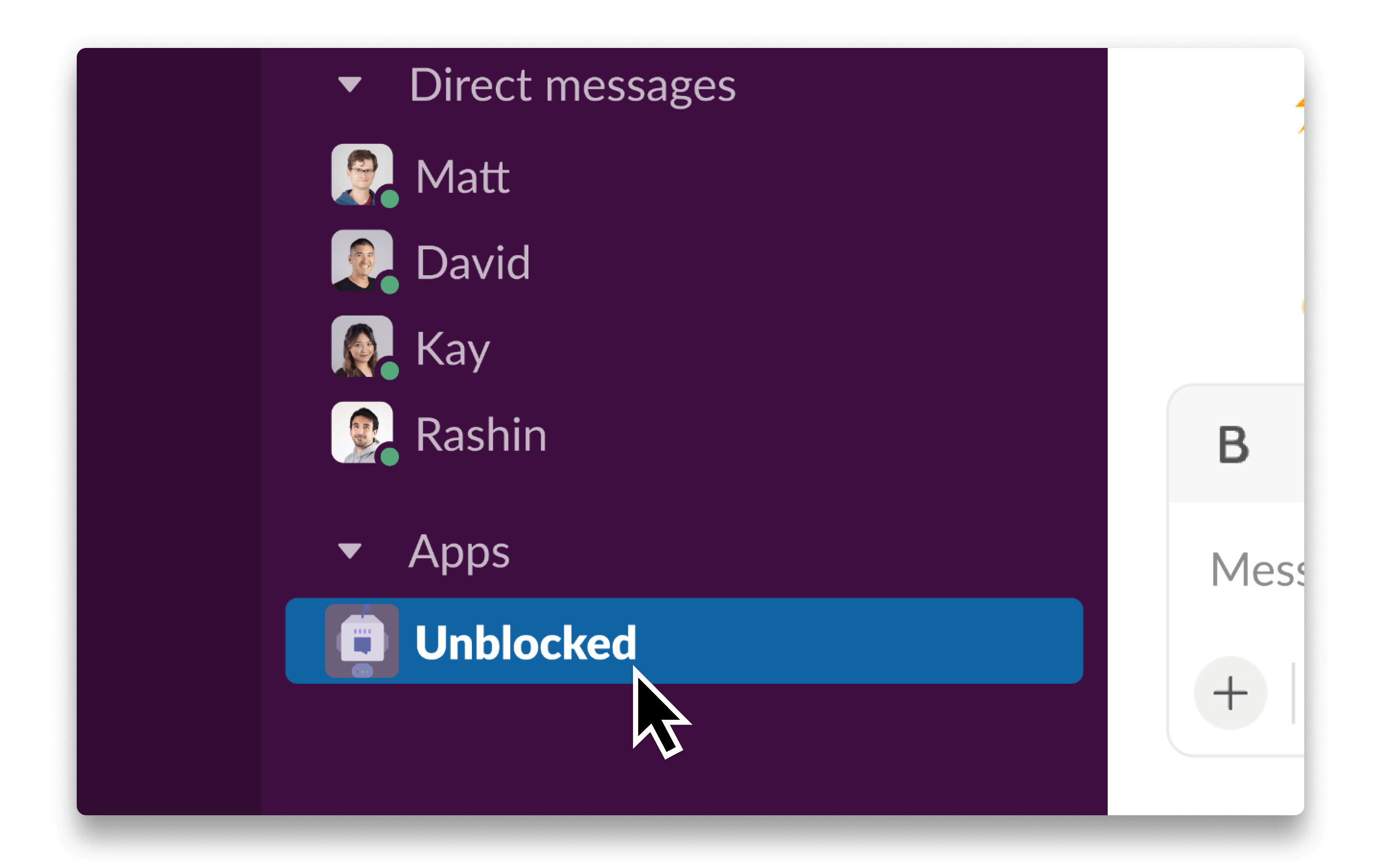Asking questions in Slack
You can ask Unblocked questions in both public and private Slack channels
where Unblocked has been added. When a question is asked, Unblocked will
respect the access permissions for private channels, and not include that
context in answers provided outside the private channel.
@unblocked in your message. Not only can you ask about your codebase and projects, you can also ask Unblocked to summarize a channel and it will provide a recap of the past 100 messages posted.
Once you’ve asked your question, Unblocked will answer in a discussion thread. From there, you and your teammates can ask any follow-up questions you may have.
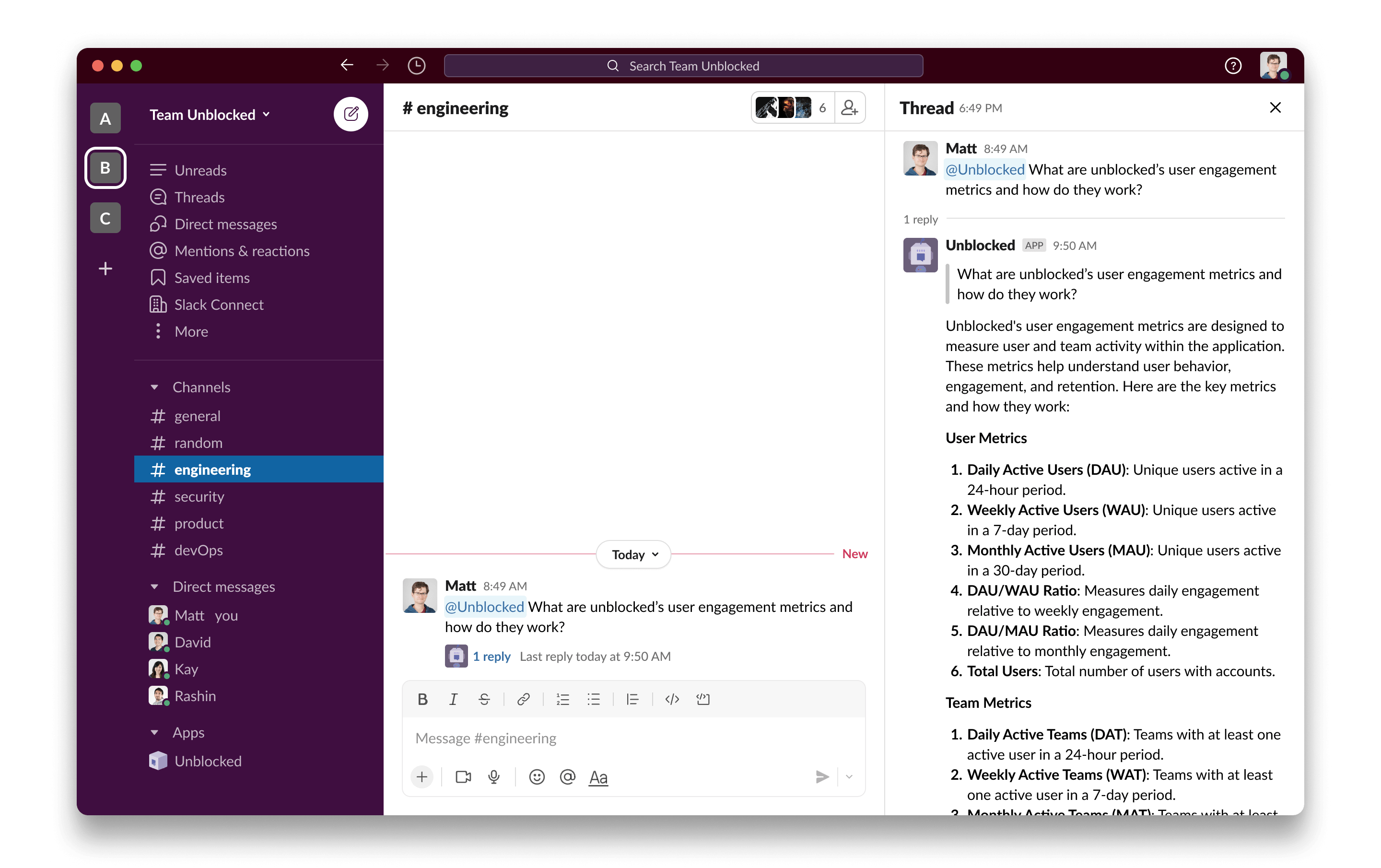 When you open the thread, you can provide feedback on Unblocked’s answers, just like in the web and Mac app interfaces.
These questions and the answers provided by Unblocked in Slack will be visible to your entire team on the Team Questions page in the web interface.
When you open the thread, you can provide feedback on Unblocked’s answers, just like in the web and Mac app interfaces.
These questions and the answers provided by Unblocked in Slack will be visible to your entire team on the Team Questions page in the web interface.
Custom Answer Preferences
You can also tailor Unblocked’s responses to suit the needs of each channel by configuring channel preferences for each channel you select.
Unblocked Auto Responses
Unblocked for Slack also features auto responses. When Unblocked has an answer for a question asked in a Slack channel, it will answer in a discussion thread just like another member of your team.

Direct Messages with Unblocked
Unblocked’s Incognito Mode gives you a private space to ask questions in Unblocked’s clients (on the web, in your IDE, and on your Mac).
You can ask questions in private in Slack by sending a direct message to the Unblocked bot. These questions and Unblocked’s answers will only be visible to you in the direct message and will not appear in your team’s feed.
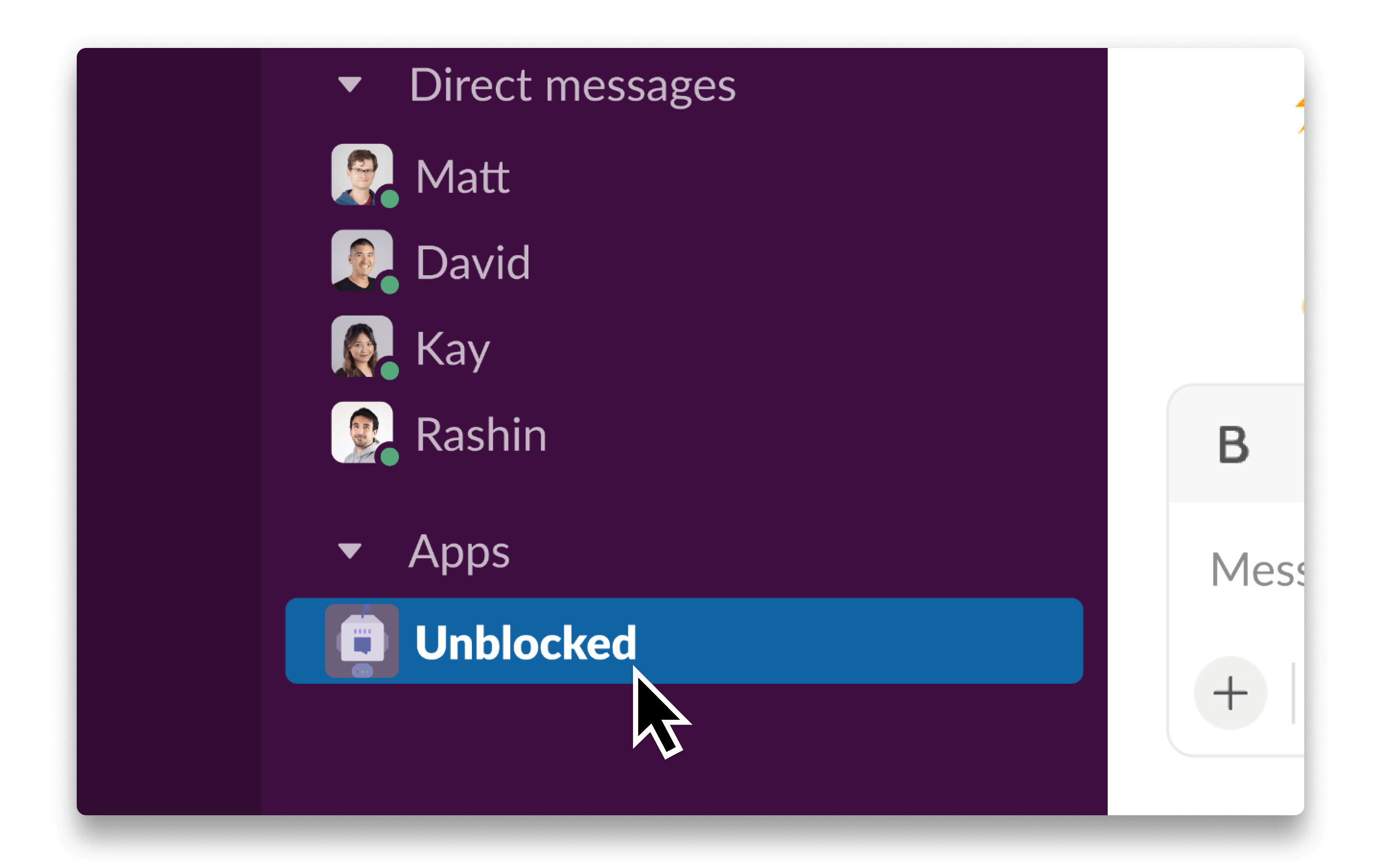 You can find the Unblocked bot under the Apps section of the Slack sidebar. Simply click on Unblocked to open a direct message and type your question.
You can find the Unblocked bot under the Apps section of the Slack sidebar. Simply click on Unblocked to open a direct message and type your question.