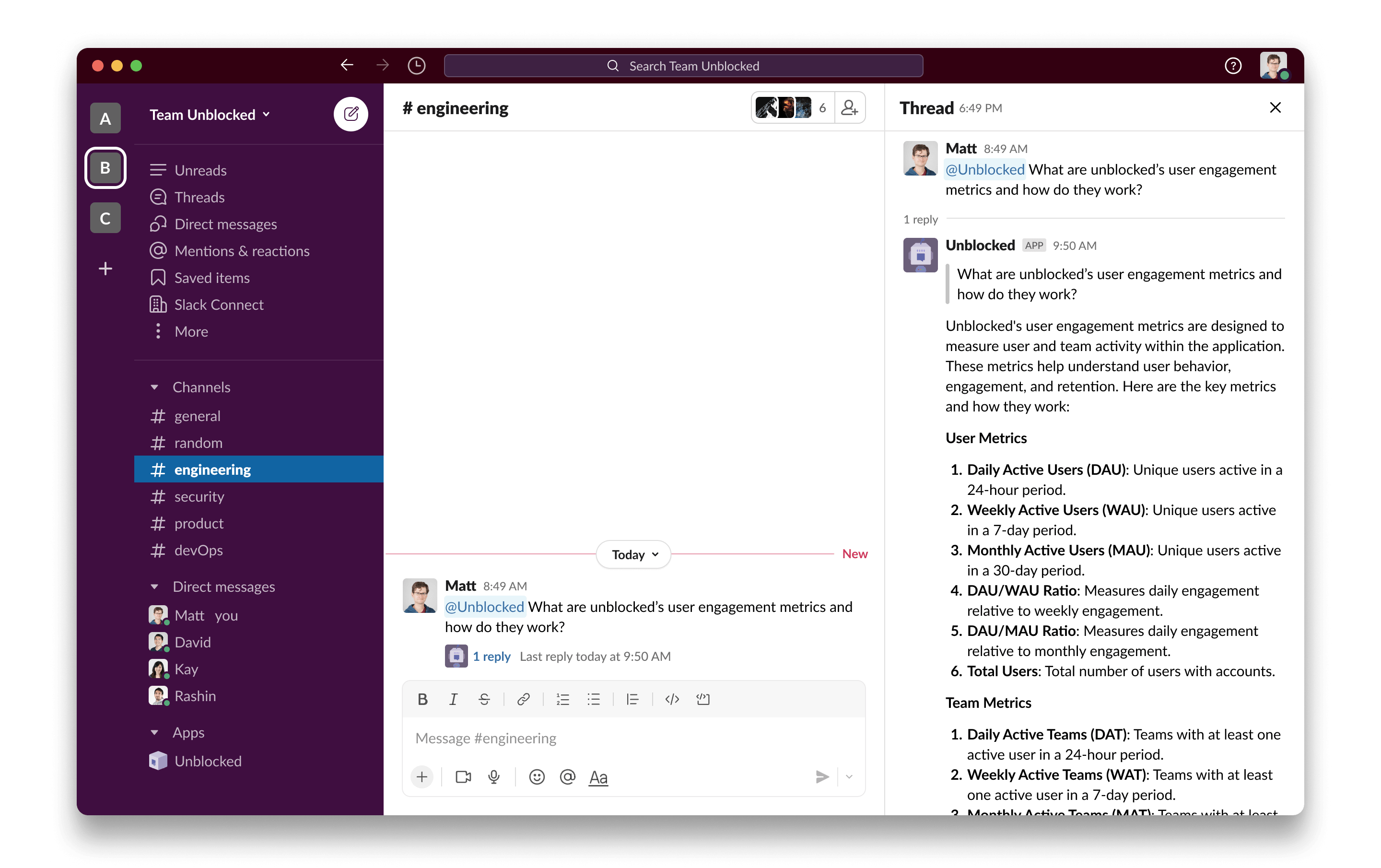
Setting up Unblocked for Slack
You need to be a Slack Workspace Admin to connect Unblocked to your Slack
team.
You can add Unblocked to both public and private Slack channels. When a
question is asked, Unblocked will respect the access permissions for private
channels, and not include that context in answers provided outside the private
channel.
Connecting user accounts
After Slack has been connected to your Unblocked workspace, each team member will also need to associate their Slack user account with their Unblocked account. Unblocked personalizes answers based on identity, so connecting your user account will improve the quality of answers you receive from Unblocked. It will also enable the discussions you have with Unblocked on Slack to appear under My Questions. To connect your Slack user account, click on Settings in the sidebar of the Unblocked web app. Under Personal Settings, click on User Accounts. In the Unlinked Accounts section, find the row for Slack, and click Link my account. You will be redirected to Slack to connect your account. Click Allow to grant Unblocked the necessary permissions to associate and connect your Slack identity. After redirecting back to the User Accounts page, you should now see your Slack account under the Linked Accounts section.When you view discussions with Unblocked in Slack on the web interface, your GitHub
username will be displayed rather than your Slack name.

